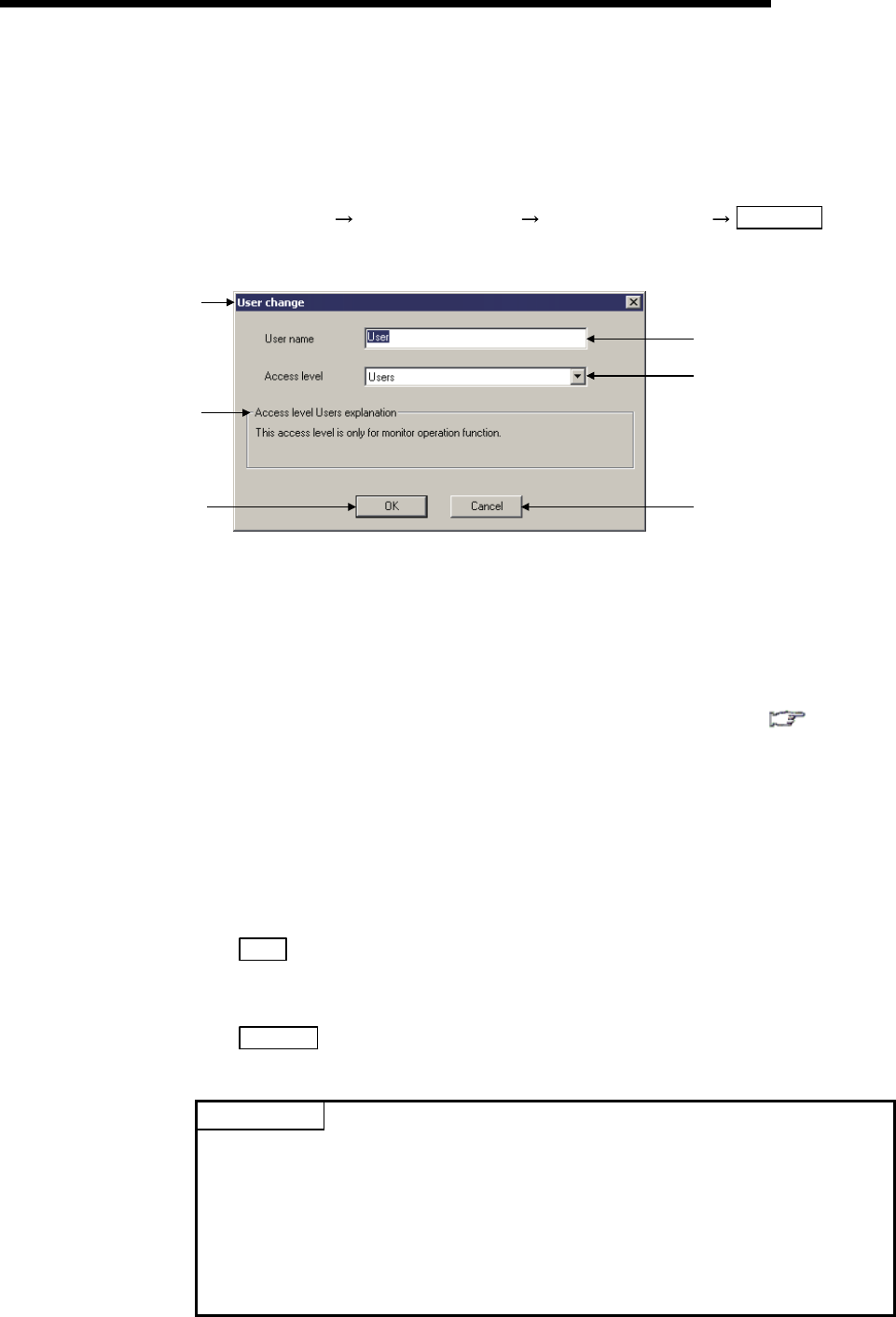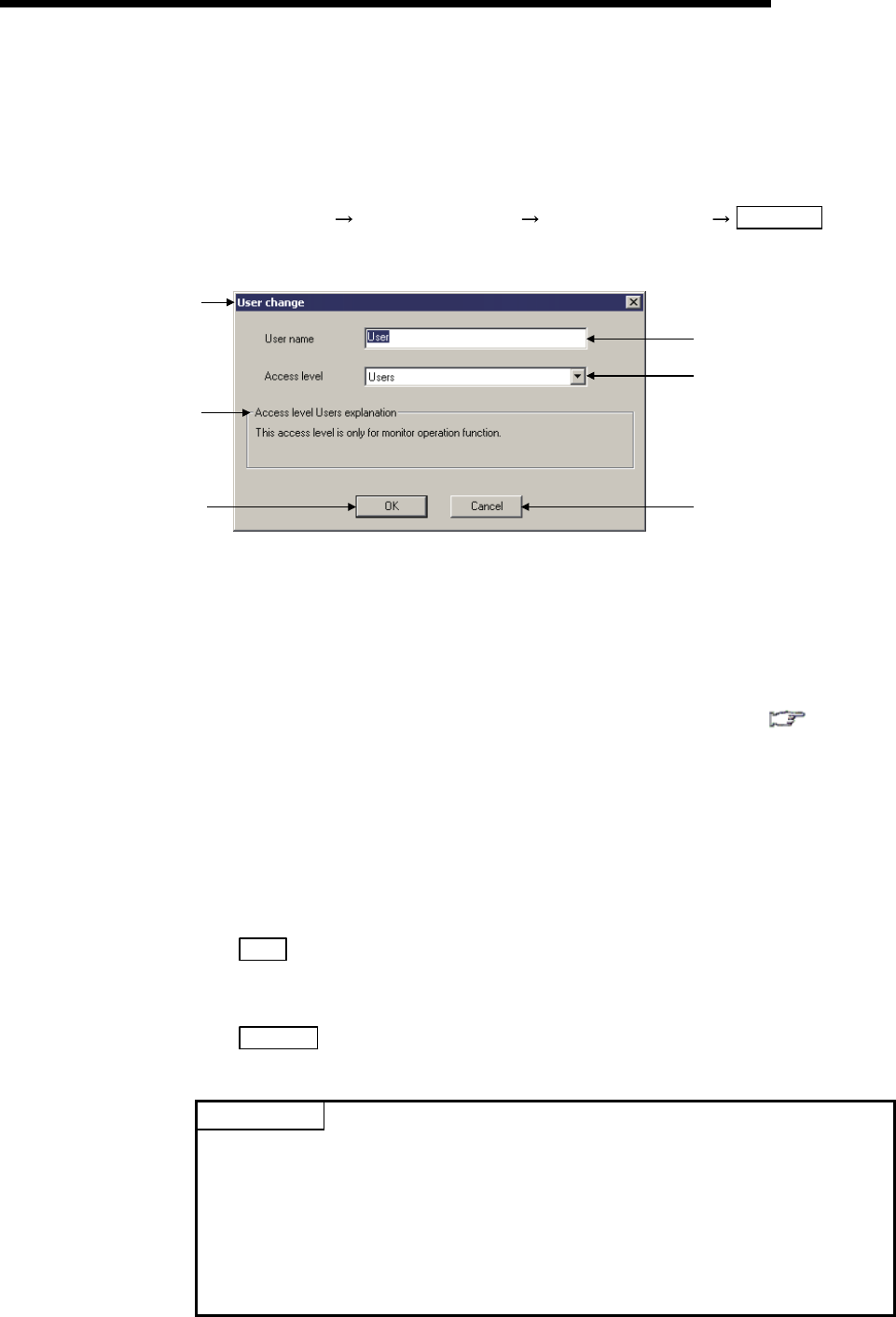
5 - 6 5 - 6
5 ADDED FUNCTIONS TO CORRESPOND TO A SAFETY
PROGRAMMABLE CONTROLLER
MELSOFT
(2) Changing the registered user information
[Purpose]
Changes the registered user information.
[Operating Procedure]
Select [Project]
[Security operation] [User management] Change button.
[Dialog Box]
1)
4)
3)
6)
5)
2)
[Description]
1) Title bar
Displays the user whose information is to be changed.
2) User name
Displays the user whose information is to be changed.
To change the user name, input a new user name within 20 characters with the
alphabets, numbers, and symbols corresponding to ASCII code (
Appendix
3) 20
H to 7EH.
(For alphabets, an upper-case character is differentiated from a lower-case
character.)
3) Access level
Displays the access level for the user whose information is to be changed.
To change the access level, select the desired level from the combo box.
4) Access level explanation field
Displays the explanation for the access level selected in 3).
5) OK
button
Closes the screen when the setting is correct.
The new user information is registered with the User management screen.
6) Cancel
button
Cancels the setting, and closes the screen.
POINT
• Changing user information
The information on the user (User name and access level) during login cannot be
changed.
• Changing access level
When changing the access level to other than "Users", the "Password settings"
screen appears. Then, set a password in the screen.
When changing the access level to "Users", the password settings can be
skipped.