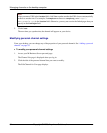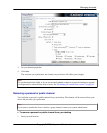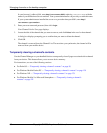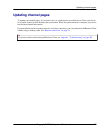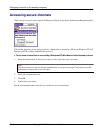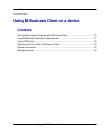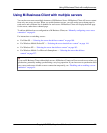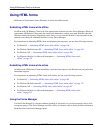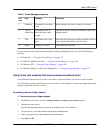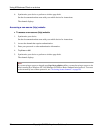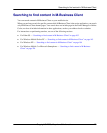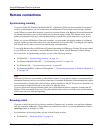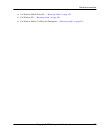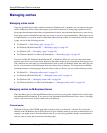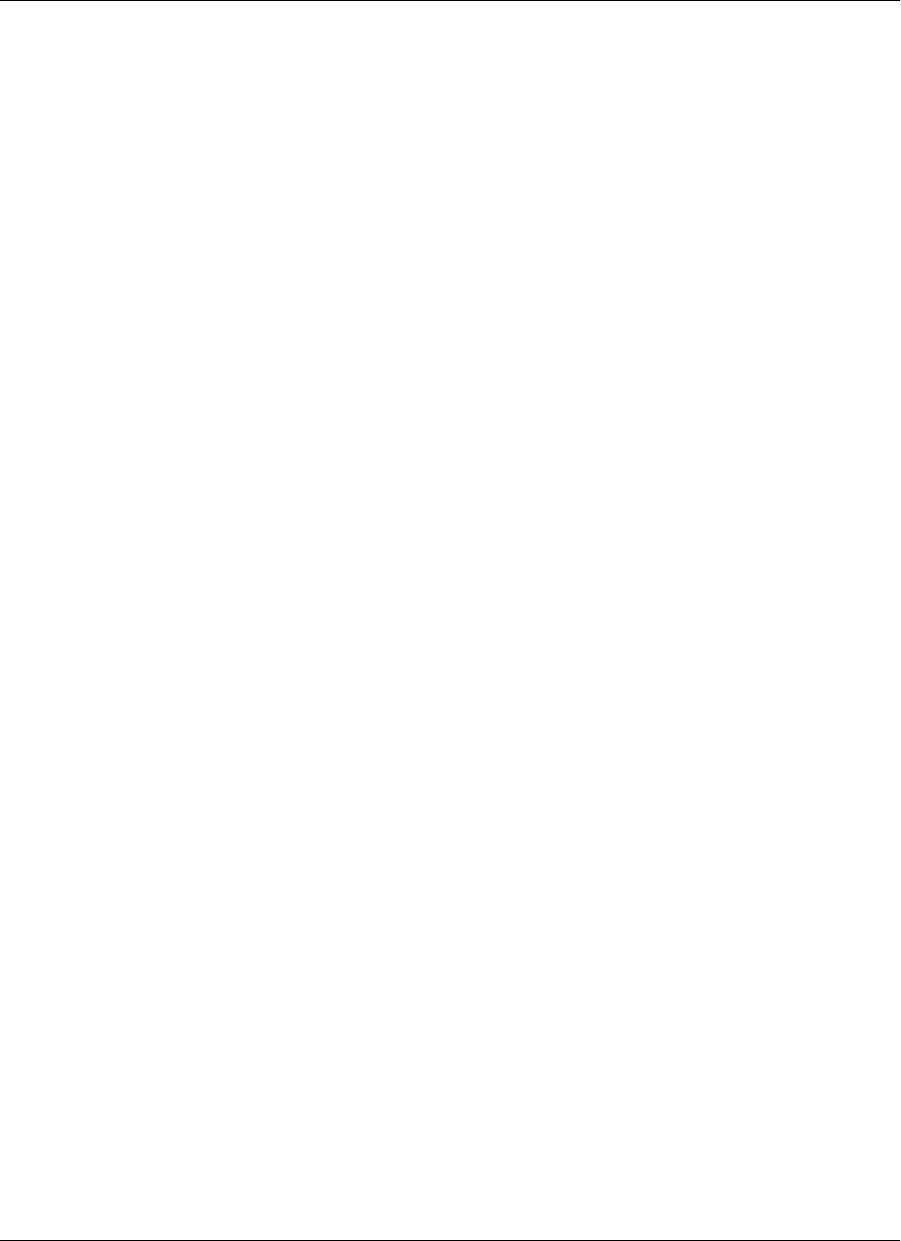
Using HTML forms
M-Business Client handles forms differently in online and offline modes.
Submitting HTML forms while offline
In offline mode, M-Business Client saves form submissions on the device in the Forms Manager. When you
synchronize, M-Business Client sends the saved form submissions to their associated Websites, then the
Websites send back responses. Depending on the form, you can view the Website’s response either in the
channel from which you submitted the form or in the Forms Manager.
For instructions on submitting HTML forms and displaying the responses, see one of the following sections:
♦ For Palm OS — “Submitting HTML forms while offline” on page 106
♦ For Windows Mobile Pocket PC — “Submitting HTML forms while offline” on page 149
♦ For Windows XP — “Submitting HTML forms while offline” on page 188
♦ For Windows Mobile 5 or Microsoft Smartphone — “Submitting HTML forms while
offline” on page 232
Submitting HTML forms while online
In online mode, M-Business Client immediately sends the form request to the Website and you get back an
immediate response.
For instructions on submitting HTML forms while online, see one of the following sections:
♦ For Palm OS — “Submitting HTML forms while online” on page 109
♦ For Windows Mobile Pocket PC — “Submitting HTML forms while online” on page 152
♦ For Windows XP — “Submitting HTML forms while online” on page 192
♦ For Windows Mobile 5 or Microsoft Smartphone — “Submitting HTML forms while
online” on page 235
Using the Forms Manager
Use the Forms Manager to view the condition (pending or successful) of your form request(s) and to look
at response page(s). The Forms Manager provides a series of columns, each of which provides information
about the form in the Forms Manager queue.
Using M-Business Client on a device
72 Copyright © 2008, iAnywhere Solutions, Inc.