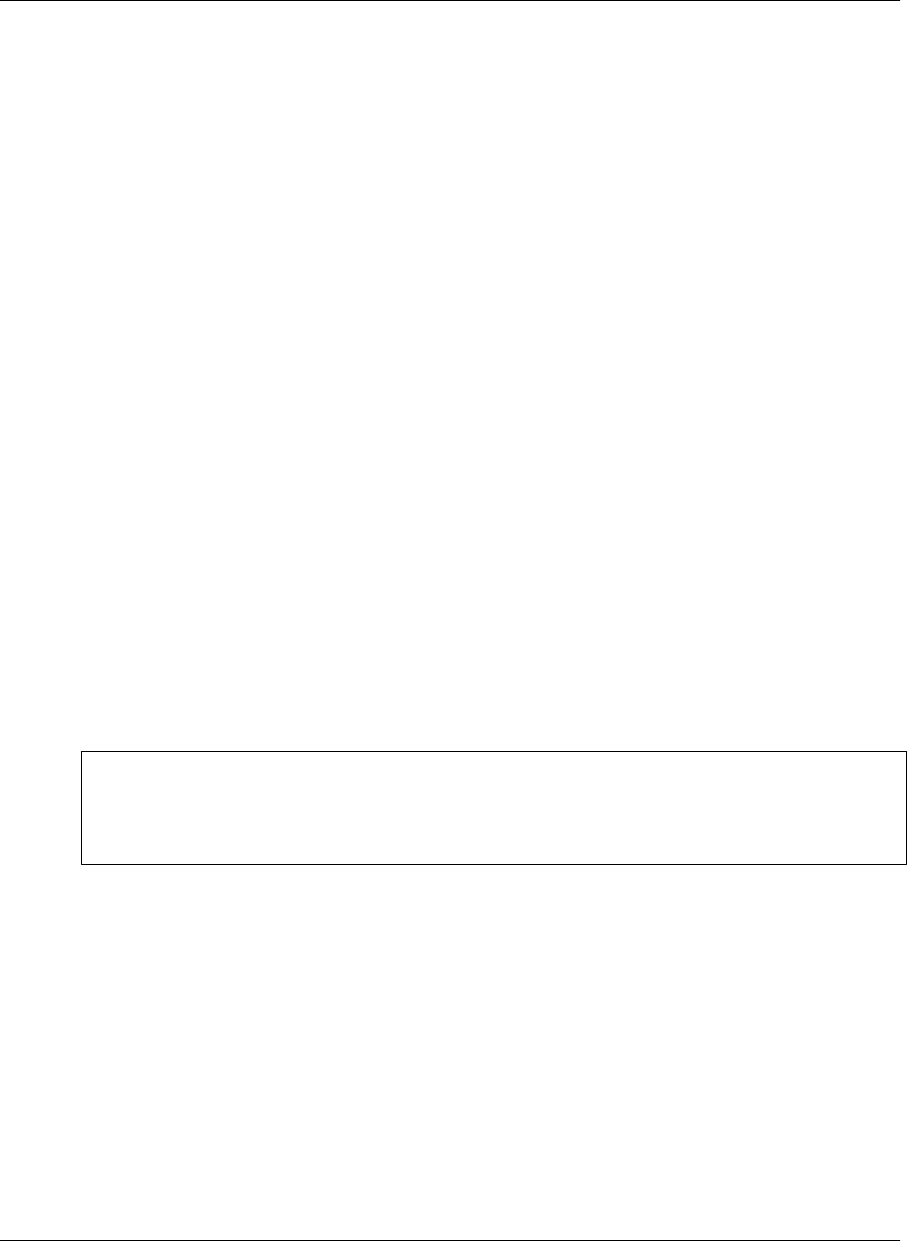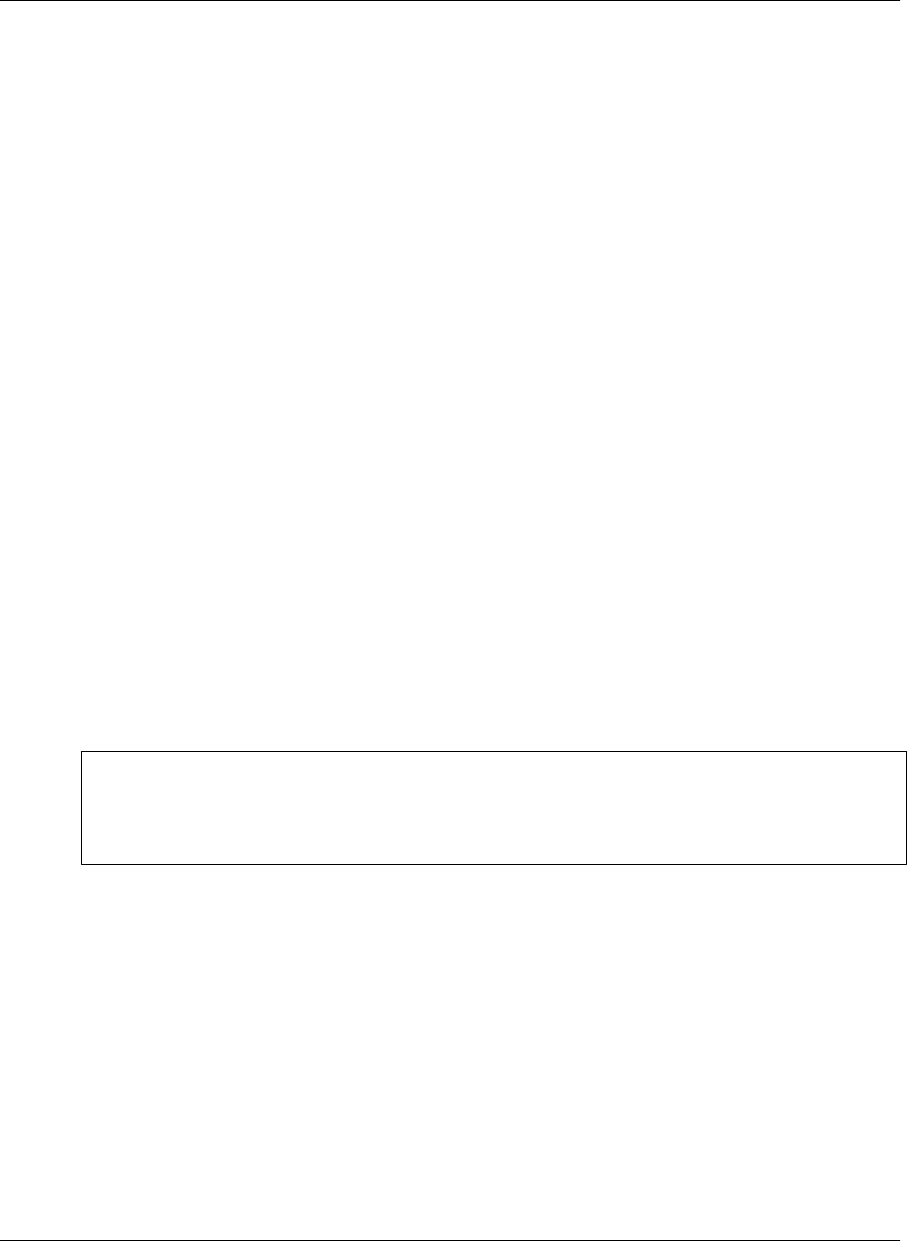
Enabling a secure connection to a server
Depending on how your system administrator has configured M-Business Server, you may be able to enable
and disable security between M-Business Server and M-Business Client. For information on your company’s
security policy, contact your system administrator.
When you enable a secure connection to a server, M-Business Connect can use the HTTPS protocol to
connect to the server. You can connect to M-Business Server using the secure protocol only if:
♦ Your system administrator has enabled the use of secure protocols on M-Business Server.
♦ You have entered a secure server in the Hostname field in M-Business Connect on your desktop computer,
Windows XP device, or Windows Mobile Pocket PC device, or in the Server Addr field on your Palm
OS device.
♦ You have synchronized your mobile device at least once with the secure server.
♦ To enable a secure connection
1. On your desktop, choose Start»Programs»M-Business Client»M-Business Connect or
Start»Settings»Control Panel»M-Business Connect.
The M-Business Connect dialog displays.
2. On the Servers tab, select your server from the Server settings list.
3. Click Properties, or double-click on the name of the server.
The Edit Server Profile dialog displays.
4. Check the Connect to this server using a secure protocol checkbox.
Note
This checkbox is enabled only after the server in the Hostname field confirms that it can provide a secure
connection to the device. The server confirms this during the first synchronization, or when you test
the connection by clicking the Test button in the Edit Server Profile dialog.
5. Click OK.
Enabling a secure connection to a server
Copyright © 2008, iAnywhere Solutions, Inc. 53