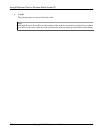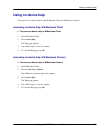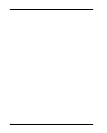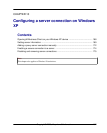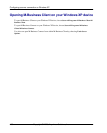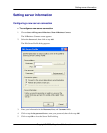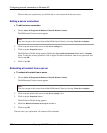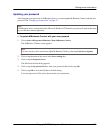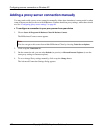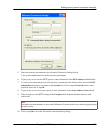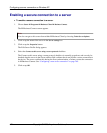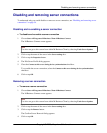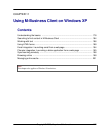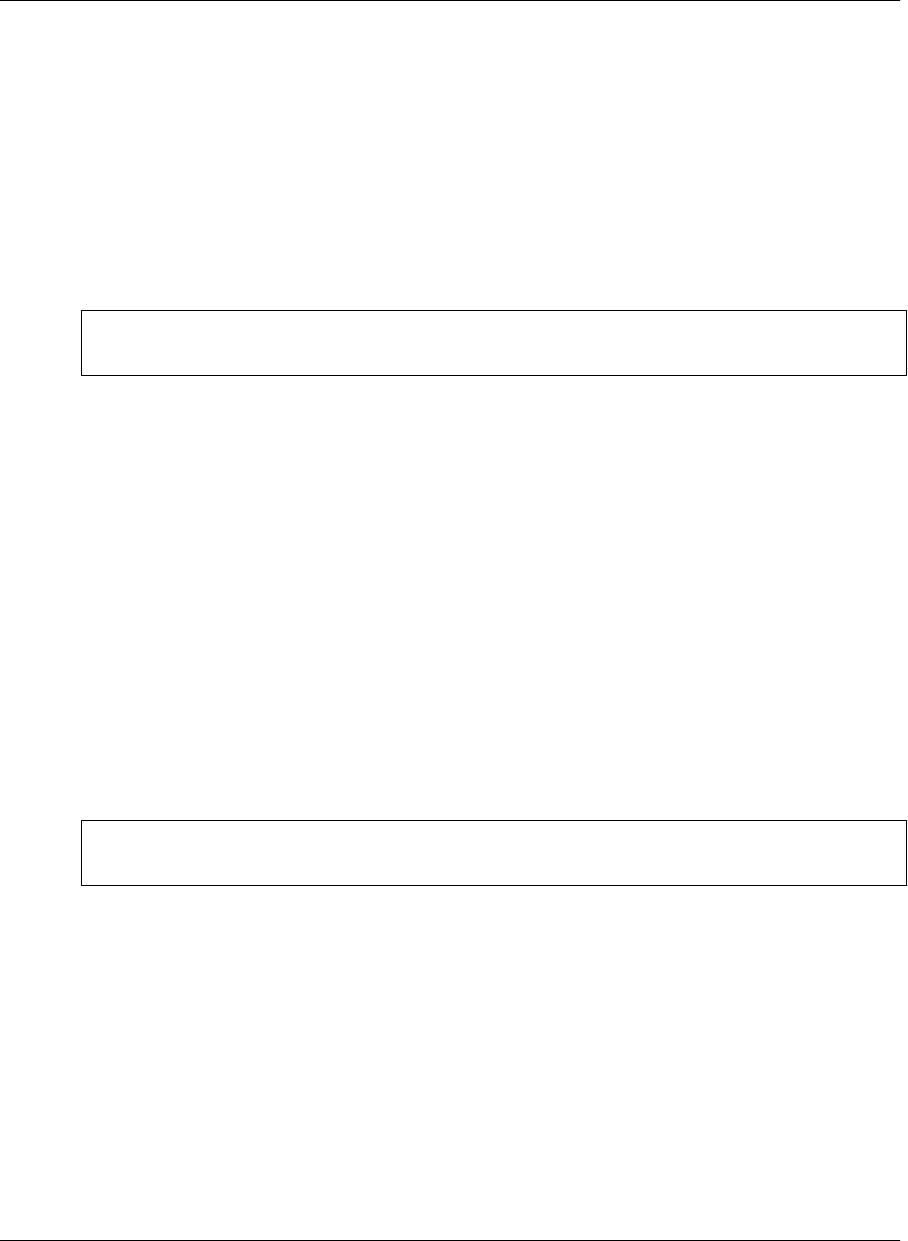
The next time you synchronize, you will be able to view content from the new server.
Editing a server connection
♦ To edit a server connection
1. Choose Start»All Programs»M-Business Client»M-Business Connect.
The M-Business Connect screen appears.
Note
You also can get to this screen from within M-Business Client by choosing Tools»Server Options.
2. Click or tap the name of the server in the Server settings box.
3. Click or tap the Properties button.
The Edit Server Profile dialog appears. Modify the Server Address Hostname, Port, and/or Username
fields. To edit the account password, click or tap the Set Password button, enter a new password, and
click or tap OK.
4. Click or tap OK.
Refreshing all content from a server
♦ To refresh all content from a server
1. Choose Start»All Programs»M-Business Client»M-Business Connect.
The M-Business Connect screen appears.
Note
You also can get to this screen from within M-Business Client by choosing Tools»Server Options.
2. Click or tap the name of the server in the Server settings... box.
3. Click or tap the Properties button.
The Edit Server Profile dialog appears.
4. Check the Refresh all content at next sync checkbox.
5. Click or tap OK.
The next time you synchronize, all content will be refreshed.
Configuring a server connection on Windows XP
170 Copyright © 2008, iAnywhere Solutions, Inc.