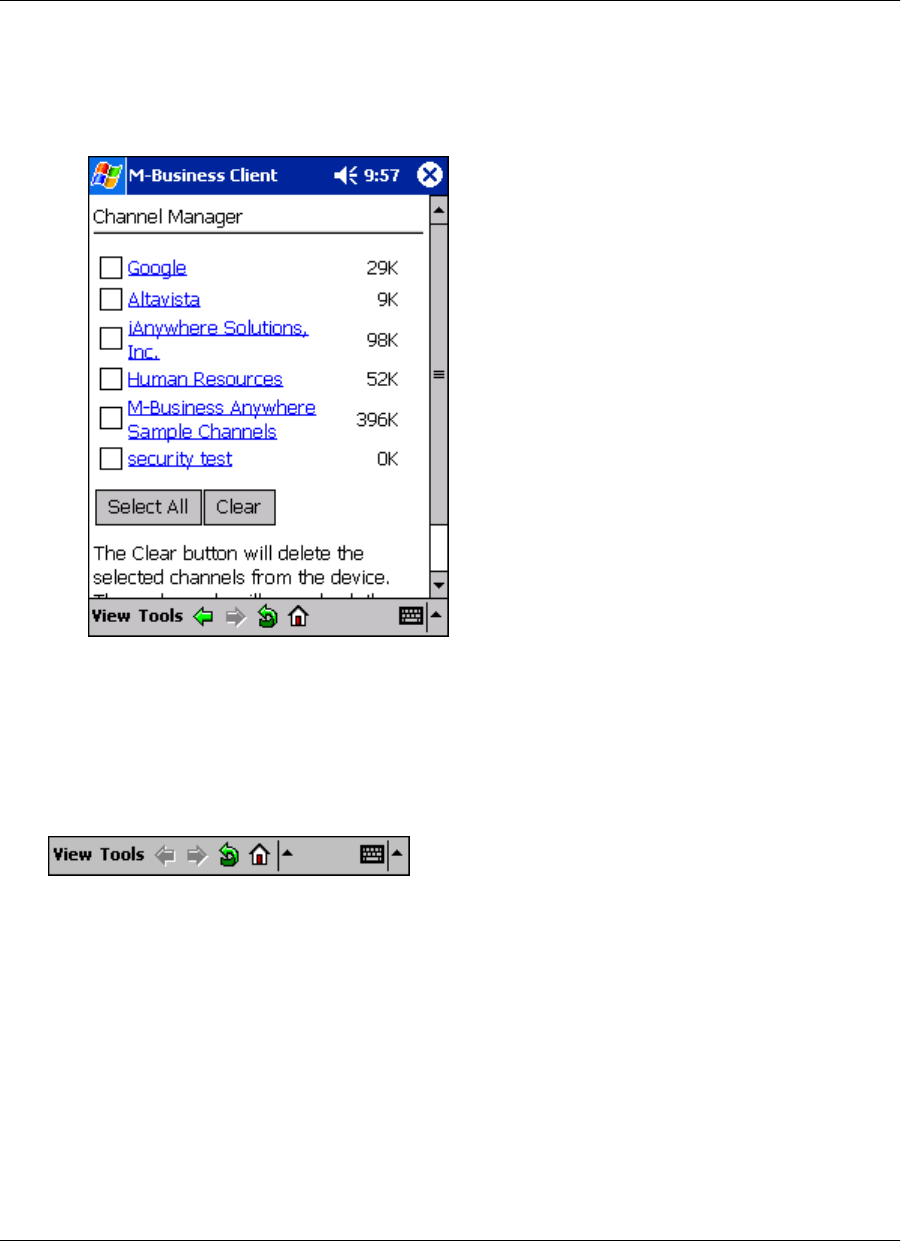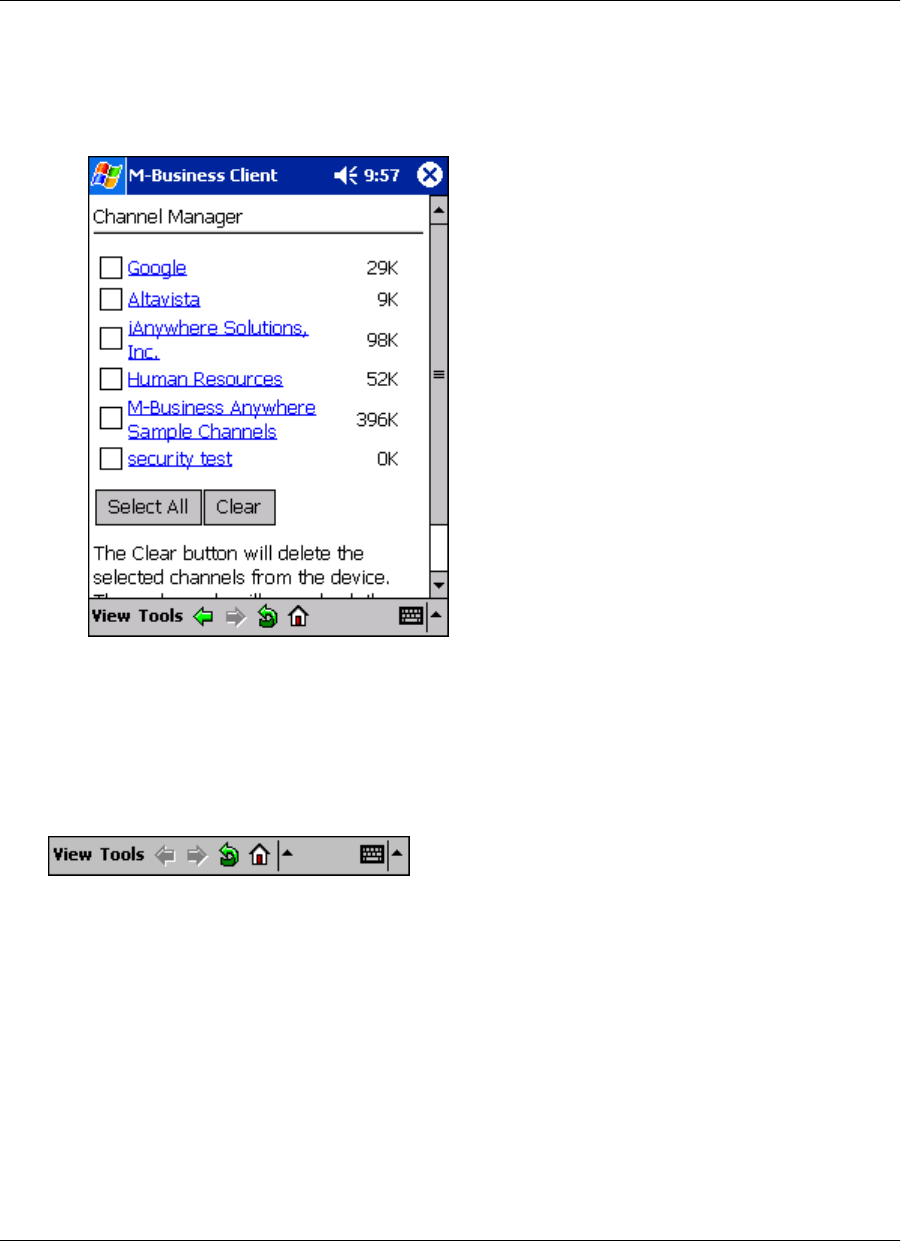
4. Tap Clear.
The selected channel’s contents are removed from the device. You are still subscribed to these channels.
The channel contents will be restored the next time you synchronize your data.
Navigating in M-Business Client
As navigation tools, M-Business Client on a Windows Mobile Pocket PC device provides (from left to right
in the image below) Back, Forward, Reload Page, and Home buttons, plus a Servers drop-down list. In addition,
you can use the View and Tools menus. URLs are underlined.
♦ Back goes back to the page that was displayed before the current page in the browse sequence.
♦ Forward goes forward to the page that was displayed after the current page in the browse sequence.
♦ Reload Page gets a fresh copy of the current page from the web server. This is only available when the
device is in online mode.
♦ Home displays the M-Business Client home page for the currently selected server.
♦ Servers drop-down list switches between content synchronized from accounts on different servers, or
between different accounts on the same server.
To navigate within an HTML page, you have the option of using scroll bars, drag-scrolling with a stylus, or
tabbing with a directional pad.
Using M-Business Client on Windows Mobile Pocket PC
140 Copyright © 2008, iAnywhere Solutions, Inc.