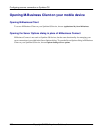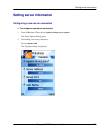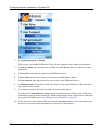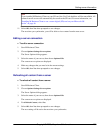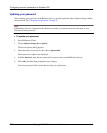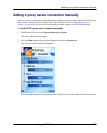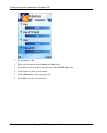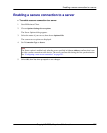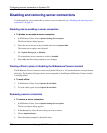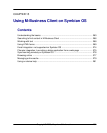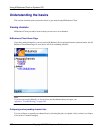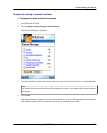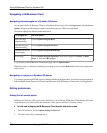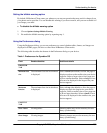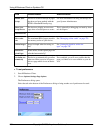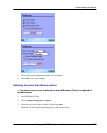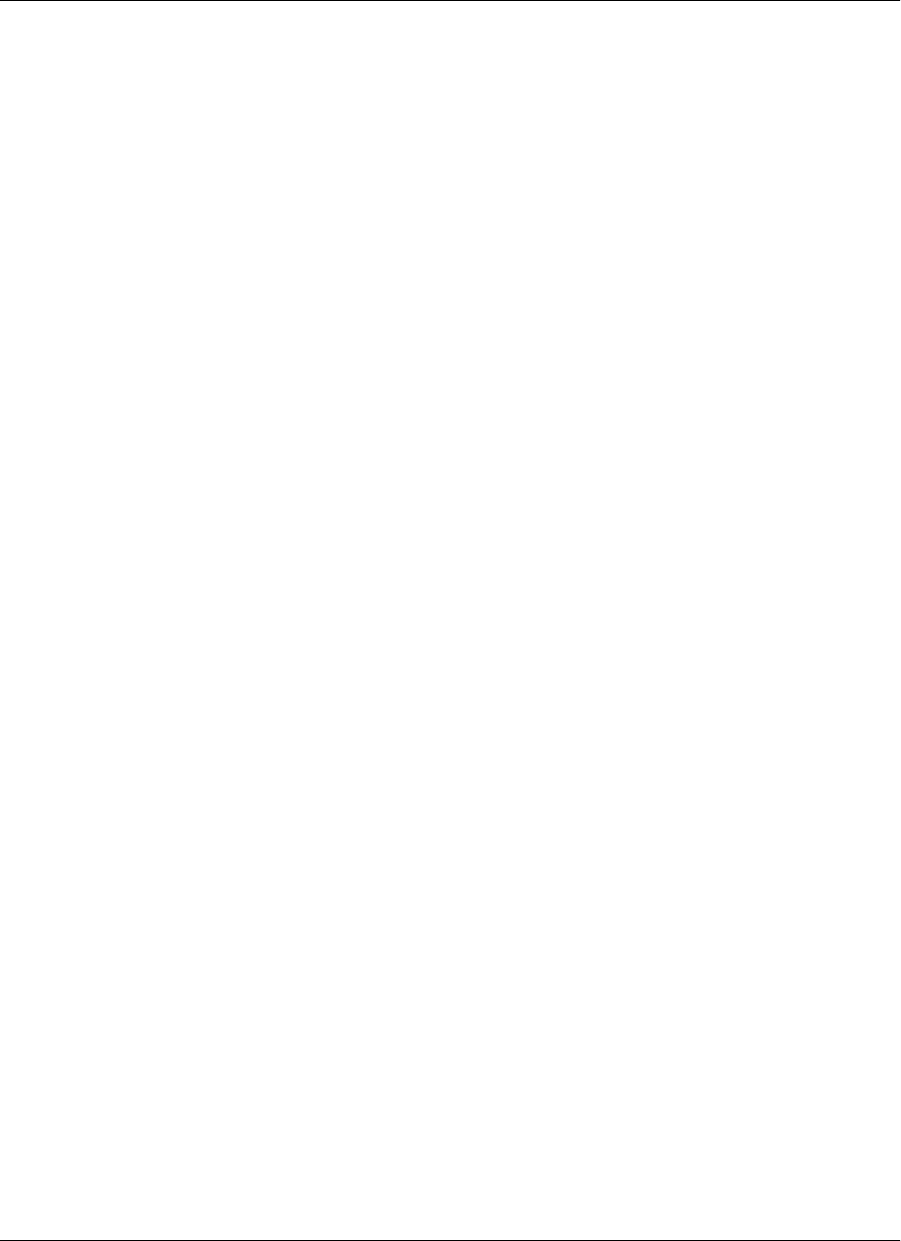
Disabling and removing server connections
To understand why you would disable or remove a server connection, see “Disabling and removing server
connections” on page 54.
Disabling and re-enabling a server connection
♦ To disable or re-enable a server connection
1. In M-Business Client, choose Options»Settings»Server options.
The Server Options dialog appears.
2. Select the server that you want to disable, then choose Options»Edit.
The current server options are displayed.
3. Set 1 Update During Sync to Disabled.
To re-enable the server connection, set this to Enabled.
4. Select OK, then Yes when prompted to save changes.
Working offline in place of disabling the M-Business Connect conduit
The M-Business Connect conduit is not used on Symbian OS devices. All synchronizations on are performed
wirelessly. The Symbian OS option that is most comparable to disabling the M-Business Connect conduit
is working offline.
♦ To work offline
1. In M-Business Client, choose Options»Work Offline.
2. To work online again, choose Options»Work Online.
Removing a server connection
♦ To remove a server connection
1. In M-Business Client, choose Options»Settings»Server options.
The Server Options dialog appears.
2. In the Servers list, select the server that you want to remove.
3. Choose Options»Remove.
4. Select Yes when prompted to delete this entry.
Configuring a server connection on Symbian OS
258 Copyright © 2008, iAnywhere Solutions, Inc.