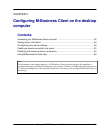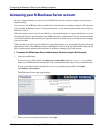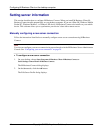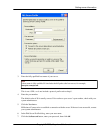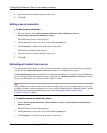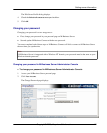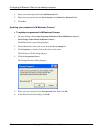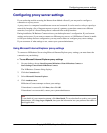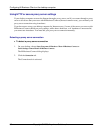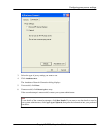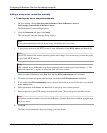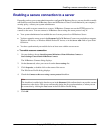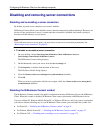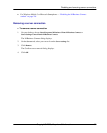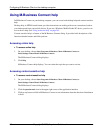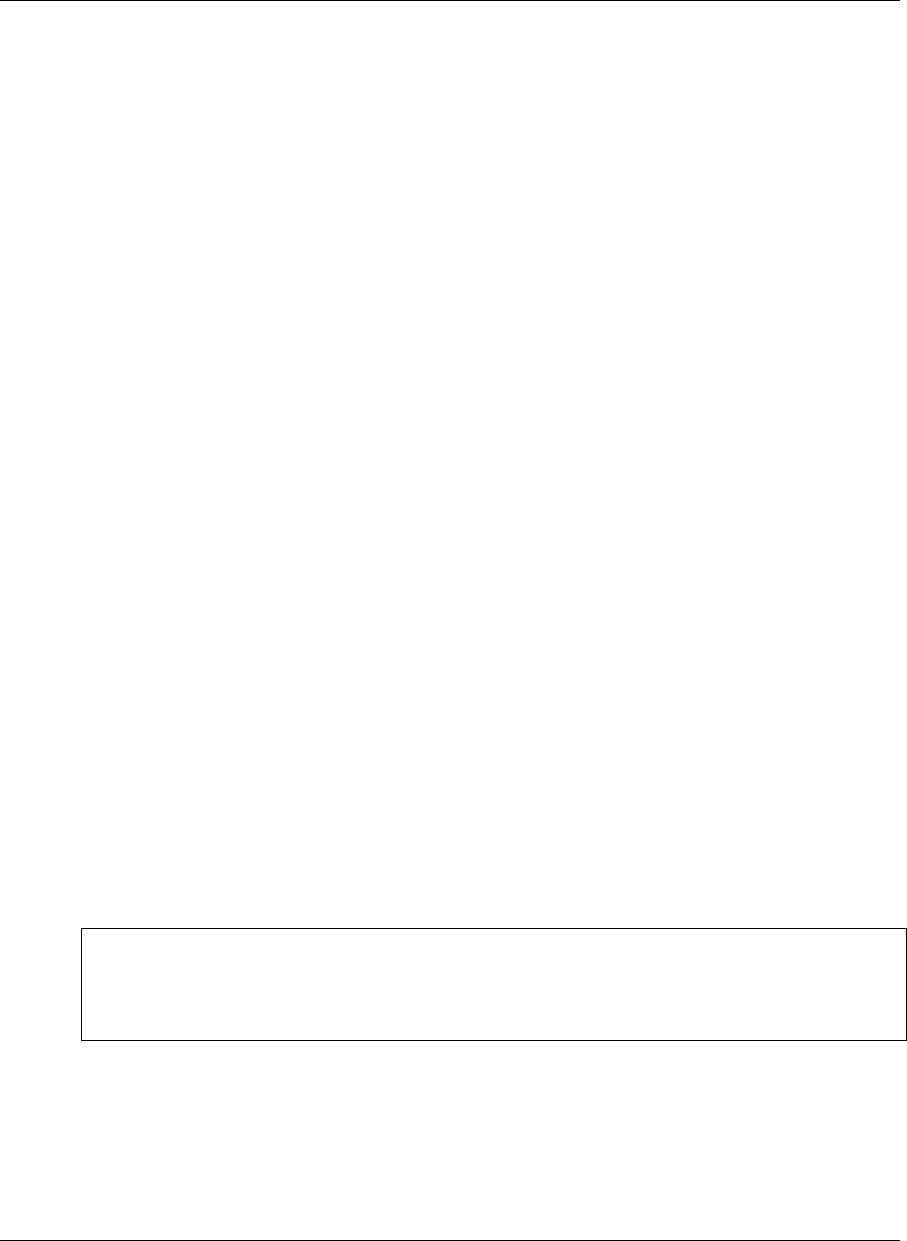
Configuring proxy server settings
If you are having trouble accessing the Internet from behind a firewall, you may need to configure a
connection to a proxy server.
A proxy server is a computer located between a user and a network. It can be used as a relay to speed up a
network by keeping a list of frequent requests, as part of a gateway system that connects two different
networks, or as part of a firewall that protects a network from security breaches.
During installation, M-Business Connect mirrors your desktop browser’s configuration. If your browser
settings are incorrect, if you want to connect to a different proxy server, or if M-Business Connect is unable
to find your desktop browser configuration, you may need to detect or configure proxy server settings.
If you are unsure of what settings to use, contact your system administrator.
Using Microsoft Internet Explorer proxy settings
To connect to M-Business Server using Microsoft Internet Explorer proxy settings, you must detect the
connection on your desktop.
♦ To use Microsoft Internet Explorer proxy settings
1. On your desktop, choose Start»Programs»M-Business Client»M-Business Connect or
Start»Settings»Control Panel»M-Business Connect.
The M-Business Connect dialog displays.
2. Click the Connection tab.
3. Select Microsoft® Internet Explorer.
4. Click Autodetect now.
M-Business Connect attempts to detect your settings.
If Autodetect is successful, click Done, then click OK.
If Autodetect is not successful, contact your system administrator.
Note
To see details of your connection attempt, click Show Details. To save the details to send to your system
administrator, click Copy Log to Clipboard, then paste the information into your preferred text editor or
email application.
Configuring proxy server settings
Copyright © 2008, iAnywhere Solutions, Inc. 49