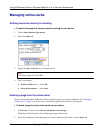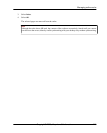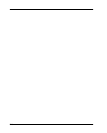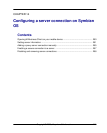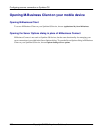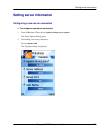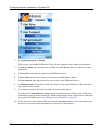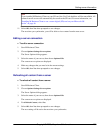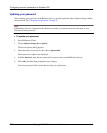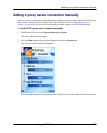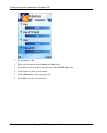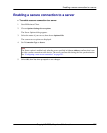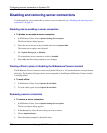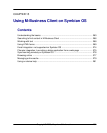3. Set 1 Update During Sync to Enabled.
If this setting is not enabled, M-Business Client will not contact this server when you synchronize.
4. For 2 Server Address, enter the host name, or URL, for the M-Business Server to which you want to
synchronize.
5. In 3 Server Port, enter the port number for the M-Business Server.
6. In 4 User Name, enter the user name for your account on the M-Business Server.
7. In 5 User Password, enter the password for your account on the M-Business Server.
8. For 6 Refresh Content, select Yes to refresh all content on every synchronization, or No to download
only updated or new content.
9. If you want to connect to this server securely you cannot set that up yet.
You cannot set 7 Connection Type to Secure until you synchronize once with the server so that it can
confirm that it supports secure connections. Finish configuring this server connection now, then after
you synchronize with the server, see “Editing a server connection” on page 253.
10. If your device has a secure digital (SD) card, select the Use Card checkbox if you want content from
this server to be stored on the card instead of in your device's main memory.
Configuring a server connection on Symbian OS
252 Copyright © 2008, iAnywhere Solutions, Inc.