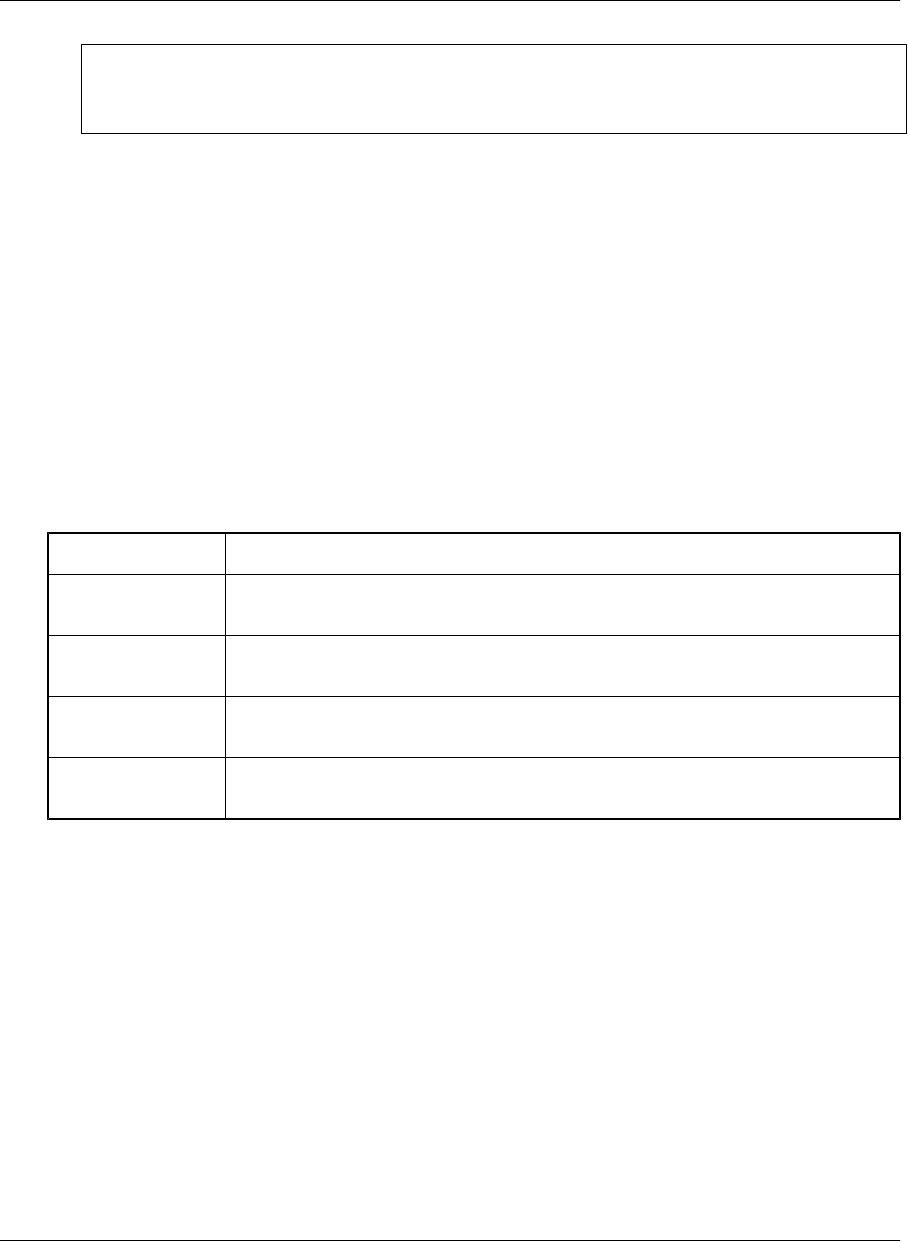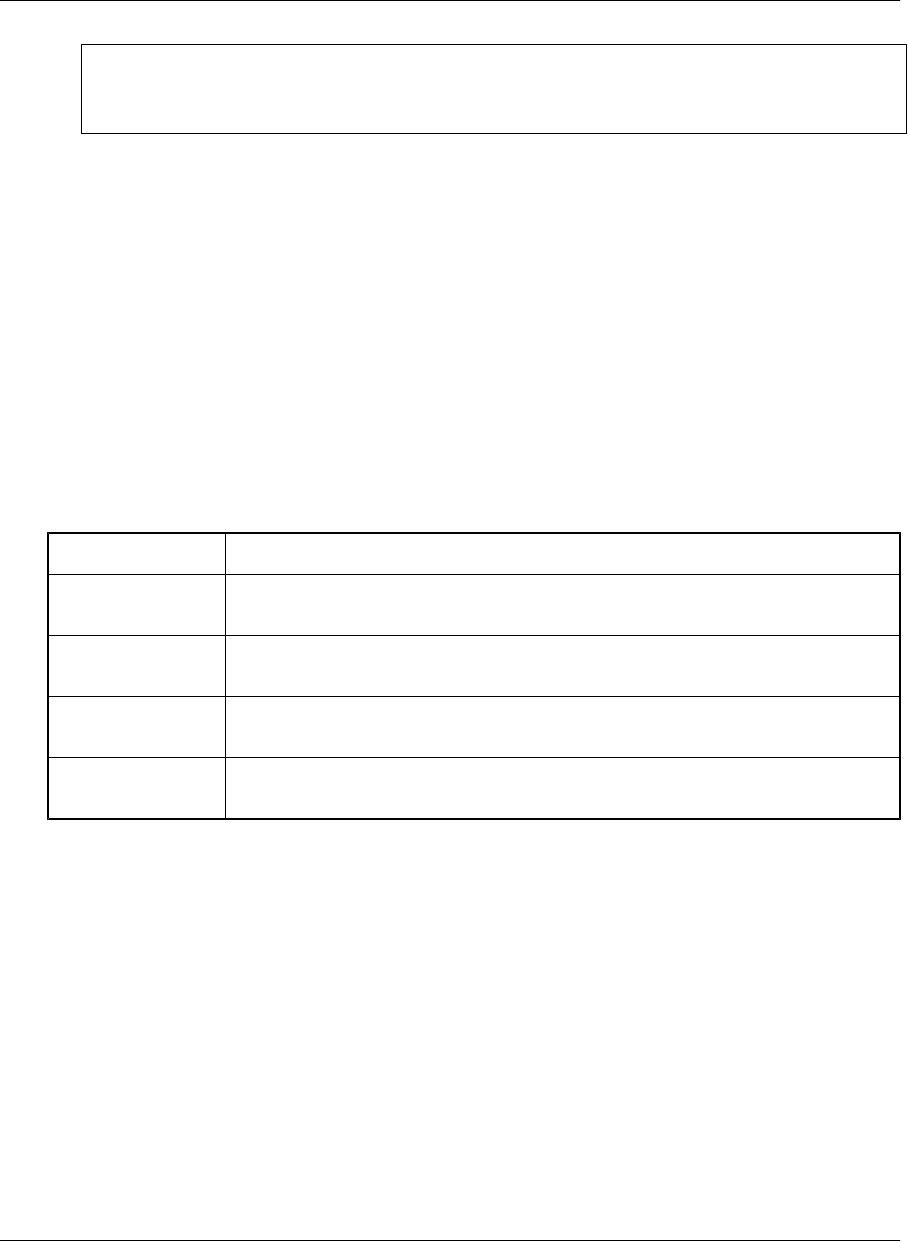
Note
Any channel with a selected checkbox will be temporarily cleared. Any channel with a cleared checkbox
will remain.
4. Select Clear.
The selected channel’s contents are removed from the device. You are still subscribed to these channels.
The channel contents will be restored the next time you synchronize your data.
Navigating in M-Business Client
Navigating between pages on a Windows Mobile 5 or 6 or Microsoft Smartphone device
As navigation tools, M-Business Client on a Windows Mobile 5 or 6 or Microsoft Smartphone device
provides a Navigate menu, plus a Servers button. On Microsoft Smartphone it also provides a Home button.
URLs are underlined.
Navigation options are detailed in the table below.
To navigate to... Use this option...
back one page
when browsing
Choose Menu»Navigate»Back
forward one page
when browsing
Choose Menu»Navigate»Forward
reloaded version of
current page
Choose Menu»Navigate»Reload Page
a new page Choose Menu»Navigate»Open Page, then select a page from History or Book-
marks, or enter the URL to Open
To go directly to the M-Business Client home page:
♦ Windows Mobile 5 or 6 — choose Menu»Home.
♦ Microsoft Smartphone — select Home button in lower left corner.
When browsing, as a shortcut to backing up one page, you can use:
♦ Windows Mobile 5 or 6 — the Back button in the lower left corner of the screen.
♦ Microsoft Smartphone — the hardware Back button in the upper right corner of the directional pad.
Using M-Business Client on Windows Mobile 5 or 6, or Microsoft Smartphone
222 Copyright © 2008, iAnywhere Solutions, Inc.