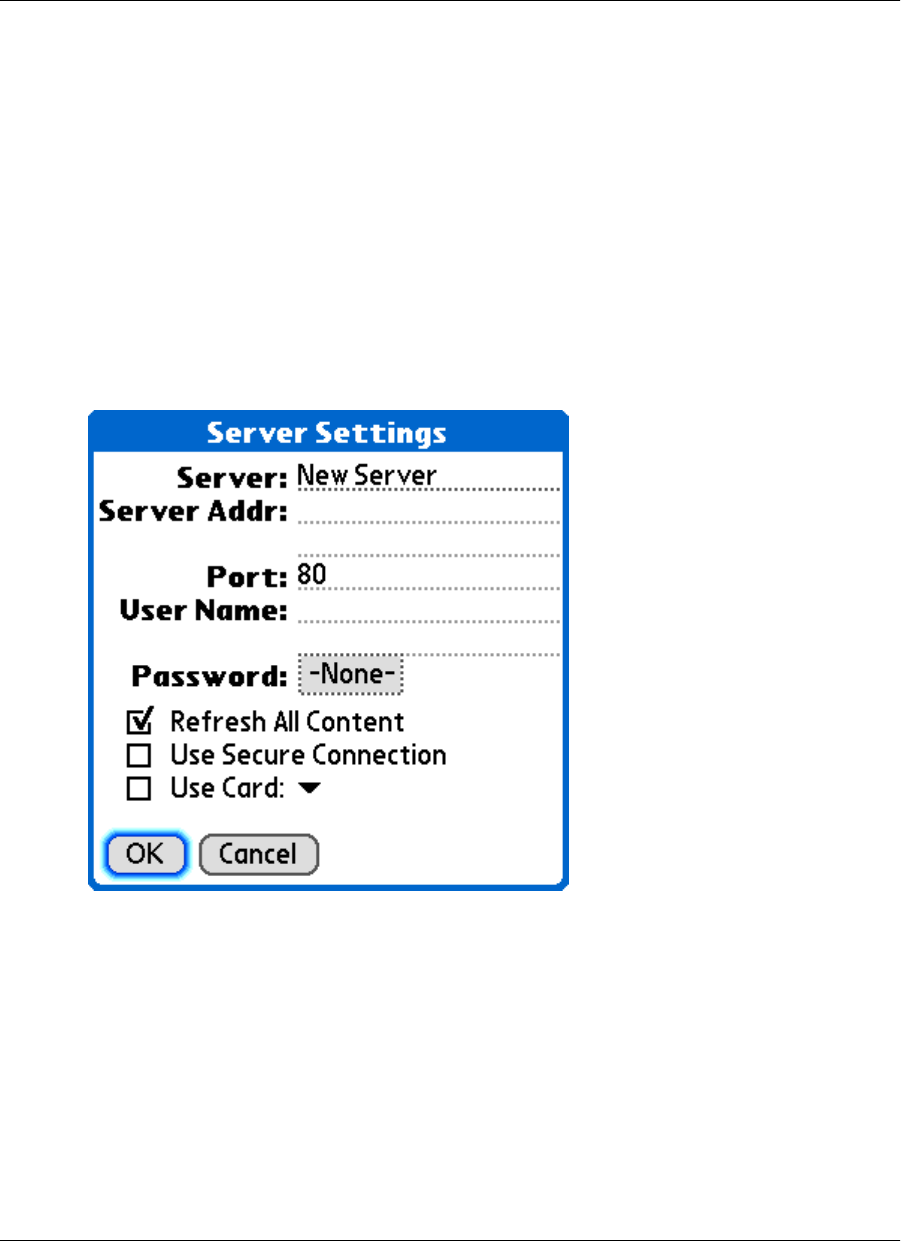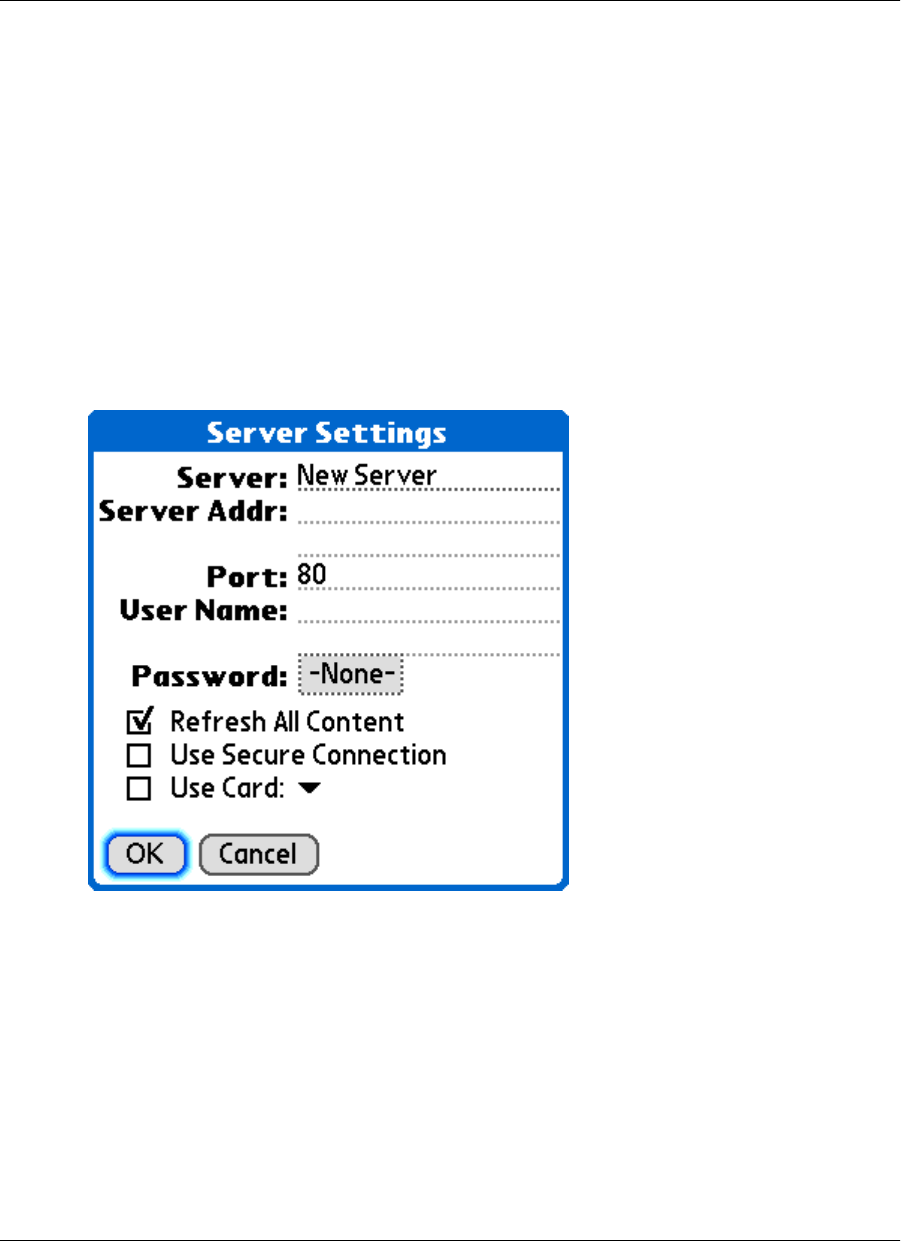
Setting server information
Configuring a new server connection
♦ To configure a new server connection
1. Tap the Applications silk-screen icon, then tap MBConnect.
The M-Business Connect screen appears.
2. Tap the Menu silk-screen icon, then choose Server»New Server.
The Server Settings dialog appears.
3. Enter your information in the Server Address, Port, and User Name fields.
4. In the Password field, tap None, enter your password, then tap OK.
5. If you want to connect to this server securely you cannot set that up yet.
The Use Secure Connection checkbox is unavailable until you synchronize once with the server so that
it can confirm that it supports secure connections. Finish configuring other features for this server
connection now, then after you synchronize with the server, see “Editing a server
connection” on page 86.
6. If your device has a secure digital (SD) card, select the Use Card checkbox if you want content from
this server to be stored on the card instead of in your device's main memory.
Setting server information
Copyright © 2008, iAnywhere Solutions, Inc. 85