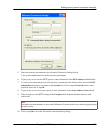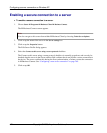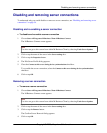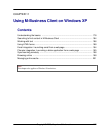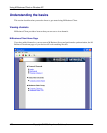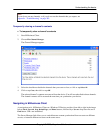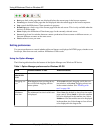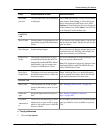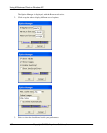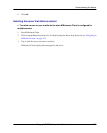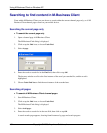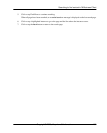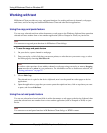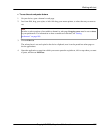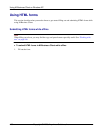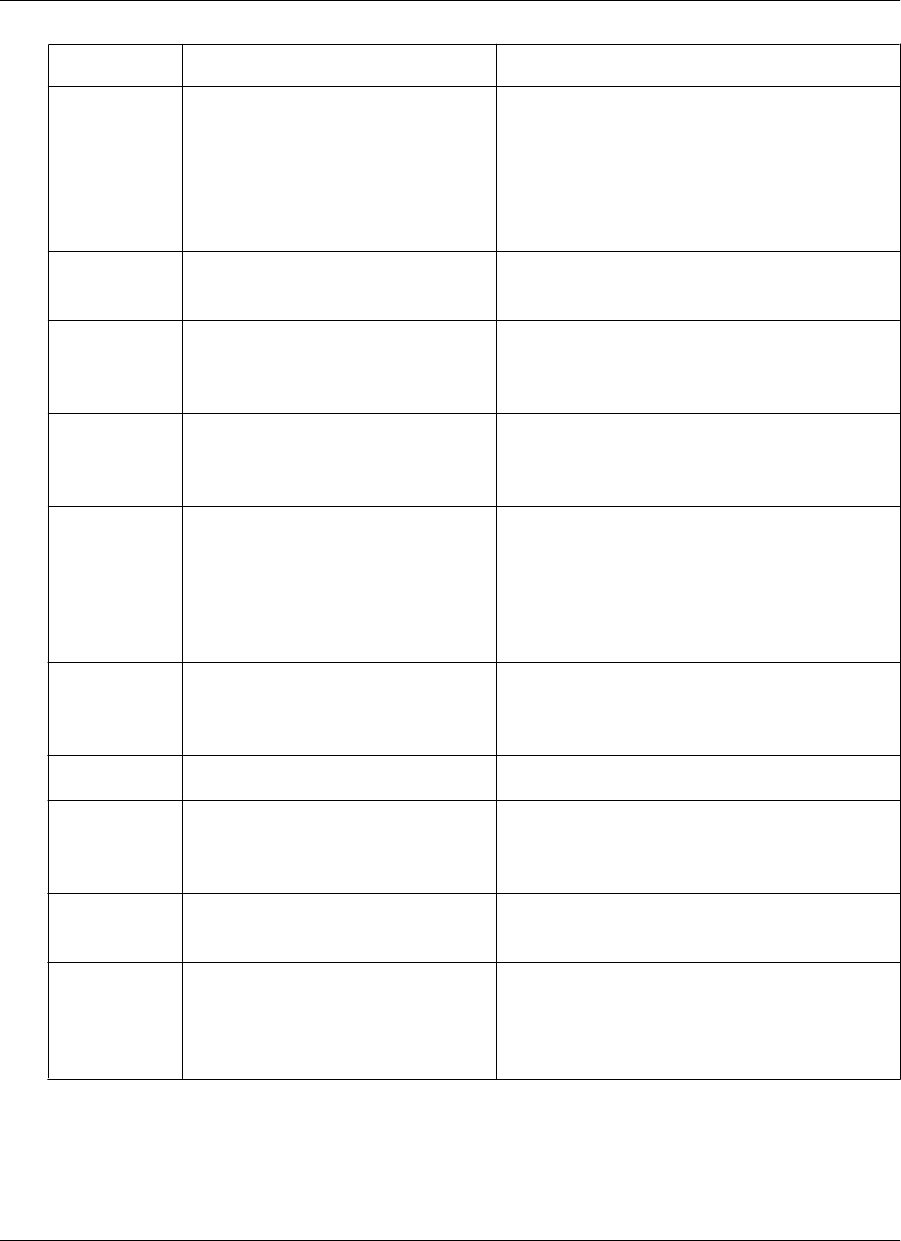
Field Enables/disables or sets Additional details
Maximum
font size
The maximum font size in which text
is displayed.
Select None (the default) to leave font size under
page control. Select Large, to allow the largest
text to be displayed in the largest size. Select
Medium to force the largest text to be displayed
in the medium size. Select Small to force all text
to be displayed in the smallest size.
CONTENT
TAB
Show Tables Showing tables for pages that are not
specifically designed for M-Business
Client.
If you choose not to display tables, you still get
the text from the tables, but the text will not ap-
pear in a table.
Show Images Synchronizing images. If you choose not to display images, they are not
synchronized at all. Electing not to display im-
ages saves memory on your device.
Enable Java-
Script
The display on the device of pages
containing JavaScript that have not
been marked with the HTML <Hand-
heldFriendly> tag (not written spe-
cifically for M-Business Client).
For more information on using JavaScript, con-
tact your system administrator.
Note: This preference option only appears in the
Application Edition and Web Edition Pro ver-
sions of M-Business Client.
Show Java-
Script Errors
The display of an error message when
JavaScript causes an error or does not
function properly
Show JavaScript Errors is a useful debugging
tool for channel developers, but it does not pro-
vide useful information for most users.
ONLINE TAB
Max Cache The maximum size in KB of pages
stored in the memory cache on your
device.
See “Managing online cache” on page 201.
Online Im-
ages
Image bit depth when browsing on-
line.
See “Setting bit depth for online im-
ages” on page 200.
Go Online
Automatical-
ly
The device to automatically go online
when you try to open or link to a page
which is not on the device, while the
device is offline.
If not enabled, you will receive a notifier that the
page you linked to is not available on your de-
vice.
♦ To set preferences
1. Choose Tools»Options.
Understanding the basics
Copyright © 2008, iAnywhere Solutions, Inc. 181