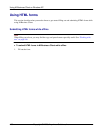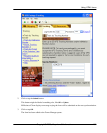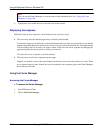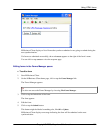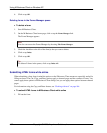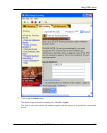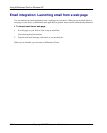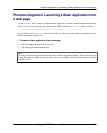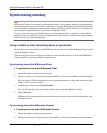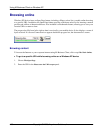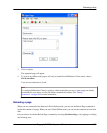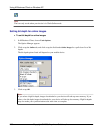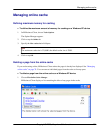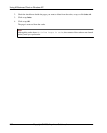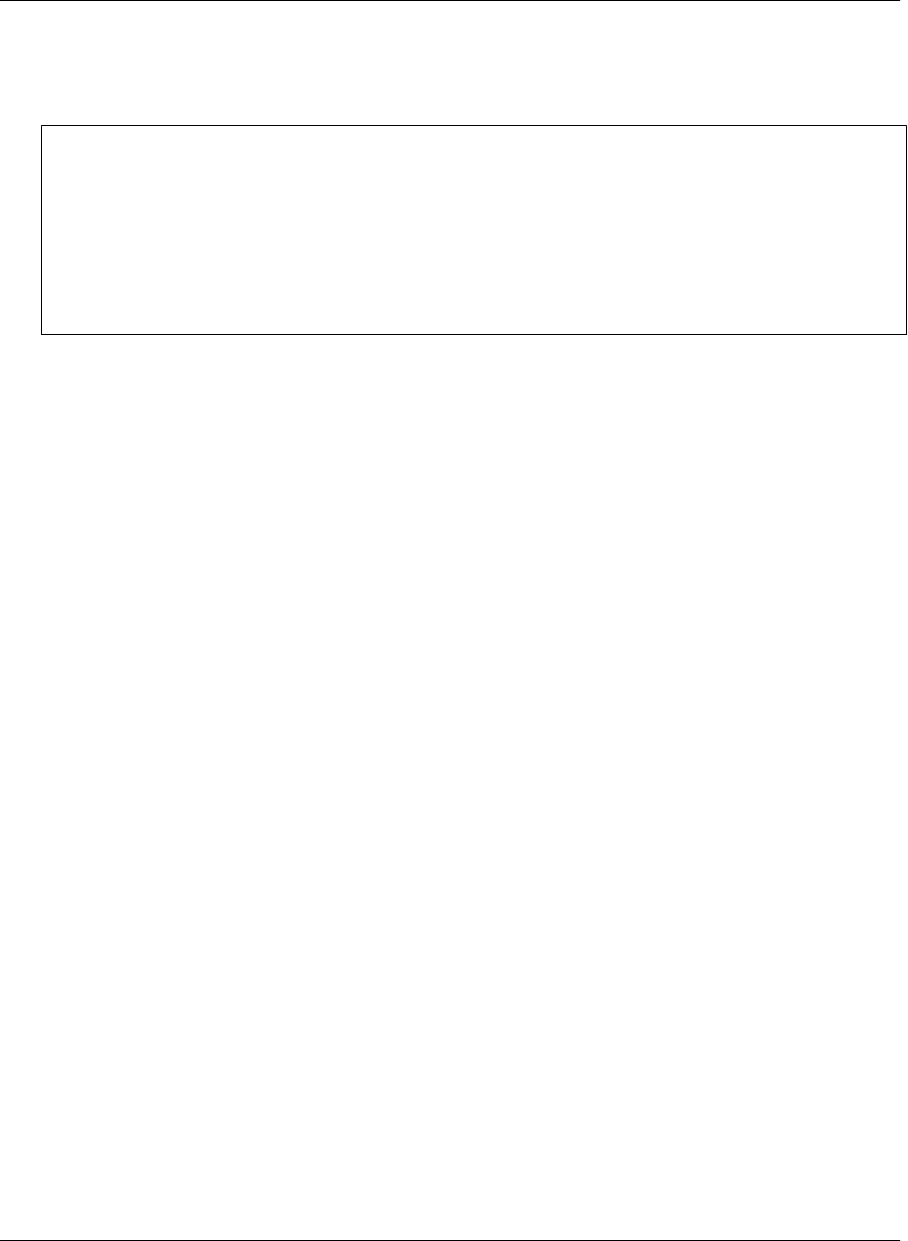
Synchronizing remotely
Note
M-Business Client has a recoverable synchronization feature. If your remote (wireless) synchronization is
interrupted, because you lose your wireless connection, for example, M-Business Client automatically makes
several attempts to complete the synchronization, picking up where it left off. This process is automatic; no
error message is displayed and you do not need to do take any action.
If you do see an error message indicating that your synchronization failed to complete, it means that M-
Business Client was unable to recover your synchronization and you have to initiate a new synchronization,
which must start over from the beginning.
Using a modem or other networking device to synchronize
On your device, you can synchronize with M-Business Server either from within M-Business Client or from
within M-Business Connect.
The exact steps involved in configuring a modem (or other networking device) to work with M-Business
Connect depend on your device and the modem you use.
Synchronizing from within M-Business Client
♦ To synchronize from within M-Business Client
1. Attach the modem or other networking device.
2. Dial up or connect to your internet service provider (ISP), or a direct access number, in the usual manner.
See your device or ISP documentation, or your system administrator, for help with connecting to the
internet or a direct access number.
3. In M-Business Client, choose File»Work Online.
You can skip this step if you were already online when you started M-Business Client.
4. Choose File»Sync.
M-Business Client automatically accesses the modem or network connection and synchronizes with
M-Business Server.
Synchronizing from within M-Business Connect
♦ To synchronize from within M-Business Connect
1. Attach the modem or other networking device.
2. Dial up or connect to your internet service provider (ISP), or a direct access number, in the usual manner.
Using M-Business Client on Windows XP
196 Copyright © 2008, iAnywhere Solutions, Inc.