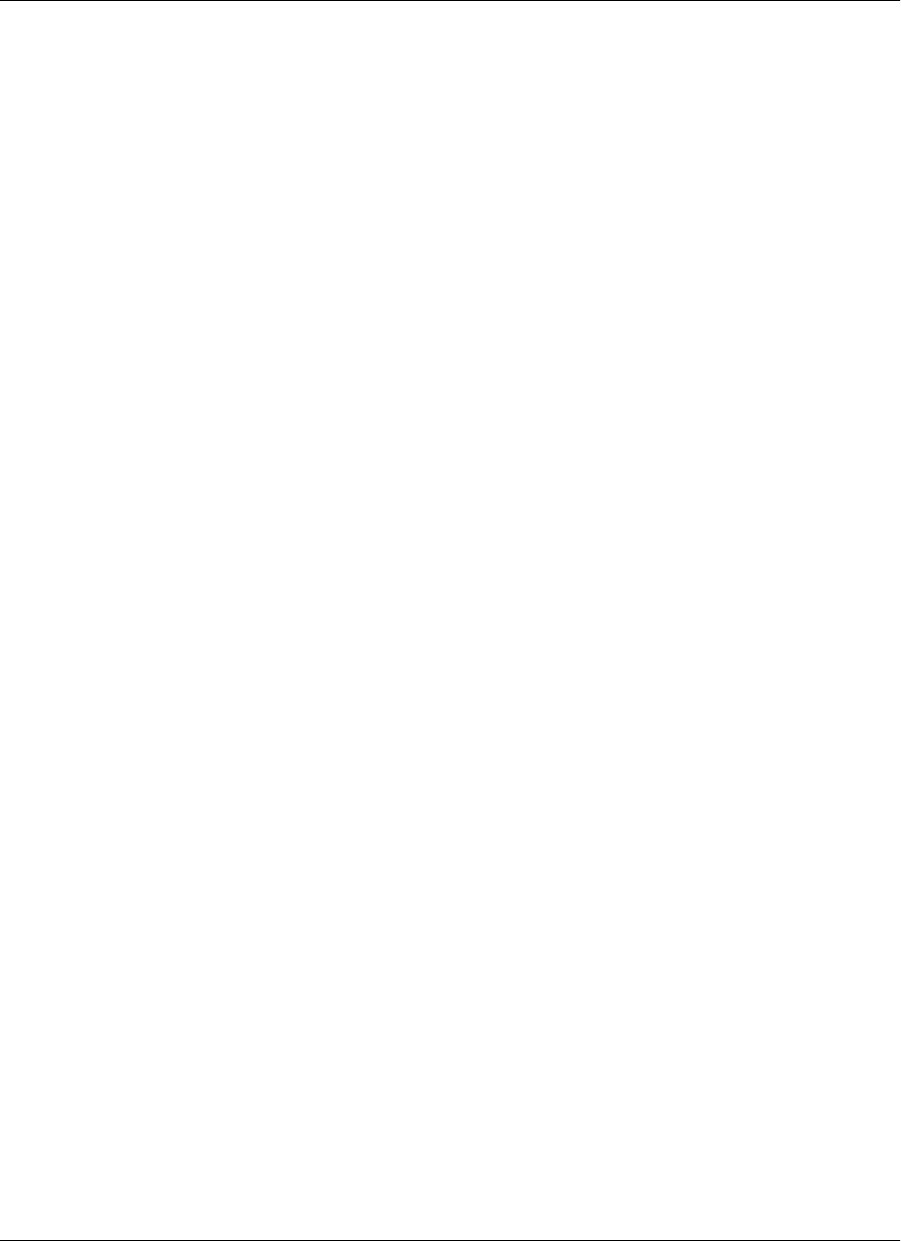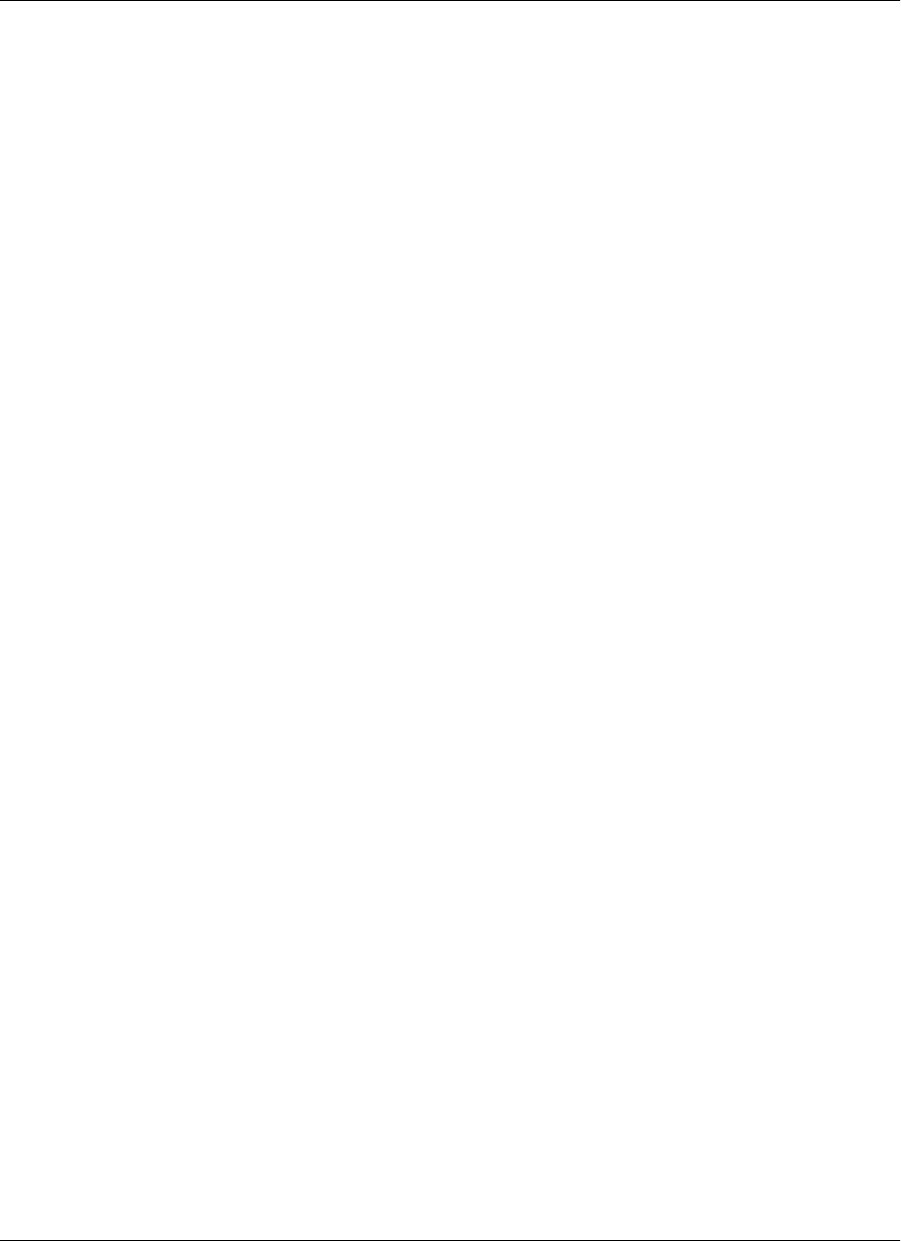
Navigating in a page on a Windows Mobile 5 or 6 or Microsoft Smartphone device
To navigate within an HTML page, you have the option of using scroll bars or tabbing with the directional
pad. On Windows Mobile 5 or 6 devices you can also drag-scroll with a stylus.
Drag-scrolling on Windows Mobile 5 or 6
Drag-scrolling gives you finer control over navigation within an HTML page on Windows Mobile 5 or 6
devices. When drag-scrolling is enabled, you simply can tap and drag in an HTML page to scroll up or down,
rather than using the scroll bars. When drag-scrolling is disabled, selection of text is disabled. For instructions
on how to enable or disable drag-scrolling, see “Setting preferences” on page 223.
Tabbing with a directional pad
You also can navigate through HTML pages by tabbing with the directional pad. When you enable D-pad
right/left act like tab/backtab, your device directional pad left and right actions function as forward and back
tabs while M-Business Client is the active application. For instructions on how to enable or disable this
function, see “Setting preferences” on page 223.
Setting preferences
Setting the full screen option
M-Business Client has a full screen option that allows you to hide the menu bar/navigation button area
whenever you want to make the maximum screen space available for viewing content.
♦ To hide and redisplay the menu bar/navigation button area
1. Turn full screen on:
♦ Windows Mobile 5 or 6 — tap and hold anywhere within the content area of the M-Business Client
screen, then choose Full Screen from the context menu.
♦ Microsoft Smartphone — choose Menu»Tools»Full Screen.
2. Turn full screen off by repeating step 1.
If Full screen had a check beside it when you opened the menu, the full screen option was on and
selecting it now turns it off.
If Full Screen did not have a check beside it when you opened the menu, the full screen option was off
and selecting it now turns it on.
Using the Option Manager
Using the Option Manager, you can set preferences to control whether tables, frames, and images are
displayed in HTML pages, and also to control how M-Business Client works.
Understanding the basics
Copyright © 2008, iAnywhere Solutions, Inc. 223