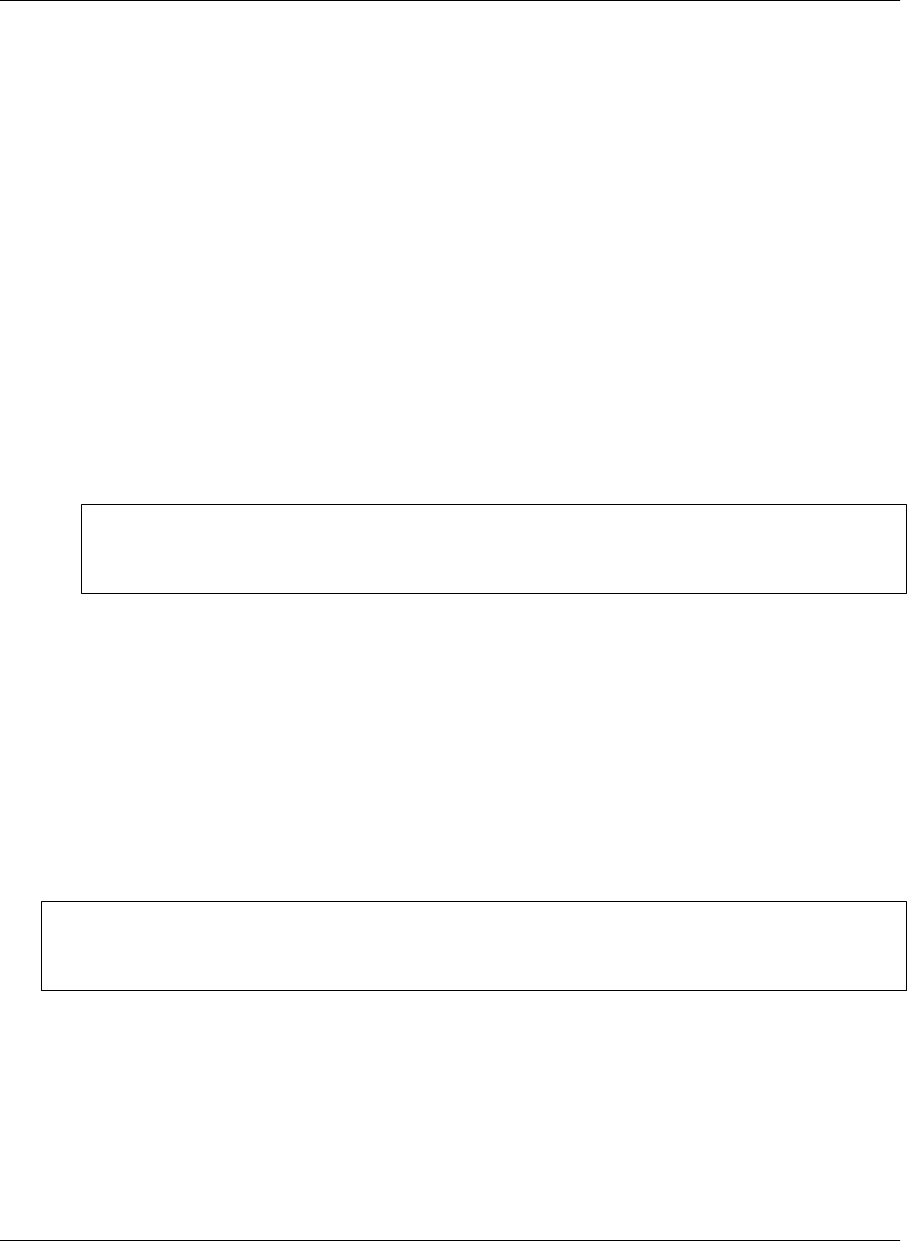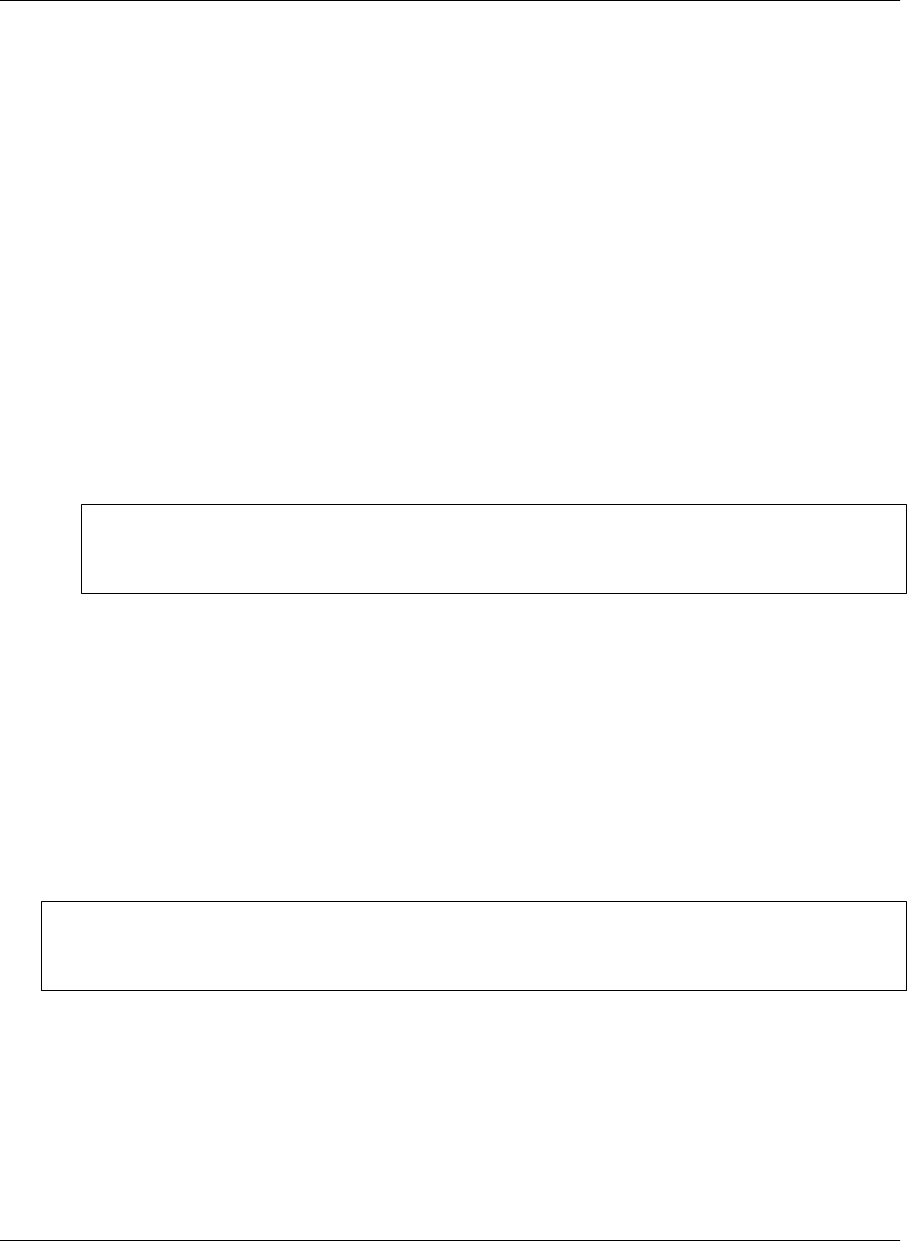
Installing M-Business Client with self-registration
If your system administrator has enabled the self-registration feature on M-Business Server, you will see the
New Account Registration link on your login page.
If M-Business Server is integrated with a Microsoft Windows NT domain, or if your system administrator
has not enabled self-registration, your system administrator creates an account for you. See “Installing M-
Business Client to use with an existing account” on page 26.
Installing M-Business Client involves several steps. A series of web screens will guide you through the
process.
♦ To install M-Business Client
1. Install M-Business Client on your desktop computer.
2. Register your account on M-Business Server.
3. Configure your connection to M-Business Server.
Note
If your system administrator has created optional channel groups for you to join, you may join groups
during registration. If you want to do this, see “Joining groups” on page 24.
4. Install M-Business Client on your mobile device.
If you are using more than one computer to synchronize your mobile device, you must install M-Business
Client and M-Business Connect software on each computer.
If you want to use M-Business Client with more than one mobile device, you must establish separate M-
Business Server user accounts, one account for each mobile device. To configure separate accounts, talk to
your system administrator.
Installing M-Business Client on your desktop computer with self-registration
Note
The Symbian OS version of M-Business Client is not available through the Administrator Console. Contact
your M-Business system administrator to get the Symbian client.
♦ To install M-Business Client on your desktop
1. Start your web browser.
In your browser’s address field, enter
http://<servername>:8091, replacing <servername> with the name of your M-Business Server
machine. Your system administrator can provide you with this name.
Installing M-Business Client with self-registration
Copyright © 2008, iAnywhere Solutions, Inc. 19