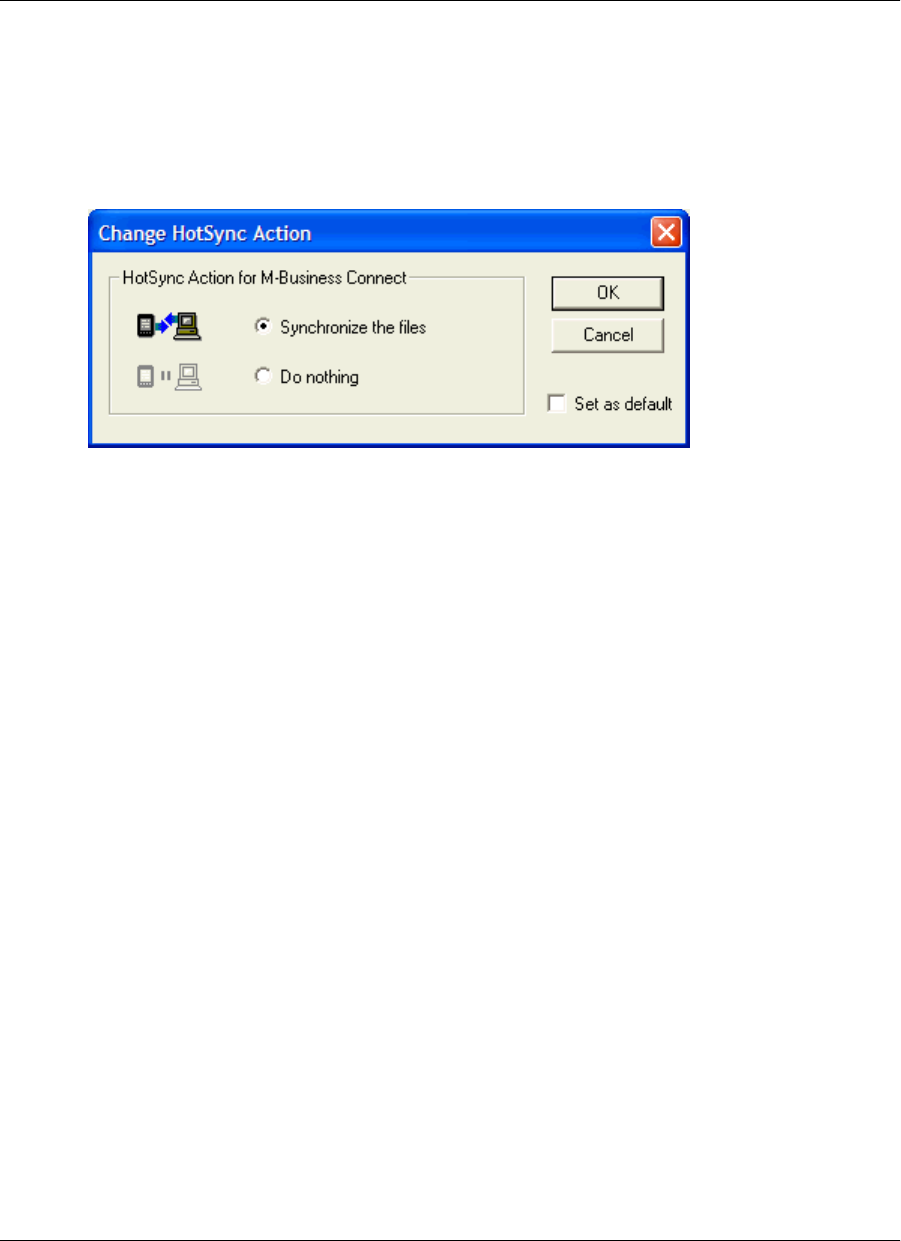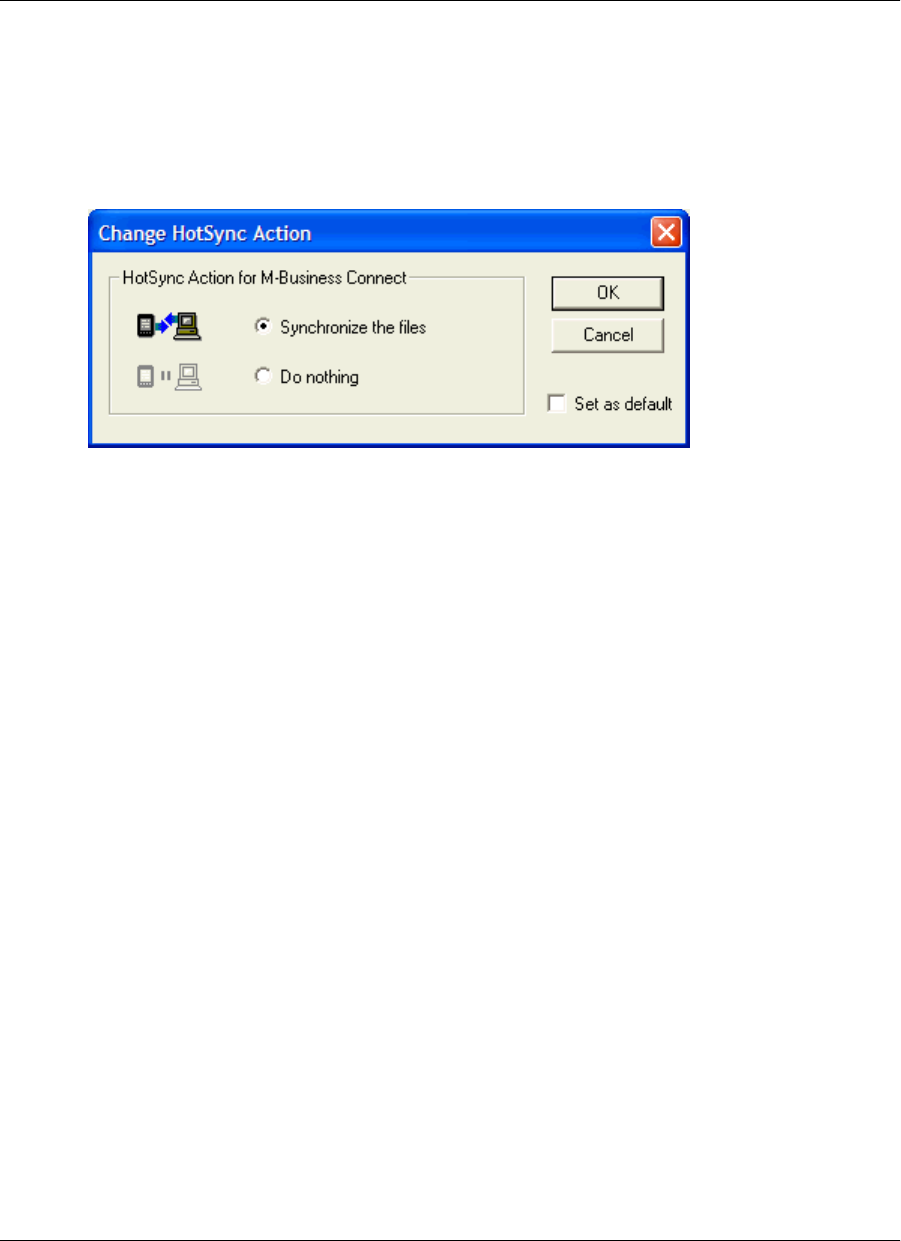
3. Select the correct mobile device user from the drop-down menu.
4. Select M-Business Connect from the Conduit list
5. Click Change.
The Change HotSync Action dialog appears.
6. Select the Do nothing option.
7. To disable the M-Business Connect conduit for the next synchronization operation only, click OK.
To disable the M-Business Connect conduit until you manually turn it back on, check the Set as
default checkbox, then click OK.
8. In the HotSync Custom dialog, click Done.
Removing a server connection
♦ To remove a server connection
1. Tap the Applications silk-screen icon, then tap MBConnect.
The M-Business Connect screen appears.
2. In the Server field, select the name of your server.
3. Tap the Menu silk-screen icon, then choose Server»Delete.
The Delete Server dialog appears.
4. Tap OK.
The next time you cradle synchronize, M-Business Connect will remove the server configuration from
the desktop.
Configuring a server connection on Palm OS
92 Copyright © 2008, iAnywhere Solutions, Inc.