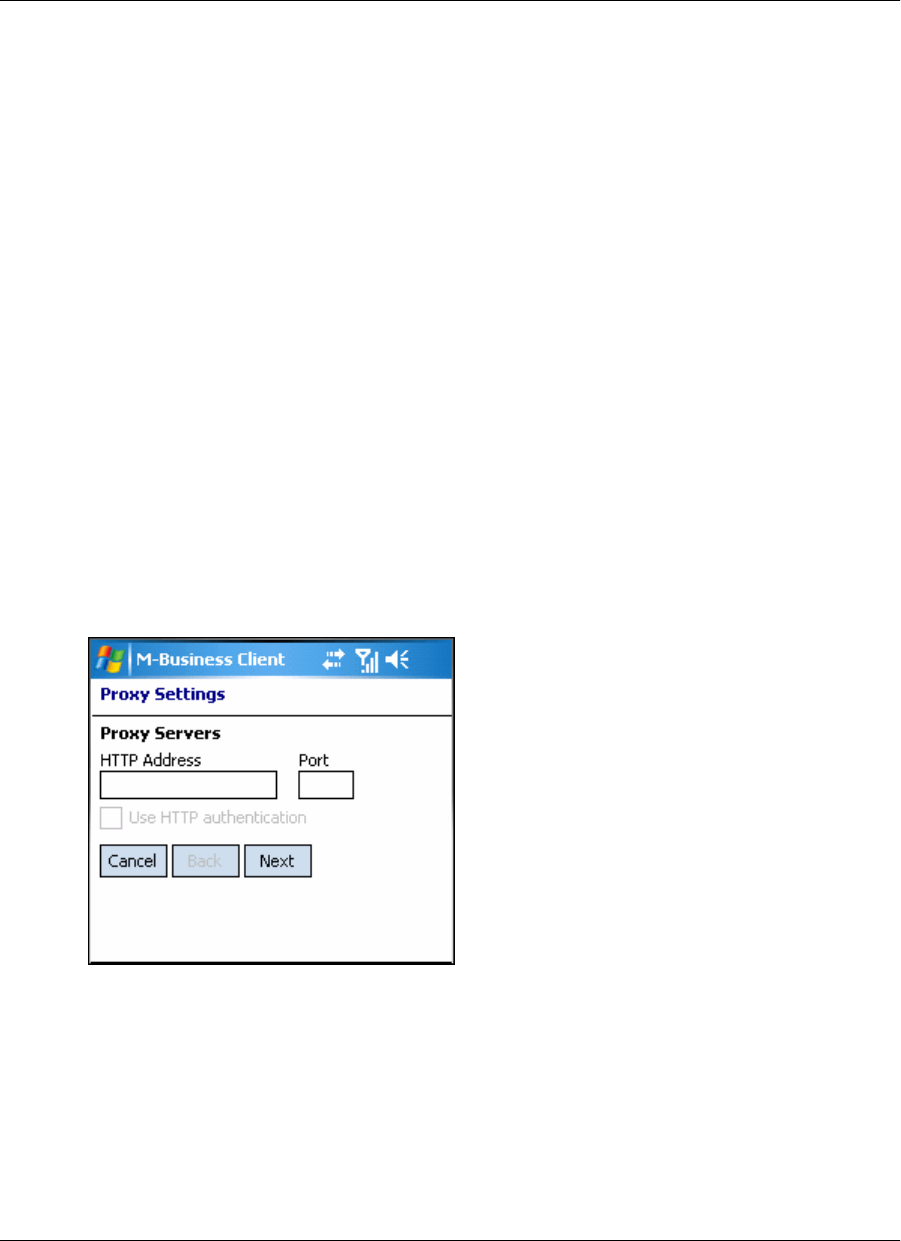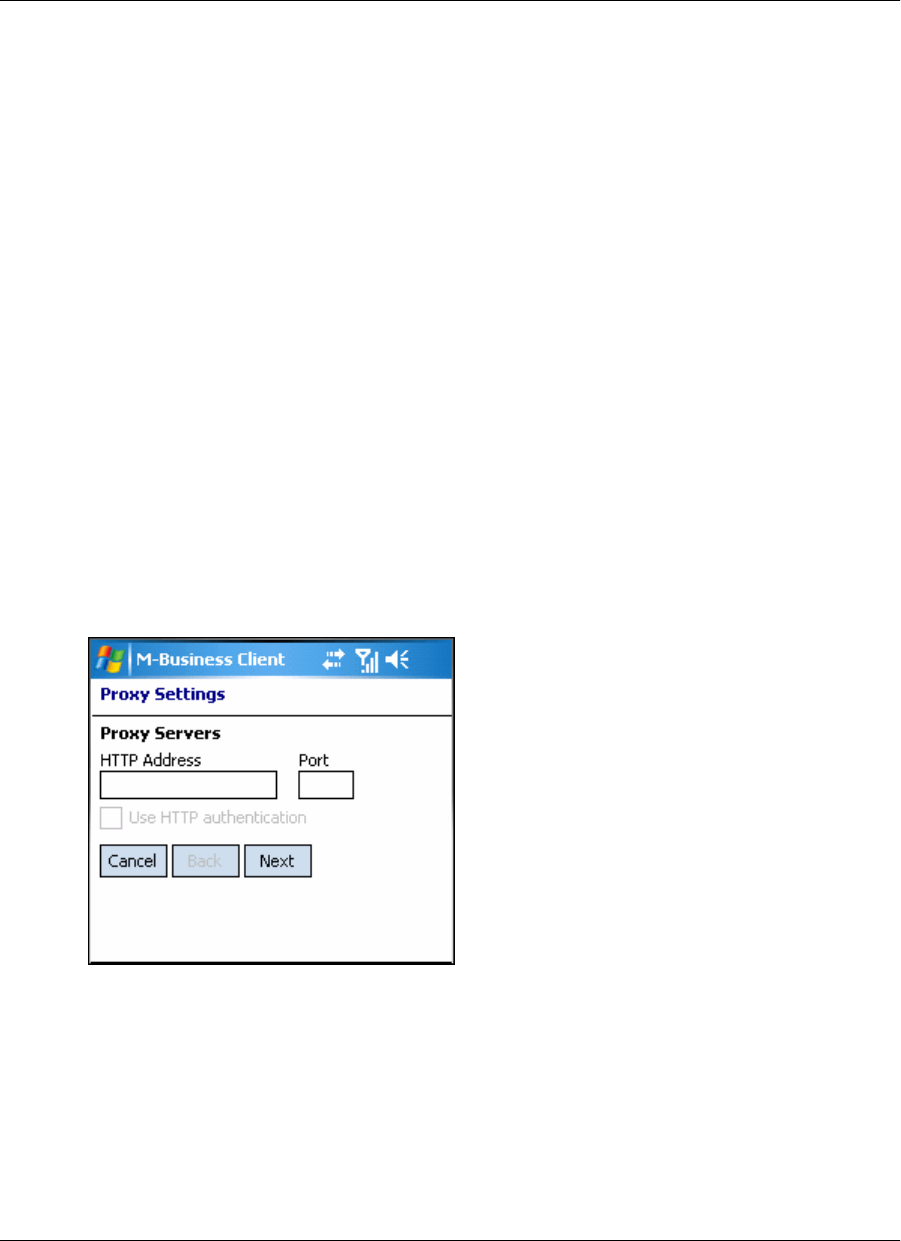
Adding a proxy server connection manually
Add a proxy server connection manually either when Autodetect is unsuccessful or when some of the servers
that you access with M-Business Connect should use proxy settings, while others should not. See
“Configuring proxy server settings” on page 49. If you do not know what settings to enter, contact your
system administrator.
Adding HTTP proxy settings
♦ To add HTTP proxy settings
1. In M-Business Client, choose Menu»Options»Server Options.
The M-Business Connect screen appears.
2. Display the Proxy Settings dialog.
♦ Windows Mobile 5 or 6 — select the Connection tab.
♦ Microsoft Smartphone — choose Menu»Connection.
3. Select Change.
The first part of the Proxy Settings dialog appears.
4. Enter your information in the HTTP Address and Port fields.
5. To enable user name and password protection, select the Use HTTP authentication checkbox.
6. Select Next.
The second part of the Proxy Settings dialog is displayed.
Configuring a server connection on Windows Mobile 5 or 6, or Microsoft Smartphone
212 Copyright © 2008, iAnywhere Solutions, Inc.