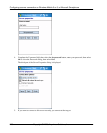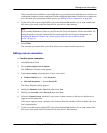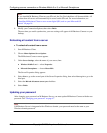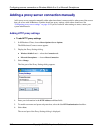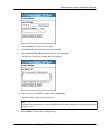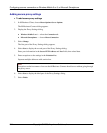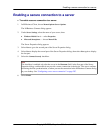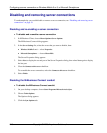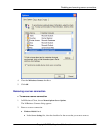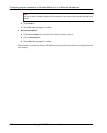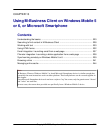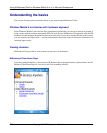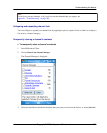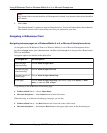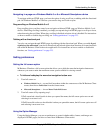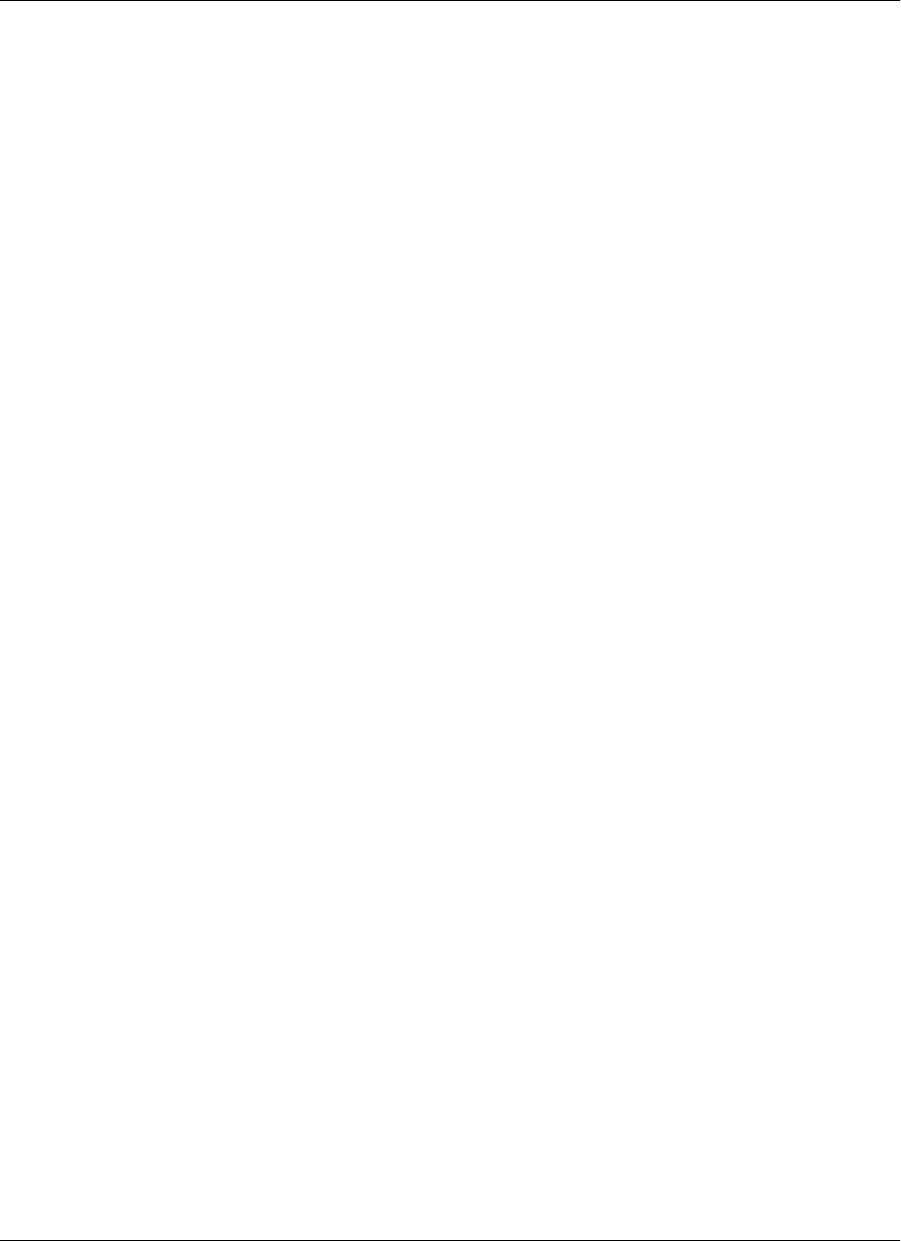
Disabling and removing server connections
To understand why you would disable or remove a server connection, see “Disabling and removing server
connections” on page 54.
Disabling and re-enabling a server connection
♦ To disable and re-enable a server connection
1. In M-Business Client, choose Menu»Options»Server Options.
The M-Business Connect dialog appears.
2. In the Server Settings list, select the server that you want to disable, then:
♦ Windows Mobile 5 or 6 — select Properties.
♦ Microsoft Smartphone — choose Menu»Edit.
The Server Properties dialog appears.
3. Select Next to display the second part of the Server Properties dialog, then select Next again to display
the last part.
4. Clear the Connect to this server checkbox.
To re-enable the server connection, select the Connect to this server checkbox.
5. Select Finish.
Disabling the M-Business Connect conduit
♦ To disable the M-Business Connect conduit
1. On your desktop computer, choose Start»Programs»Microsoft ActiveSync.
2. Choose Tools»Options.
The Options dialog appears.
3. Click the Sync Options tab.
Configuring a server connection on Windows Mobile 5 or 6, or Microsoft Smartphone
216 Copyright © 2008, iAnywhere Solutions, Inc.