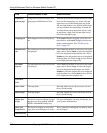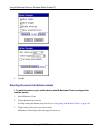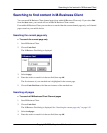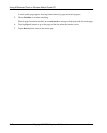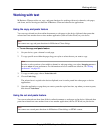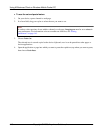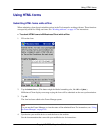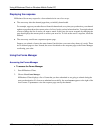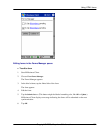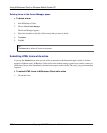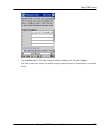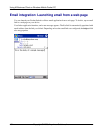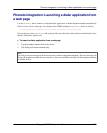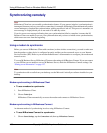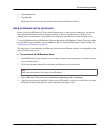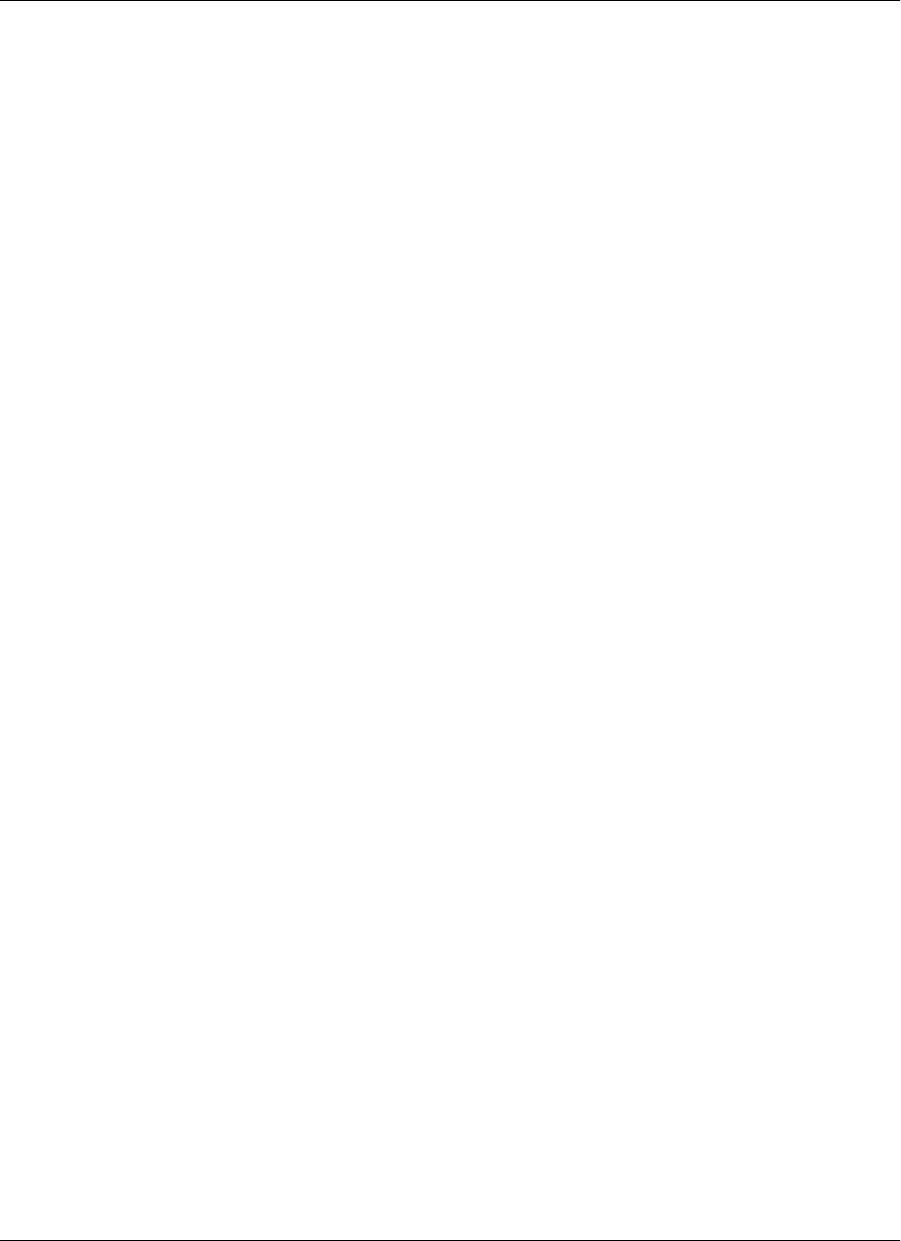
Displaying the response
M-Business Server may respond to a form submission in one of two ways:
♦ The server may alter the channel pages that you initially downloaded.
For example, suppose you subscribe to a financial channel and, every time you synchronize, your channel
updates a page that shows the current prices of a list of stocks you had selected earlier. You might submit
a form to change the list of stocks you want to watch. In this case, the server responds by changing the
page that displays the current prices to reflect your new list. To look at the server’s response, select the
channel.
♦ The server may send down a separate response page.
Suppose you submit a form to the same channel, but this time you want to buy shares of a stock. There
are no channel pages to alter. Instead, the server downloads a new response page to the Forms Manager
confirming your order.
Using the Forms Manager
Accessing the Forms Manager
♦ To access the Forms Manager
1. Start M-Business Client.
2. Choose View»Forms Manager.
M-Business Client displays a list of forms that you have submitted or are going to submit during the
next synchronization. If a form was submitted successfully, the word success appears to the right of the
form’s name. Tap success to view the response page sent by the channel.
Using M-Business Client on Windows Mobile Pocket PC
150 Copyright © 2008, iAnywhere Solutions, Inc.