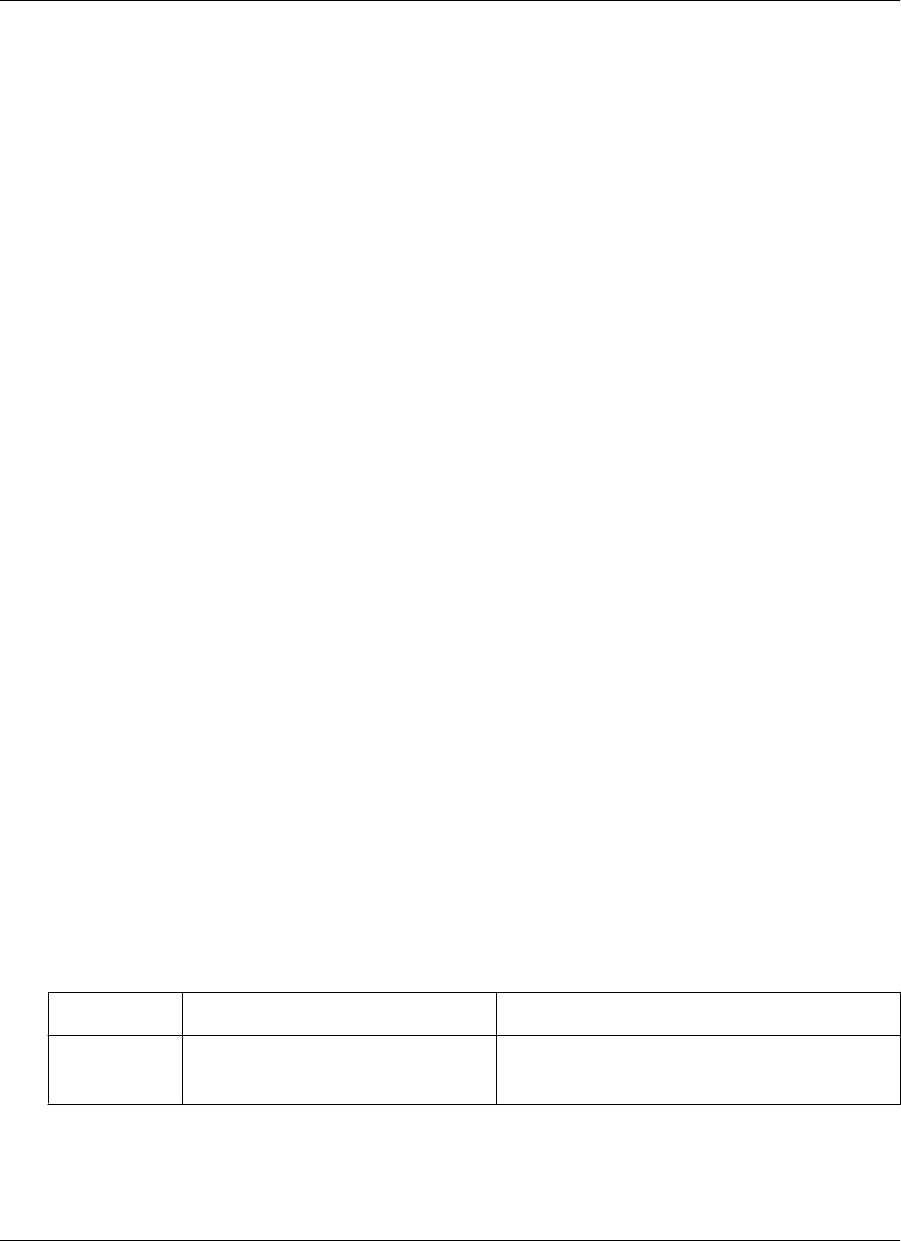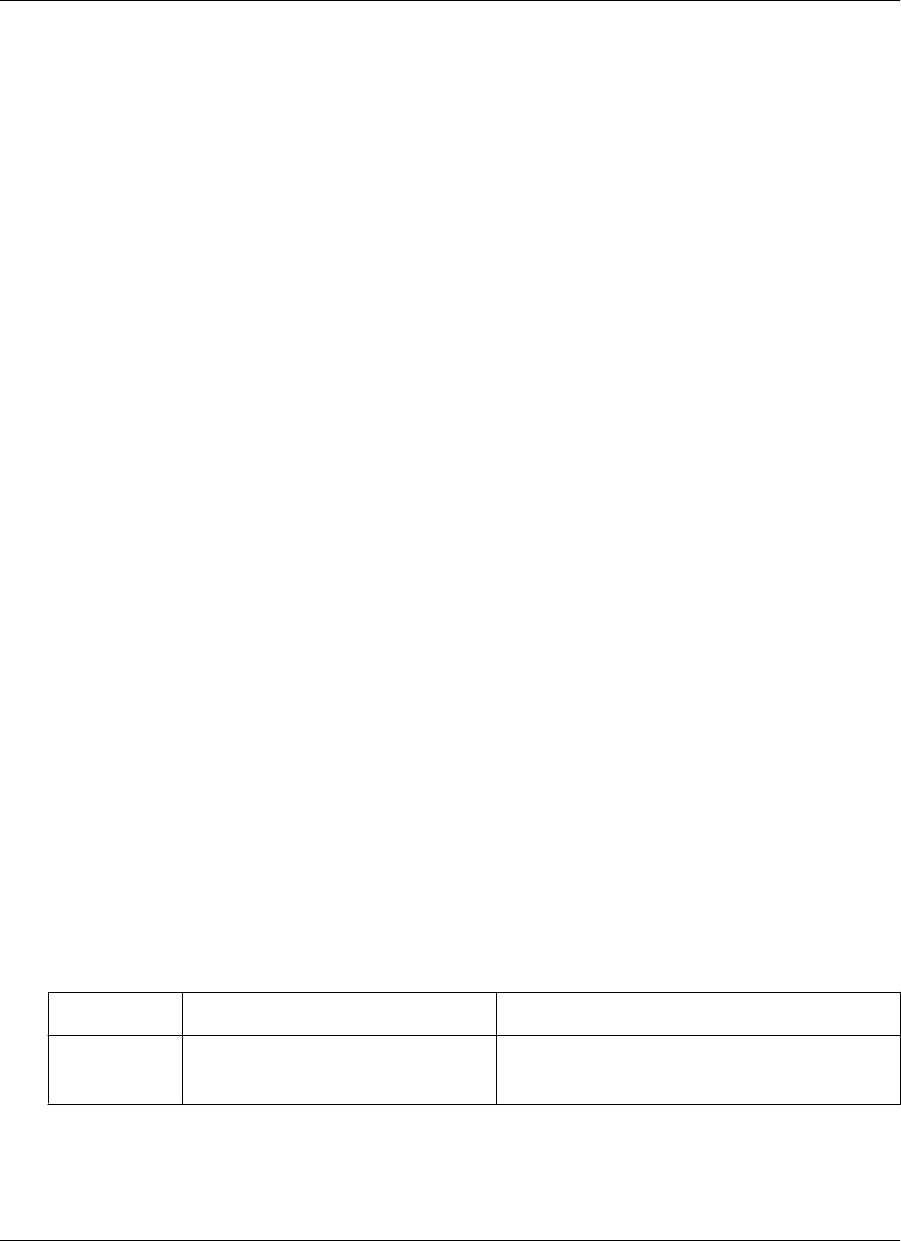
Drag-scrolling
Drag-scrolling gives you finer control over navigation within an HTML page. When drag-scrolling is
enabled, you simply can tap and drag in an HTML page to scroll up or down, rather than using the scroll
bars. When drag-scrolling is disabled, selection of text is disabled. For instructions on how to enable or
disable drag-scrolling, see “Setting preferences” on page 141.
Tabbing with a directional pad
You also can navigate through HTML pages by tabbing with the directional pad. When you enable D-pad
right/left act like tab/backtab, your device directional pad left and right actions function as forward and back
tabs while M-Business Client is the active application. For instructions on how to enable or disable this
function, see “Setting preferences” on page 141.
Setting preferences
Setting the full screen option
M-Business Client has a full screen option that allows you to hide the menu bar/navigation button area
whenever you want to make the maximum screen space available for viewing content.
♦ To set the full screen option
1. Tap and hold anywhere within the content area of the M-Business Client screen to display the context
menu.
2. From the context menu, select Full screen.
If Full screen had a check beside it when you opened the context menu, the full screen option was on
and selecting it now turns it off.
If Full screen did not have a check beside it when you opened the context menu, the full screen option
was off and selecting it now turns it on.
Using the Option Manager
The following table describes the features in the Option Manager on your device.
Table 1. Option Manager preferences for Windows Mobile Pocket PC
Field
Enables/disables or sets Additional details
BROWSER
TAB
Understanding the basics
Copyright © 2008, iAnywhere Solutions, Inc. 141