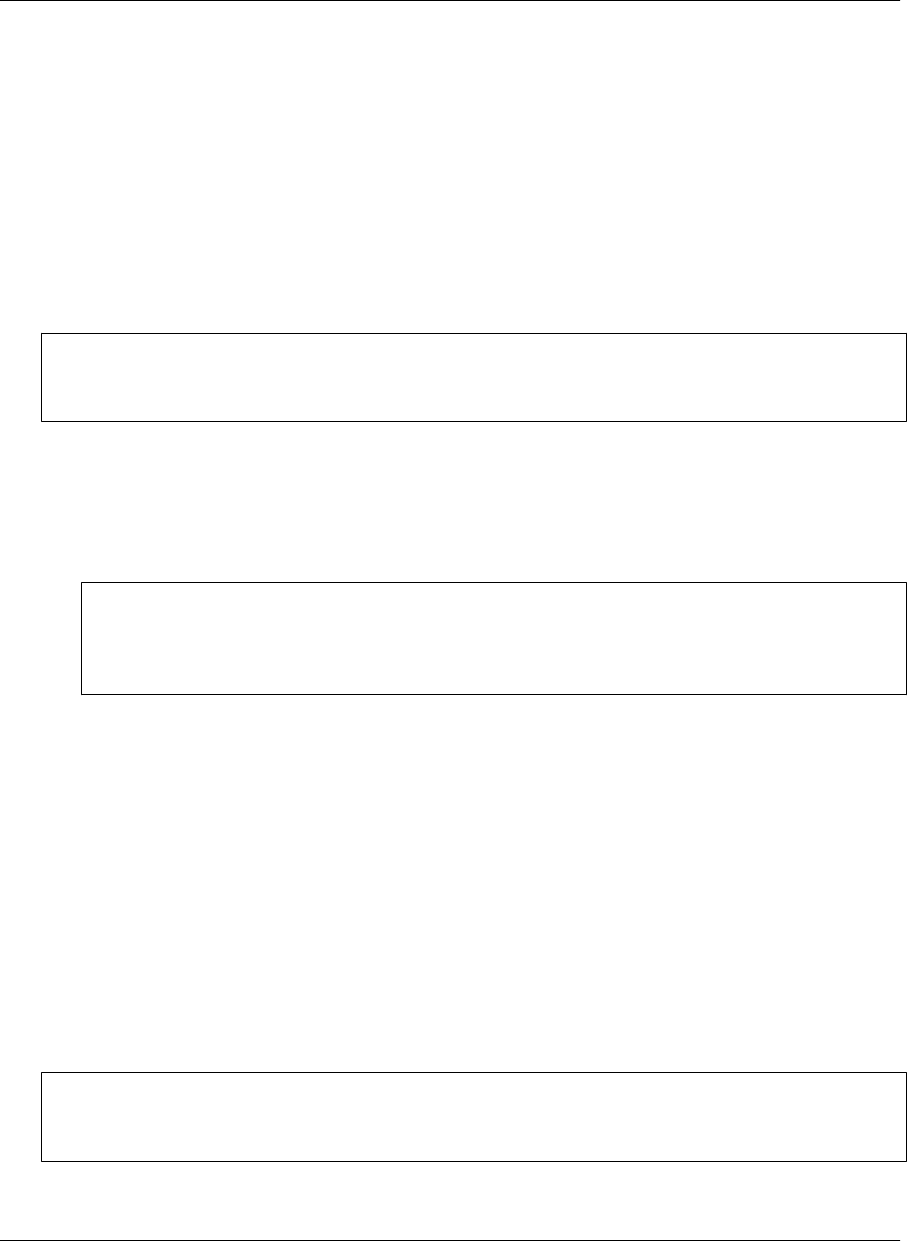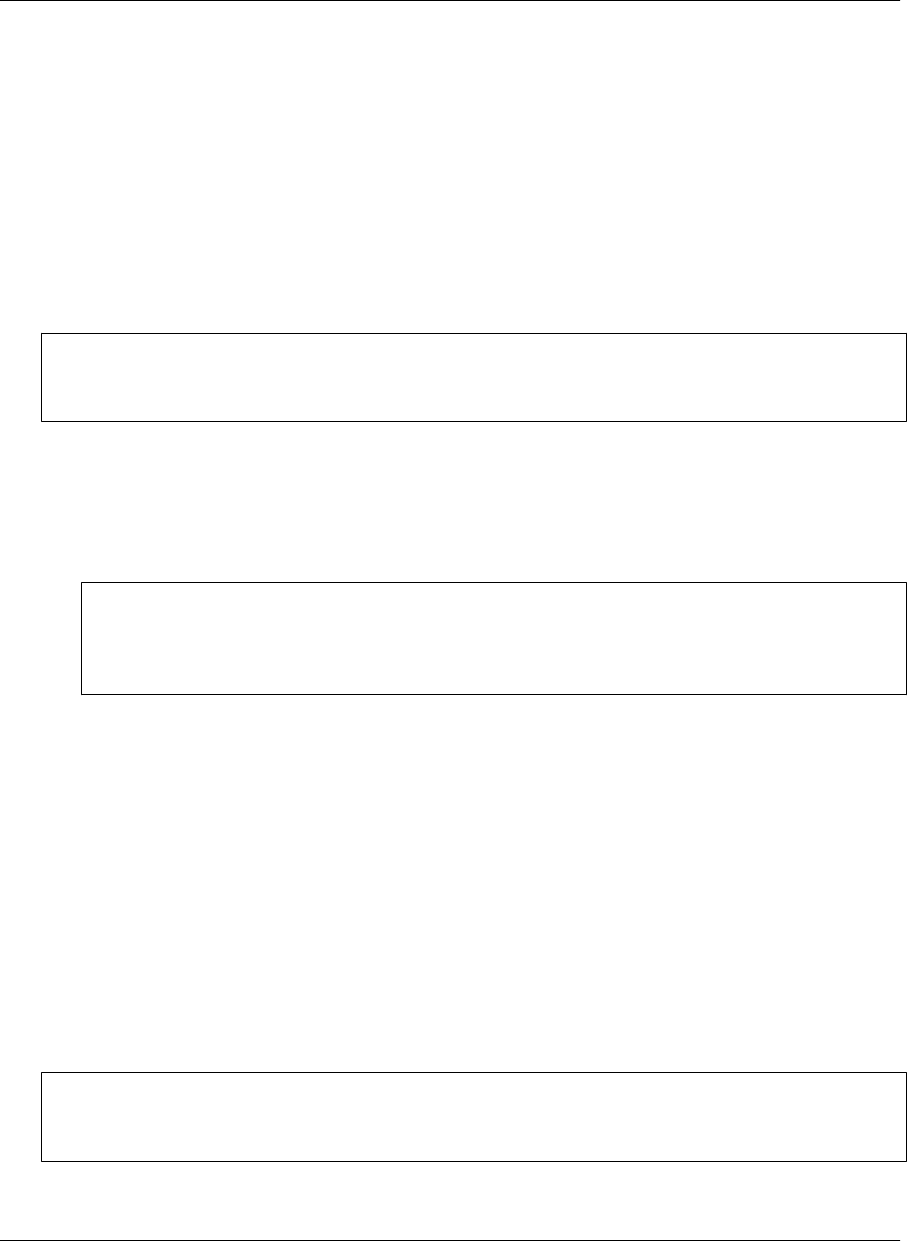
Working with text
M-Business Client provides cut, copy, and paste functions for working with text in channels, web pages,
and forms, and for moving text between M-Business Client and other device applications.
Using the copy and paste feature
You can copy selected text from online documents or web pages to the device clipboard, then paste that
selected text onto another form or into another application (such as Pocket Word) on your device.
Note
You cannot use cut and paste functions at all on Microsoft Smartphone devices, and on Windows Mobile 5
or 6 devices you cannot use cut and paste functions in M-Business Client dialogs or HTML content.
♦ To use the copy and paste feature
1. In M-Business Client, open a channel or web page.
2. To copy specific text within the page, drag your stylus to select the text you want to copy.
Note
In order to select portions of text within a channel or web page using your stylus, Dragging pen must
be set to selects in your preferences. For information on how to enable text selection, see “Setting
preferences” on page 223.
3. To copy an entire page, choose Menu»Tools»Select All.
4. Choose Menu»Tools»Copy.
The selected text is copied to the device clipboard; now it can be pasted into other pages or device
applications.
5. Open the application or page that you want to paste the copied text into, tap where you want to paste,
then choose Menu»Tools»Paste.
Using the cut and paste feature
You can cut selected text from form fields in online documents or web pages to the device clipboard, then
paste that selected text onto another form or into another application (such as CE Word) on your device.
Note
You cannot use cut and paste functions at all on Microsoft Smartphone devices, and on Windows Mobile 5
or 6 devices you cannot use cut and paste functions in M-Business Client dialogs or HTML content.
Using M-Business Client on Windows Mobile 5 or 6, or Microsoft Smartphone
230 Copyright © 2008, iAnywhere Solutions, Inc.