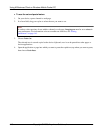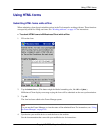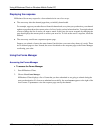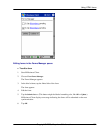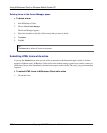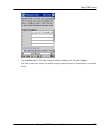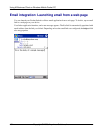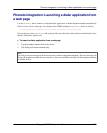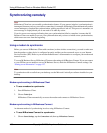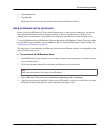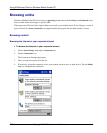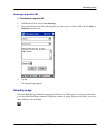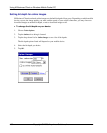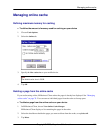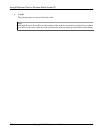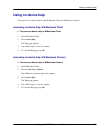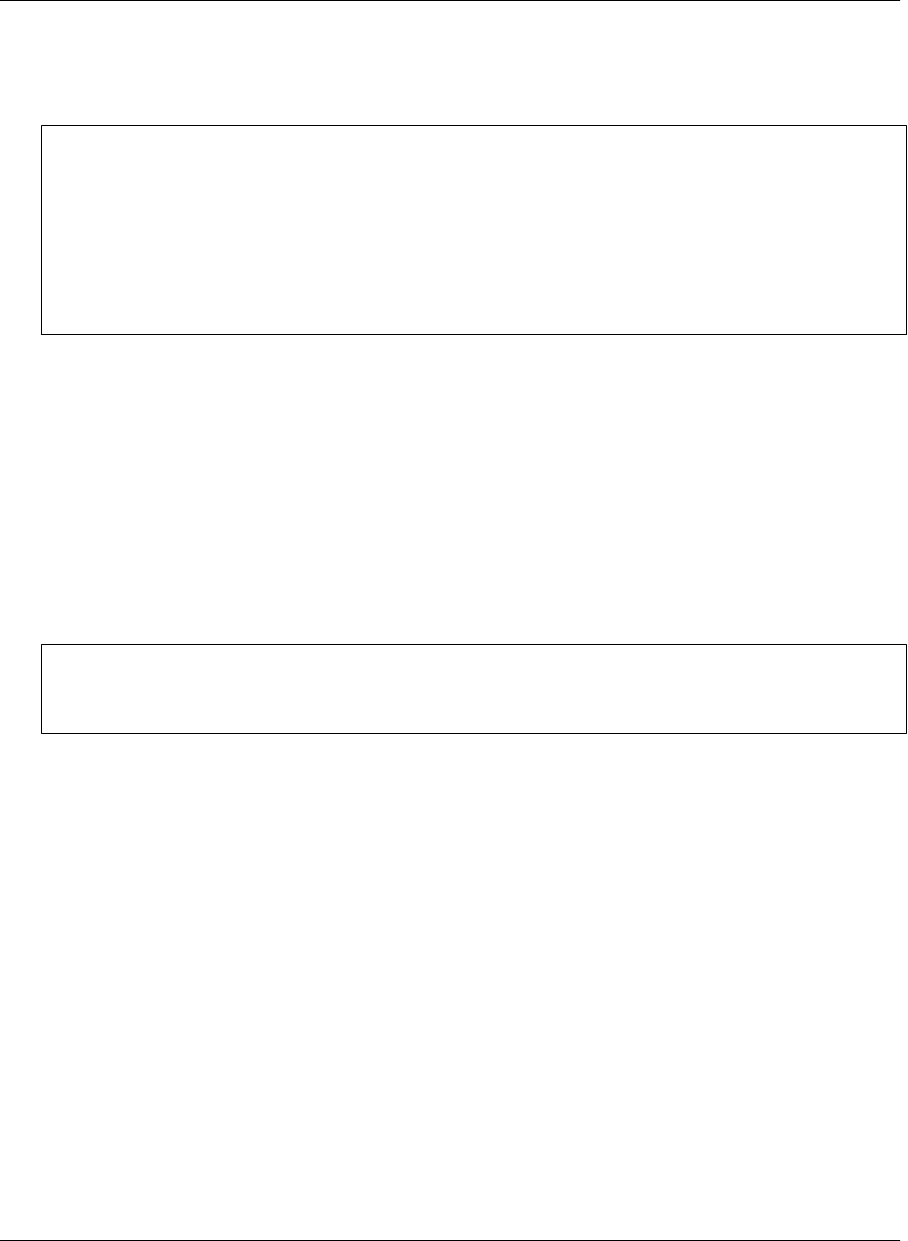
Synchronizing remotely
Note
M-Business Client has a recoverable synchronization feature. If your remote (wireless) synchronization is
interrupted, because you lose your wireless connection, for example, M-Business Client automatically makes
several attempts to complete the synchronization, picking up where it left off. This process is automatic; no
error message is displayed and you do not need to do take any action.
If you do see an error message indicating that your synchronization failed to complete, it means that M-
Business Client was unable to recover your synchronization and you have to initiate a new synchronization,
which must start over from the beginning.
Using a modem to synchronize
Before you can use M-Business Client with a modem (or other wireless connection), you need to make sure
that the modem or other device is configured properly and that you have network access to your Internet
Service Provider (ISP). Refer to your modem manufacturer’s documentation to configure your modem and
network access.
To access M-Business Server, M-Business Client uses the settings in M-Business Connect. If you can connect
to your ISP but you are unable to access M-Business Server, check the M-Business Connect settings. See
“Setting server information” on page 127.
Note
To synchronize with a cradle from your desktop, use the Microsoft ActiveSync software installed on your
desktop.
Modem synchronizing in M-Business Client
♦ To use a modem to synchronize
1. Start M-Business Client.
2. Choose Tools»Sync.
M-Business Client automatically accesses the modem and connects to M-Business Server.
Modem synchronizing in M-Business Connect
An alternate method of synchronizing involves using M-Business Connect.
♦ To use M-Business Connect to synchronize
1. Choose Start»Settings, tap the Connections tab, then tap M-Business Connect.
Using M-Business Client on Windows Mobile Pocket PC
156 Copyright © 2008, iAnywhere Solutions, Inc.