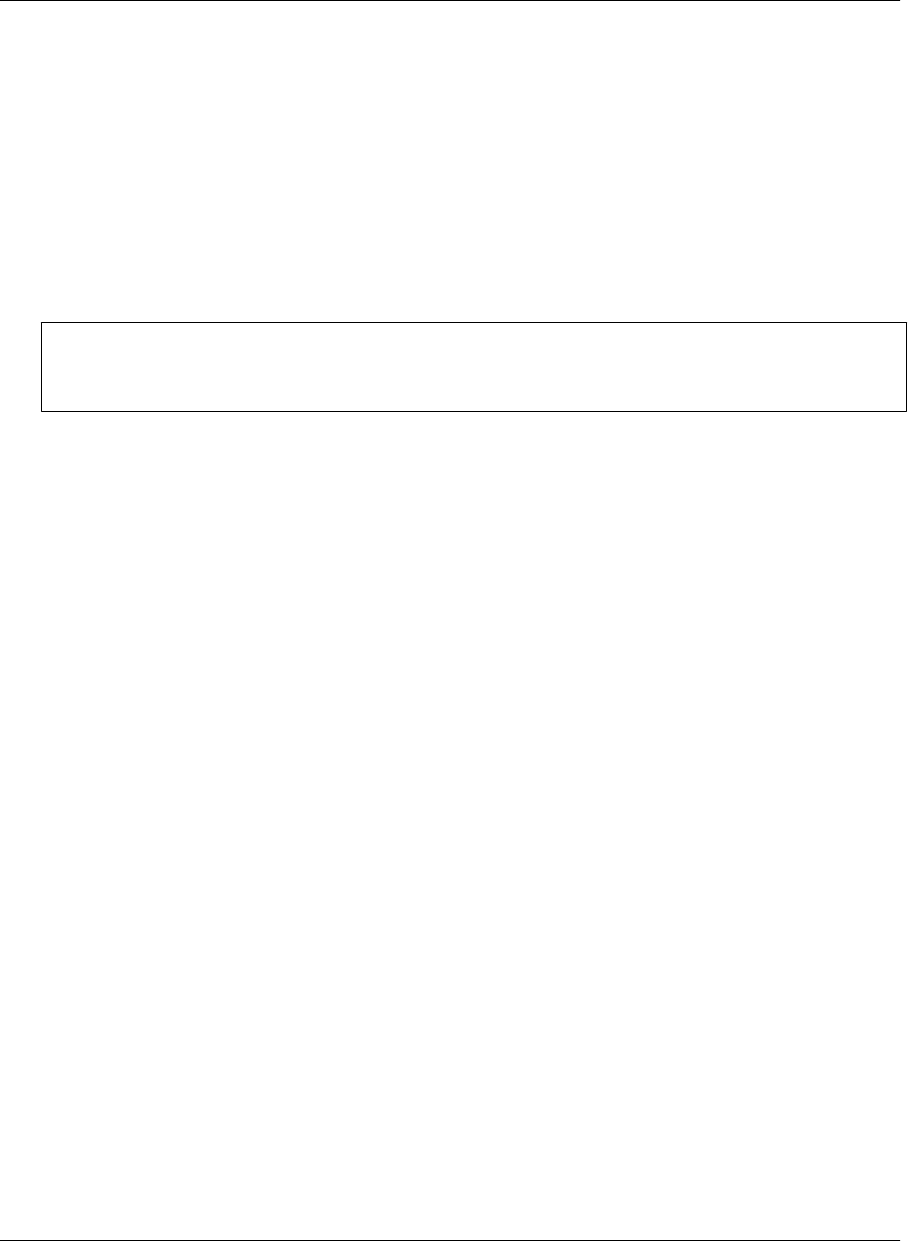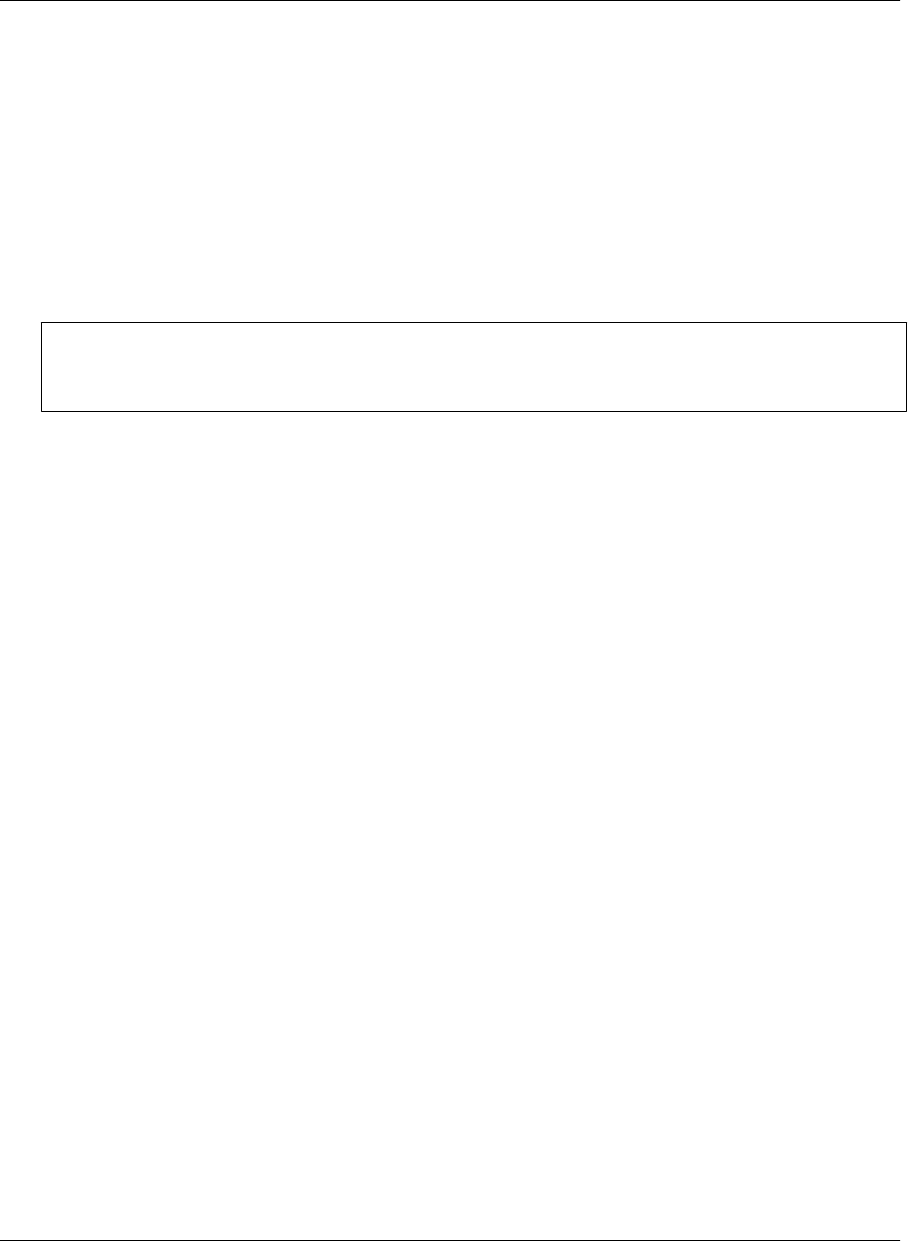
Disabling and removing server connections
Disabling and re-enabling a server connection
By default, any new server connection you create is enabled.
M-Business Connect allows you to disable a server connection temporarily without deleting it. Because your
device will not synchronize a server’s content when the connection is disabled, this feature can help to
increase available memory on your device.
Note
If you will never access a server again, you may choose to remove its connection permanently. See
“Removing a server connection” on page 55.
♦ To disable or re-enable a server connection
1. On your desktop, choose Start»Programs»M-Business Client»M-Business Connect or
Start»Settings»Control Panel»M-Business Connect.
The M-Business Connect dialog displays.
2. On the Servers tab, select your server from the Server settings list.
3. Click Properties, or double-click the name of the server.
The Edit Server Profile dialog displays.
4. Clear the Connect to this server during device synchronizations checkbox.
5. Click OK.
When you want to synchronize with this server again, check the Connect to this server during device
synchronizations checkbox.
Disabling the M-Business Connect conduit
The M-Business Connect conduit is the path for information between M-Business Server and M-Business
Client. When this conduit is disabled, M-Business Client cannot synchronize with M-Business Server.
If you use a Palm OS, Windows Mobile Pocket PC, or Windows XP device, and if you want to synchronize
your device without refreshing any of your M-Business Client content, you can disable the conduit. See:
♦ For Palm OS — “Disabling the M-Business Connect conduit” on page 91
♦ For Window Mobile Pocket PC — “Disabling the M-Business Connect conduit” on page 133
♦ For Windows XP — “Disabling and re-enabling a server connection” on page 175
Configuring M-Business Client on the desktop computer
54 Copyright © 2008, iAnywhere Solutions, Inc.