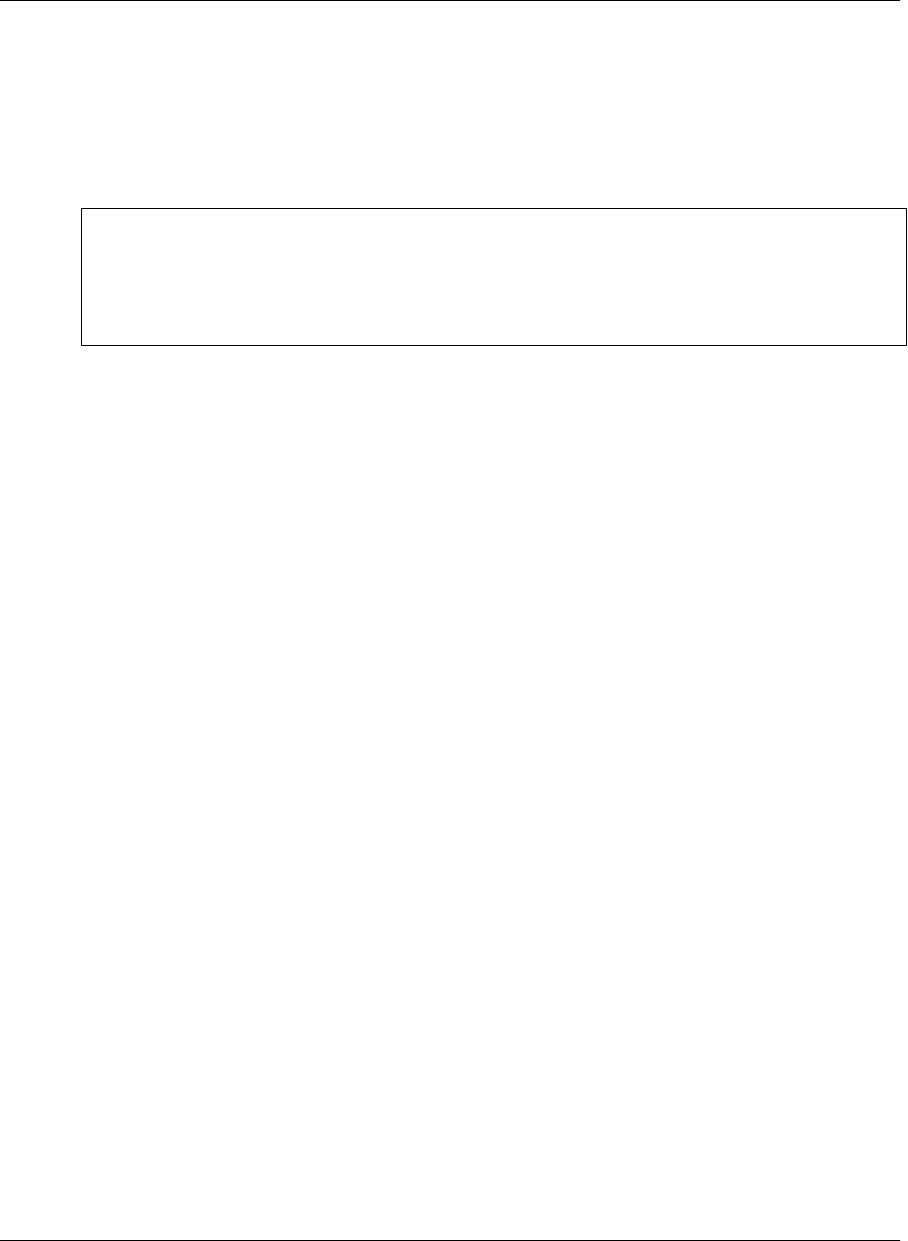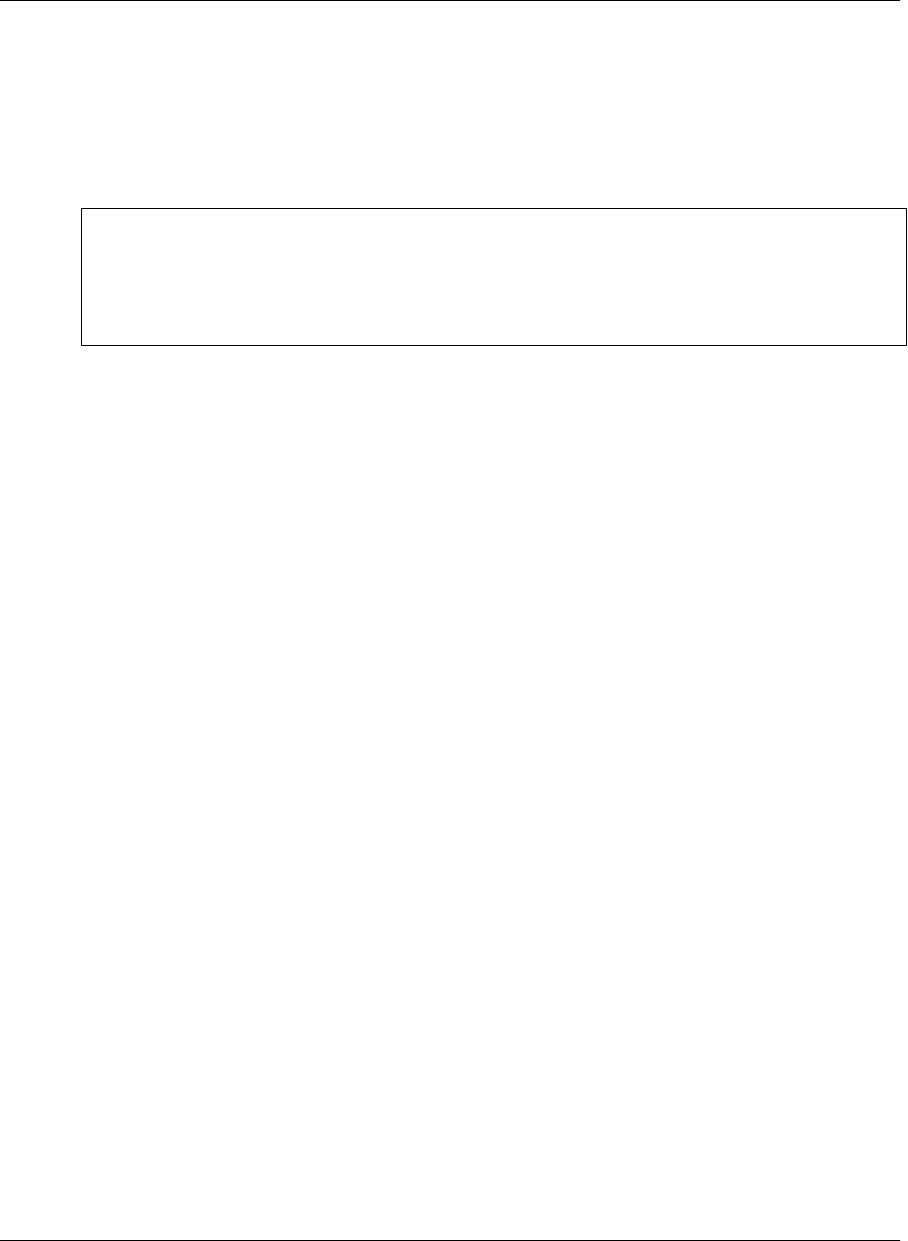
The Connect Securely checkbox is unavailable until you synchronize once with the server so that it can
confirm that it supports secure connections. Finish configuring other features for this server connection
now, then after you synchronize with the server, see “Editing a server connection” on page 209.
6. If your device has a secure digital (SD) card, select the Use Card checkbox if you want content from
this server to be stored on the card instead of in your device's main memory.
Note
If you installed M-Business Client on your SD card, the Use Card checkbox will be unavailable. All
content from all servers will automatically be stored on the SD card. For more information, see
“Installing M-Business Client to use a secure digital (SD) card on your Microsoft OS
device” on page 16.
7. Select Finish.
The next time you synchronize, you will be able to view content from the new server.
Editing a server connection
♦ To edit a server connection
1. Start M-Business Client.
2. Choose Menu»Options»Server Options.
The M-Business Connect screen appears.
3. Under Server Settings, select the name of your server, then:
♦ Windows Mobile 5 or 6 — select Properties.
♦ Microsoft Smartphone — choose Menu»Edit.
The Server Properties dialog appears.
4. Modify the Hostname and/or Port fields, then select Next.
5. Modify your Username and/or Password, then select Next.
6. Select the Connect Securely checkbox if you want to connect securely to this server, and the server
supports secure connections.
If the server supports secure connections, the Connect Securely checkbox will be available after your
first synchronization.
7. If your device has a secure digital (SD) card, select the Use Card checkbox if you want content from
this server to be stored on the card instead of in your device's main memory.
Setting server information
Copyright © 2008, iAnywhere Solutions, Inc. 209