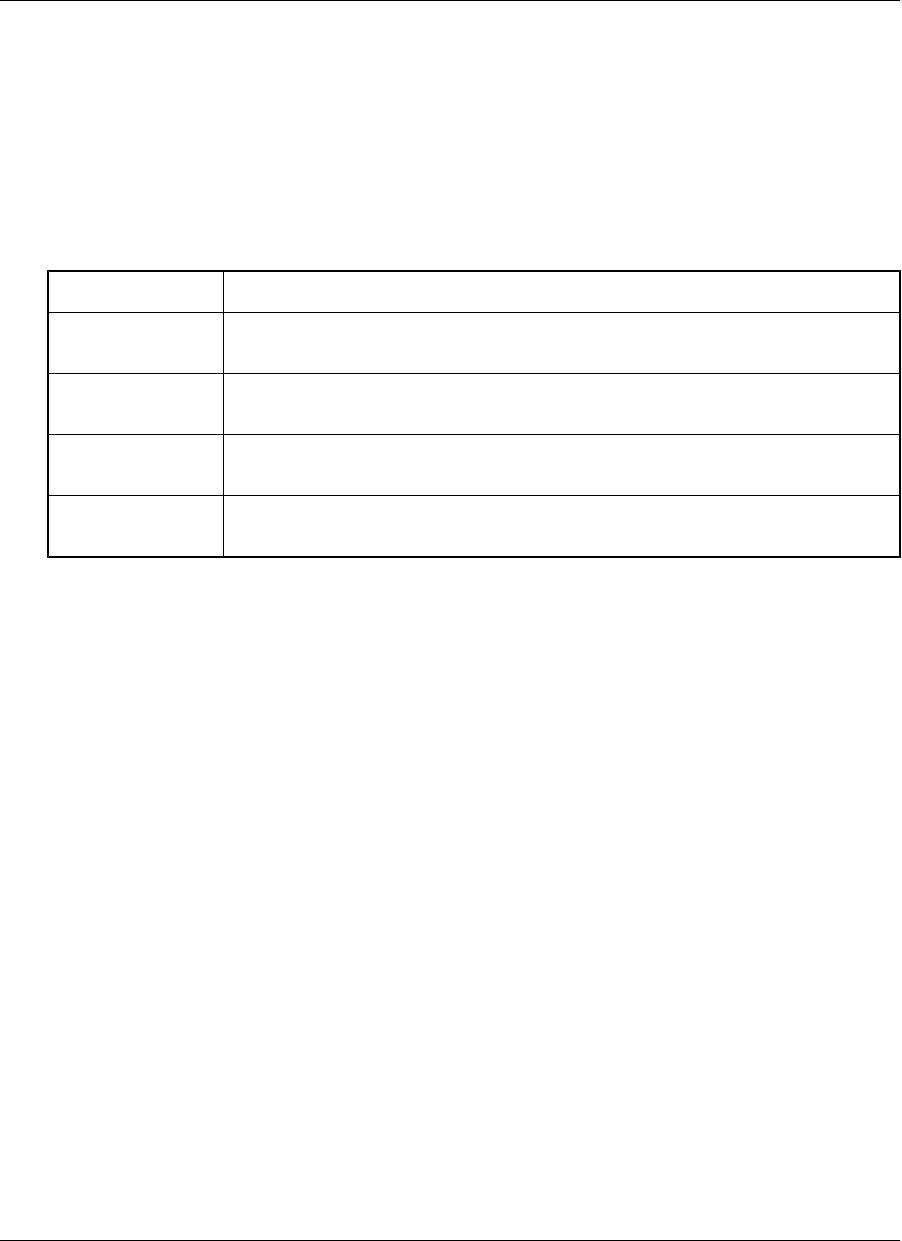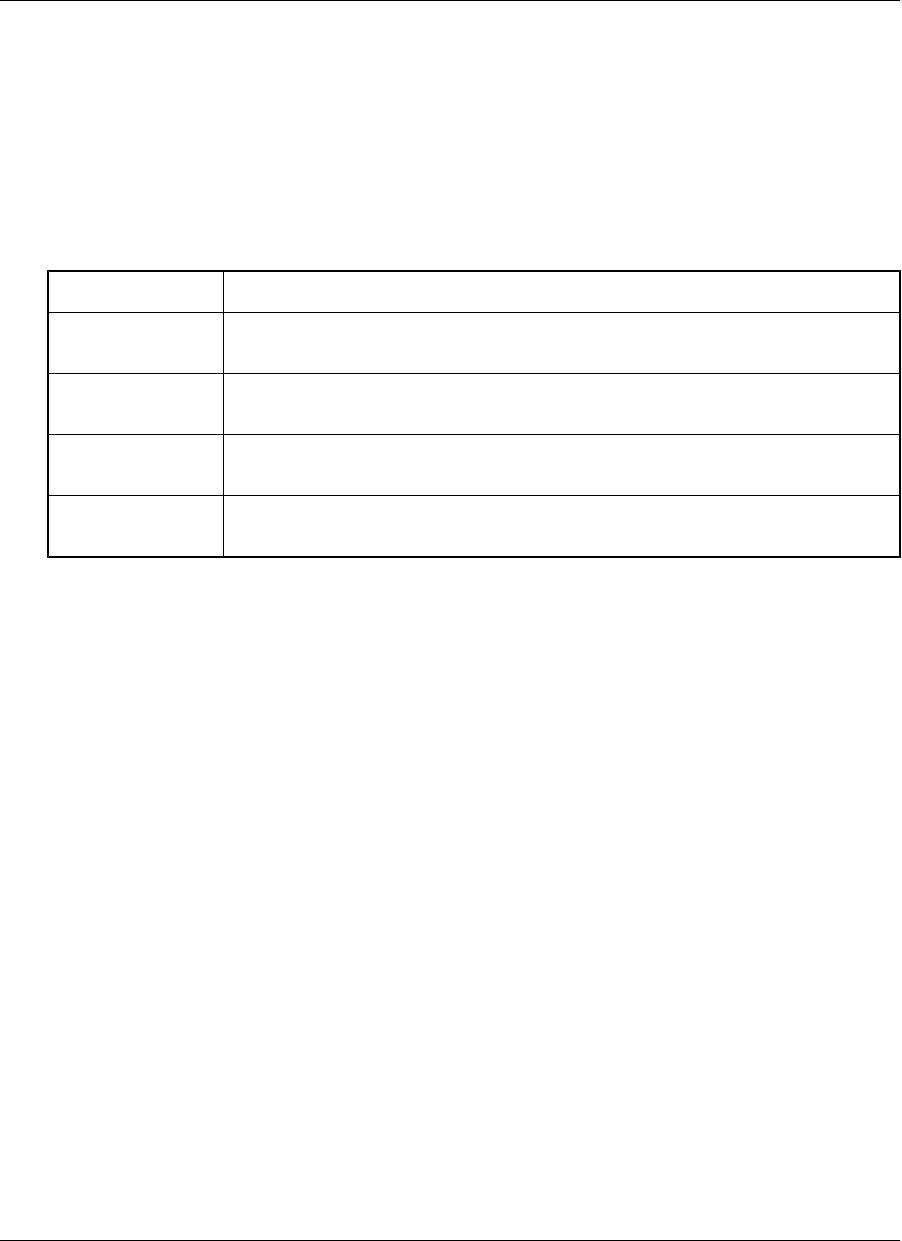
Navigating in M-Business Client
Navigating between pages on a Symbian OS device
As navigation tools, M-Business Client on a Symbian OS device provides a Navigate menu, plus the Server
Options dialog to switch between content from different servers. URLs are underlined.
Navigation options are detailed in the table below.
To navigate to... Use this option...
back one page
when browsing
Choose Options»Navigate»Back
forward one page
when browsing
Choose Options»Navigate»Forward
reloaded version of
current page
Choose Options»Navigate»Reload Page
a new page Choose Options»Navigate»Open Page, then select a page from History or Book-
marks, or enter the URL to Open
To go directly to the M-Business Client home page, choose Options»Home.
When browsing, as a shortcut to backing up one page, you can use the Back button in the lower right corner
of the screen.
Navigating in a page on a Symbian OS device
You can navigate through HTML pages by tabbing with the navigation button. Your device navigation button
Left and Right Arrows function as forward and back tabs while M-Business Client is the active application.
Setting preferences
Setting the full screen option
M-Business Client has a full screen option that allows you to hide the M-Business Client header and footer
areas whenever you want to make the maximum screen space available for viewing content.
♦ To hide and redisplay the M-Business Client header and footer areas
1. Turn full screen on, choose Options»Settings»Full Screen.
2. Turn full screen off by repeating step 1.
Using M-Business Client on Symbian OS
262 Copyright © 2008, iAnywhere Solutions, Inc.