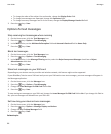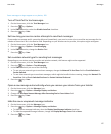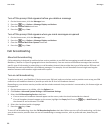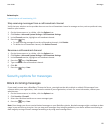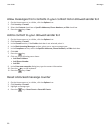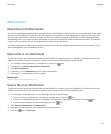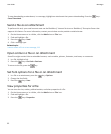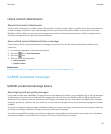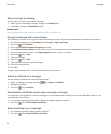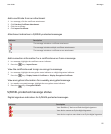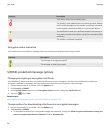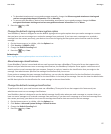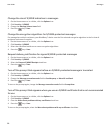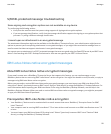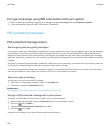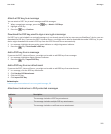Sign or encrypt a message
You can sign or encrypt email and PIN messages.
1. When you are composing a message, change the Encoding field.
2. If necessary, change the Classification field.
Related topics
Some signing and encryption options are not available on my device, 99
Encrypt a message with a pass phrase
Your BlackBerry® device can encrypt email and PIN messages using a pass phrase shared between the sender and recipient.
1. In an unsent message, set the Encoding field to Encrypt or Sign and Encrypt.
2.
Press the
key > Options.
3. Select the Use Password-Based Encryption check box.
4. In the Allowed Content Ciphers section, select the check box beside one or more allowed content ciphers.
5. If you are signing the message, in the Signing Options section, select a certificate.
6.
Press the key > Save.
7. Type your message.
8.
Press the
key > Send.
9. Type a pass phrase to encrypt the message.
10. Confirm the pass phrase.
11. Click OK.
Using a secure method, let the recipient know what the pass phrase is.
Attach a certificate to a message
You can attach a certificate to email and PIN messages.
1.
When composing a message, press the
key > Attach > Certificate.
2. Highlight a certificate.
3.
Press the key > Continue.
Download the certificate used to sign or encrypt a message
If a certificate is not included in a received message or is not already stored in the key store on your BlackBerry® device, you
can download the certificate.
1. In a message, highlight the encryption indicator or a digital signature indicator.
2.
Press the
key > Fetch Sender’s Certificate.
Add a certificate from a message
1. In a message, highlight a digital signature indicator.
2.
Press the
key > Import Sender’s certificate.
User Guide
Messages
94