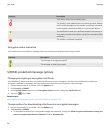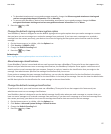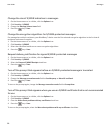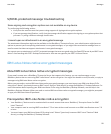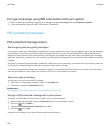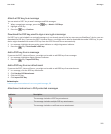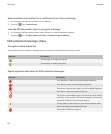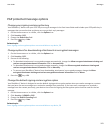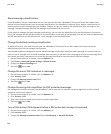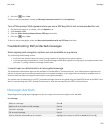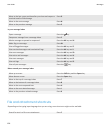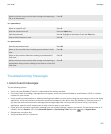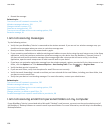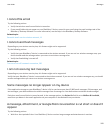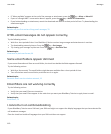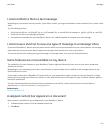About message classifications
If your BlackBerry® device is associated with an email account that uses a BlackBerry® Enterprise Server that supports this
feature and your administrator turns on message classifications, the BlackBerry Enterprise Server applies a minimum set of
security actions to each message that you compose, forward, or reply to, based on the classification that you assign to the
message. Your administrator specifies the message classifications that you can use.
If you receive a message that uses message classifications, you can view the abbreviation for the classification in the subject
line of the message and the full description for the classification in the body of the message. You can also view the abbreviation
and full description for the classification for a sent message in the sent items folder.
Change the default message classification
To perform this task, your email account must use a BlackBerry® Enterprise Server that supports this feature and your
administrator must turn on message classifications.
Your BlackBerry device is designed to use the default message classification when you send a message to a contact that you
have not sent a message to or received a message from previously. If you have sent a message to or received a message from
the contact previously, your device tries to use the message classification that was used for the last message.
1. On the Home screen or in a folder, click the Options icon.
2. Click Device > Advanced System Settings > Default Services.
3. Change the Default Encoding field.
4.
Press the
key > Save.
Change the size of PGP indicators in messages
1. On the Home screen or in a folder, click the Options icon.
2. Click Security > PGP.
3. Change the Message Viewer Icons field.
4.
Press the
key > Save.
Change the encryption algorithms for PGP protected messages
If a message has multiple recipients, your BlackBerry® device uses the first selected encryption algorithm in the list that all
recipients are known to support.
1. On the Home screen or in a folder, click the Options icon.
2. Click Security > PGP.
3. Select the check box beside one or more encryption algorithms.
4.
Press the
key > Save.
Turn off the prompt that appears before a PGP protected message is truncated
1. On the Home screen or in a folder, click the Options icon.
2. Click Security > PGP.
3. Change the Message truncation mode field to Send Anyway or More All And Send.
User Guide
Messages
104