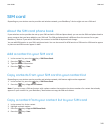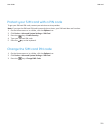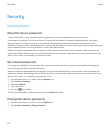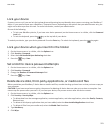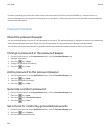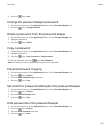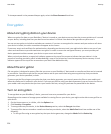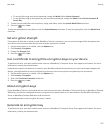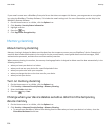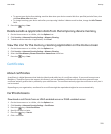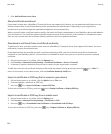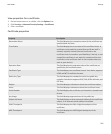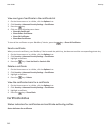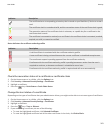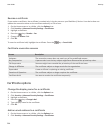• To encrypt files using your device password, change the Mode field to Device Password.
• To encrypt files using an encryption key and your device password, change the Mode field to Device Password &
Device Key.
5. To also encrypt media files such as pictures, songs, and videos, select the Include Media Files check box.
6.
Press the key > Save.
To stop encrypting data on your device, clear the Device Memory check box. To stop encrypting files, clear the Media Card
check box.
Set encryption strength
If encryption of data that is stored on your BlackBerry® device is turned on, you can set the strength of the encryption that
your device uses to protect data that you receive when your device is locked.
1. On the Home screen or in a folder, click the Options icon.
2. Click Security > Encryption.
3. Change the Strength field.
4.
Press the
key > Save.
Use a certificate to encrypt the encryption keys on your device
To perform this task, your work email account must use a BlackBerry® Enterprise Server that supports this feature. For more
information, contact your administrator.
If you have encryption for data that is stored on your BlackBerry device turned on and your smart card reader supports this
feature, you might be able to use a certificate from the smart card to encrypt the encryption keys on your device.
1. On the Home screen or in a folder, click the Options icon.
2. Click Security > Encryption.
3. Select the Two-factor Protection check box.
4.
Press the
key > Save.
About encryption keys
If your BlackBerry® device is associated with an email account that uses a BlackBerry® Enterprise Server or BlackBerry® Desktop
Redirector, your device is designed to use an encryption key to protect data as it travels between the BlackBerry Enterprise
Server or BlackBerry Desktop Redirector and your device.
You should generate a new encryption key every 2 weeks.
Generate an encryption key
To perform this task, your work email account must use a BlackBerry® Enterprise Server that supports this feature. For more
information, contact your administrator.
User Guide
Security
257