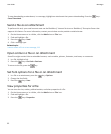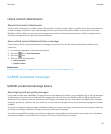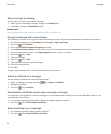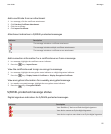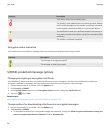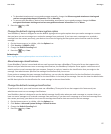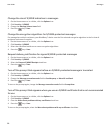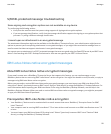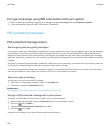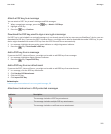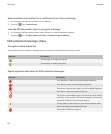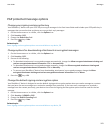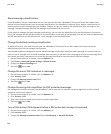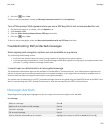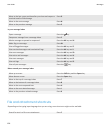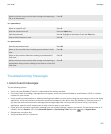Encrypt a message using IBM Lotus Notes native encryption
1. When composing, forwarding or replying to a message, change the Encoding field to Lotus Notes Encryption.
2. If you are prompted, type your IBM® Lotus Notes® ID password.
PGP protected messages
PGP protected message basics
About signing and encrypting messages
If your email account uses a BlackBerry® Enterprise Server that supports this feature, you can digitally sign or encrypt messages
to add another level of security to email and PIN messages that you send from your BlackBerry device. Digital signatures are
designed to help recipients verify the authenticity and integrity of messages that you send. When you digitally sign a message
using your private key, recipients use your public key to verify that the message is from you and that the message has not been
changed.
Encryption is designed to keep messages confidential. When you encrypt a message, your device uses the recipient’s public key
to encrypt the message. Recipients use their private key to decrypt the message.
To send an encrypted PIN message, you must have a PIN and an email address for the contact in your contact list. Your device
uses the email address in your contact list to locate a PGP® key or certificate for the contact.
Sign or encrypt a message
You can sign or encrypt email and PIN messages.
1. When you are composing a message, change the Encoding field.
2. If necessary, change the Classification field.
Related topics
Some signing and encryption options are not available on my device, 99
Encrypt a PGP protected message with a pass phrase
By default, your BlackBerry® device uses your PGP® key to encrypt messages.
1. When composing a message, change the Encoding field to one that uses encryption.
2.
Press the
key > Options.
3. Change the Use Conventional Encryption field to Yes.
4.
Press the key > Save.
Using a secure method, let the recipient know what the pass phrase is.
User Guide
Messages
100