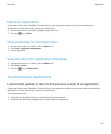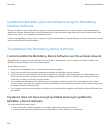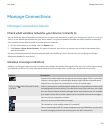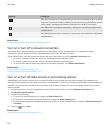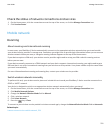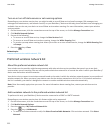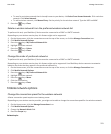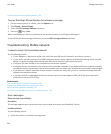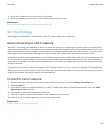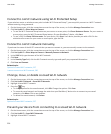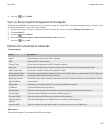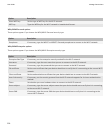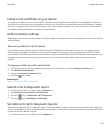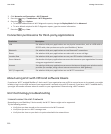• To scan for a wireless network that is already known to your device, click Select From Known Networks. Click a wireless
network. Click Select Network.
• To add a wireless network, click Manual Entry. Set the priority for the wireless network. Type the MCC and MNC.
5.
Press the
key > Close.
Delete a wireless network from the preferred wireless network list
To perform this task, your BlackBerry® device must be connected to a GSM® or UMTS® network.
Depending on your wireless service plan, this feature might not be supported.
1. On the Home screen, click the connections area at the top of the screen, or click the Manage Connections icon.
2. Click Mobile Network Options.
3.
Press the
key > My Preferred Network List.
4. Highlight a wireless network.
5.
Press the key > Delete.
6.
Press the key > Close.
Change the order of preferred networks
To perform this task, your BlackBerry® device must be connected to a GSM® or UMTS® network.
Depending on your wireless service plan, this feature might not be supported. Your BlackBerry device connects to networks
based on the order that they appear in the preferred network list.
1. On the Home screen, click the connections area at the top of the screen, or click the Manage Connections icon.
2. Click Mobile Network Options.
3.
Press the key > My Preferred Network List.
4. Highlight a wireless network.
5.
Press the key > Move.
6. Click the new location.
7.
Press the key > Close.
Mobile network options
Change the connection speed for the wireless network
A faster connection speed requires more battery power.
Depending on your wireless service provider, you might not be able to change the connection speed for the wireless network.
1. On the Home screen, click the Manage Connections icon.
2. Click Mobile Network Options.
3. Change the Network Mode field.
4. Press the Escape key.
Related topics
User Guide
Manage Connections
223