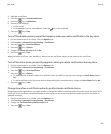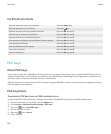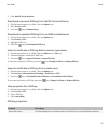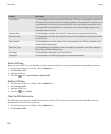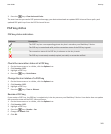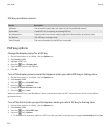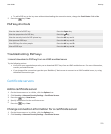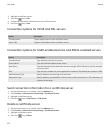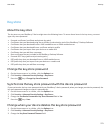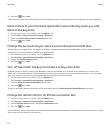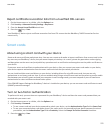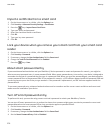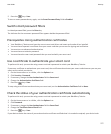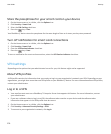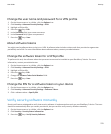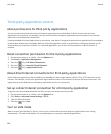Key store
About the key store
The key store on your BlackBerry® device might store the following items. To access these items in the key store, you must
type a key store password.
• Personal certificates (certificate and private key pairs)
• Certificates that you download using the certificate synchronization tool of the BlackBerry® Desktop Software
• Certificates that you download from an LDAP-enabled server or DSML-enabled server
• Certificates that you download from a certificate authority profile
• Certificates that you import from your device or a media card
• Certificates that you add from a message
• Root certificates that are included in the BlackBerry Desktop Software
• Personal PGP® keys (public and private key pairs)
• PGP public keys that you download from an LDAP-enabled server
• PGP public keys that you import from your device or a media card
• PGP public keys that you add from a message
Change the key store password
1. On the Home screen or in a folder, click the Options icon.
2. Click Security > Advanced Security Settings > Key Stores.
3.
Press the
key > Change Key Store Password.
Synchronize the key store password with the device password
If you synchronize the key store password with your BlackBerry® device password, when you change your device password, the
key store password changes to match it automatically.
1. On the Home screen or in a folder, click the Options icon.
2. Click Security > Advanced Security Settings > Key Stores.
3. Change the Use Device Password as Key Store Password field to Yes.
4.
Press the key > Save.
Change when your device deletes the key store password
1. On the Home screen or in a folder, click the Options icon.
2. Click Security > Advanced Security Settings > Key Stores.
3. Change the Key Store Password Timeout field.
User Guide
Security
273