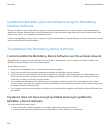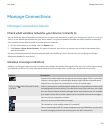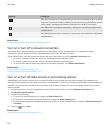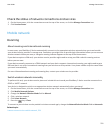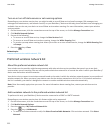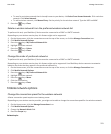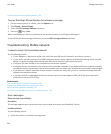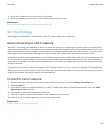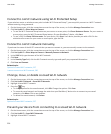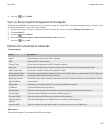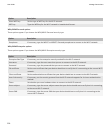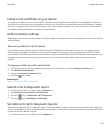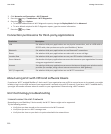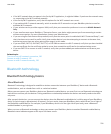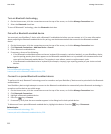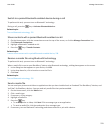Connect to a Wi-Fi network using Wi-Fi Protected Setup
If your wireless router or wireless access point includes Wi-Fi Protected Setup™, you can quickly connect to a Wi-Fi® network
without entering a long password.
1. On the Home screen, click the connections area at the top of the screen, or click the Manage Connections icon.
2. Click Set Up Wi-Fi > Other Ways to Connect.
• To use the Wi-Fi Protected Setup button on your router or access point, click Press Button on Router. On your router or
access point, press the Wi-Fi Protected Setup button. On your BlackBerry® device, click Start.
• To use a PIN, click Enter PIN into router. On your device, click Start. Your device provides you with a PIN. On the
administration screen for your router or access point, type the PIN.
Connect to a Wi-Fi network manually
If you know the name of the Wi-Fi® network that you want to connect to, you can manually connect to the network.
1. On the Home screen, click the connections area at the top of the screen, or click the Manage Connections icon.
2. Click Set Up Wi-Fi > Other Ways to Connect > Manually Connect to Network.
3. In the SSID field, type the name of the Wi-Fi network.
4. Click Next.
5. In the Security Type field, click the Wi-Fi network security type and specify any requested information.
6. Click Save and Connect.
Related topics
Options for saved Wi-Fi networks, 227
I cannot connect to a Wi-Fi network, 230
Change, move, or delete a saved Wi-Fi network
1. On the Home screen, click the connections area at the top of the screen, or click the Manage Connections icon.
2. Click Set Up Wi-Fi Network > Saved Wi-Fi Networks.
3. Highlight a saved Wi-Fi® network.
4.
Press the
key.
• To change options for the saved network, click Edit. Change the options. Click Save.
• To move the saved network and change the order that your BlackBerry® device tries to connect to your saved
networks, click Move. Click a new location.
• To delete the saved network, click Delete.
Related topics
Options for saved Wi-Fi networks, 227
Prevent your device from connecting to a saved Wi-Fi network
1. On the Home screen, click the connections area at the top of the screen, or click the Manage Connections icon.
2. Click Set Up Wi-Fi > Saved Wi-Fi Networks.
3. Highlight a saved Wi-Fi® network.
User Guide
Manage Connections
226