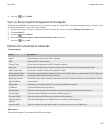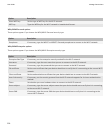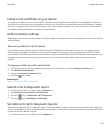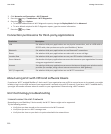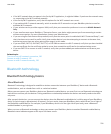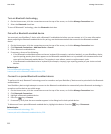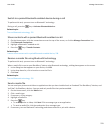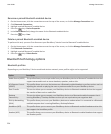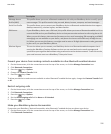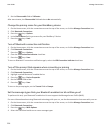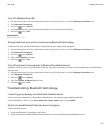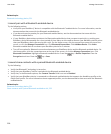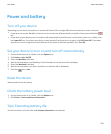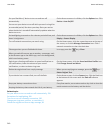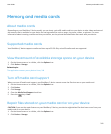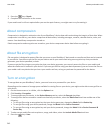Option Description
Message Access
Profile (MAP)
This profile allows you to use a Bluetooth enabled car kit with your BlackBerry device to notify you of
new messages. This profile can also help you read, delete, browse, compose, and send messages.
Serial Port Profile This profile allows you to connect your BlackBerry device to Bluetooth enabled devices that support
desktop connectivity, wireless bypass, and data transfer.
SIM Access If your BlackBerry device uses a SIM card, this profile allows you to use a Bluetooth enabled car kit to
control the SIM card on your BlackBerry device so that you can make and receive calls using the car kit.
When you use this feature, data services (browser service, email messaging, PIN messaging, and MMS
messaging) are not available on your device, and phone services are accessible only through the car
kit. Before you can use this feature, you might need to enter a 16-digit alphanumeric code, generated
by the car kit, on your BlackBerry device.
Wireless Bypass This service allows you to connect your BlackBerry device to a Bluetooth enabled computer that is
running the BlackBerry Desktop Software so that you can send and receive email messages and
synchronize your organizer data without using a connection to the wireless network. To use this service,
your email account must use a BlackBerry® Enterprise Server.
Prevent your device from making contacts available to other Bluetooth enabled devices
1. On the Home screen, click the connections area at the top of the screen, or click the Manage Connections icon.
2. Click Bluetooth Connections.
3.
Press the
key > Options.
4. Change the Contacts Transfer field.
5.
Press the key > Save.
To allow your device to make contacts available to other Bluetooth® enabled devices again, change the Contacts Transfer field
to All.
Restrict outgoing calls
1. On the Home screen, click the connections area at the top of the screen, or click the Manage Connections icon.
2. Click Bluetooth Connections.
3.
Press the key > Options.
4. Set the Allow outgoing calls field to Never or If Unlocked.
5.
Press the
key > Save.
Make your BlackBerry device discoverable
If you make your BlackBerry® device discoverable, other Bluetooth® enabled devices can detect your device.
1. On the Home screen, click the connections area at the top of the screen, or click the Manage Connections icon.
2. Click Bluetooth Connections.
User Guide
Manage Connections
235