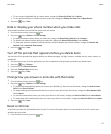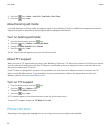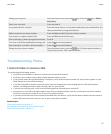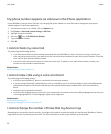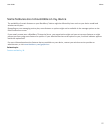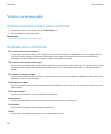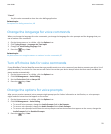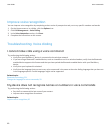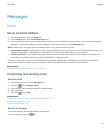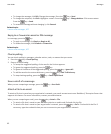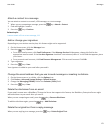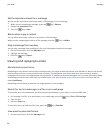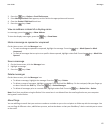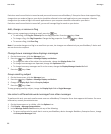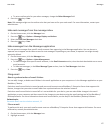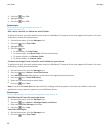Messages
Email
Set up an email address
1. On the Home screen, click the Setup icon.
2. In the Setup section, click the Email Accounts icon.
3. Follow the screens to set up your email address. When your email address is set up correctly, you receive a confirmation
message. To view and manage your email messages, on the Home screen, click the Messages icon.
Note: In some cases, you might see the following options. If so, select one of the options.
• Internet Mail Account: Use this option to associate your BlackBerry® device with one or more existing email accounts (for
example, Google Mail™ or Windows Live™ Hotmail®) or to create a new email address for your device.
• Enterprise Account: If your administrator gave you an enterprise activation password, use this option to associate your
device with your work email account using the BlackBerry® Enterprise Server.
If you are trying to set up an Internet email account (for example, Google Mail or Windows Live Hotmail) or a new email
address for your device, and do not see this option, contact your administrator or wireless service provider.
Related topics
Change options for your personal email account, 69
Composing and sending email
Send an email
1. On the Home screen, click the Messages icon.
2.
Press the
key > Compose Email.
3. In the To field, type an email address or a contact name.
4. Type a message.
5.
Press the key > Send.
Related topics
Search for a contact in your organization's address book, 172
Personal distribution lists, 176
I cannot send messages, 107
Resend a message
You cannot change a text message before you resend it.
In a sent message, press the
key.
User Guide
Messages
61