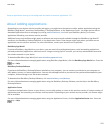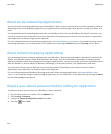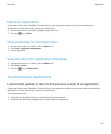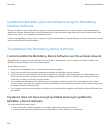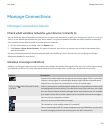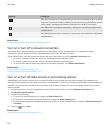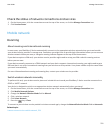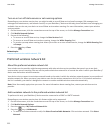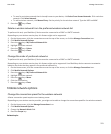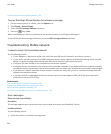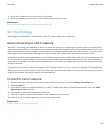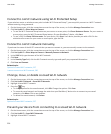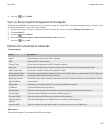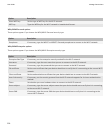Check the status of network connections and services
1. On the Home screen, click the connections area at the top of the screen, or click the Manage Connections icon.
2. Click Services Status.
Mobile network
Roaming
About roaming and international roaming
In most cases, your BlackBerry® device automatically connects to the appropriate wireless network when you travel outside
your wireless service provider's coverage area. Sometimes you might have to provide login information before you can access a
wireless network. When you roam, a triangular roaming indicator appears at the top of the Home screen.
If your device requires a SIM card, your wireless service provider might need to set up your SIM card with roaming services
before you can roam.
If your device normally connects to a CDMA network and your device supports international roaming, you might need to get a
SIM card that is set up for international roaming from your wireless service provider. Your phone number stays the same when
you travel internationally.
For more information about roaming and roaming fees, contact your wireless service provider.
Switch wireless networks manually
To perform this task, your wireless service plan must include this service and your BlackBerry® device must be connected to a
GSM® or UMTS® network.
Your device is designed to switch to an appropriate wireless network automatically when you travel.
1. On the Home screen, click the connections area at the top of the screen, or click the Manage Connections icon.
2. Click Mobile Network Options.
3. Change the Network Selection Mode field to Manual.
4. Click a wireless network.
5. Click Select Network.
6.
Press the key > Close.
To connect to your wireless service provider's wireless network again, change the Network Selection Mode field to Automatic.
Related topics
I cannot connect to the mobile network, 224
User Guide
Manage Connections
221