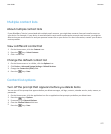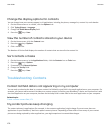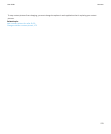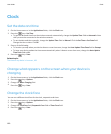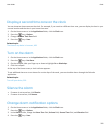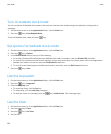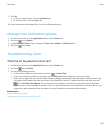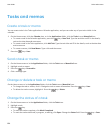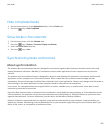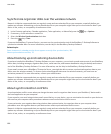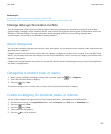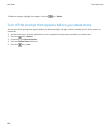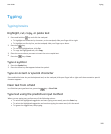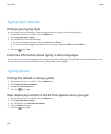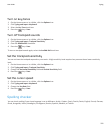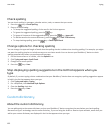Hide completed tasks
1. On the Home screen or in the Applications folder, click the Tasks icon.
2.
Press the
key > Hide Completed.
Show tasks in the calendar
1. On the Home screen, click the Calendar icon.
2.
Press the
key > Options > Calendar Display and Actions.
3. Select the Show Tasks check box.
4.
Press the key > Save.
Synchronizing tasks and memos
About synchronization
The wireless data synchronization feature is designed to synchronize organizer data (contacts, calendar entries, tasks, and
memos) between a subscriber's BlackBerry® smartphone and the email application on their computer over the wireless
network.
The wireless email reconciliation feature is designed to reconcile email between the subscriber's smartphone and the email
application on their computer over the wireless network. When a subscriber files or deletes email messages on their
smartphone, these email message should be filed or deleted in their email application. Likewise, any changes that they make to
email message in the email application on their computer should be reflected on the smartphone.
In rare cases, if a smartphone does not recognize fields in a contact, calendar entry, or email account, some data or email
cannot be synchronized or reconciled.
If wireless data synchronization or wireless email reconciliation is not available on the smartphone or if the subscriber turned
off these features, the subscriber can use the synchronization tool of the BlackBerry® Desktop Software to synchronize their
organizer data and email. For more information, see the Help in the BlackBerry Desktop Software.
Research In Motion recommends that you regularly create and save a backup file on your computer, especially before you
update any software. Maintaining an up-to-date backup file on your computer might allow you to recover device data if your
device is lost, stolen, or corrupted by an unforeseen issue.
User Guide
Tasks and memos
185