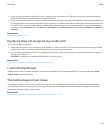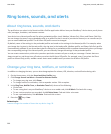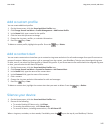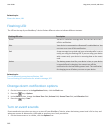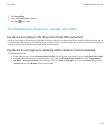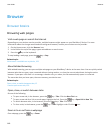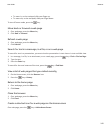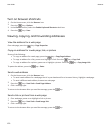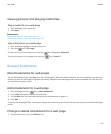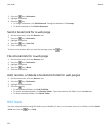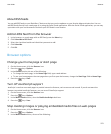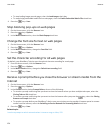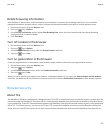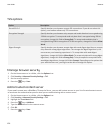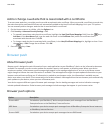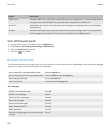Viewing pictures and playing media files
Play a media file on a web page
1. On a web page, click a media file.
2. Click Open.
Related topics
Supported audio and video file formats, 11
I cannot play a song or video on a web page, 159
View a full picture on a web page
1. On a web page, highlight or pause on a picture.
2.
Press the
key > Full Image.
To zoom in to or out from the picture, press the key > Zoom In or Zoom Out.
To return the picture to its original size, press the key > Zoom 1:1.
Browser bookmarks
About bookmarks for web pages
You can add bookmarks for web pages that you visit frequently. When you add a bookmark, you can set whether you want the
browser to check the web page for updates periodically. Bookmarks for web pages that have been updated since the last time
you visited them appear in italic.
Add a bookmark for a web page
1.
On a web page, press the key > Add to Bookmarks.
2. In the Title field, type a name for the bookmark.
3. In the Folder field, click the folder that you want the bookmark to appear in.
4. Click Add.
If you visit the web page offline, the browser displays the content that was current the last time that you viewed the web page
online.
Change or delete a bookmark for a web page
1. On the Home screen, click the Browser icon.
User Guide
Browser
151