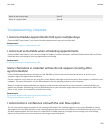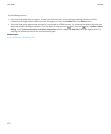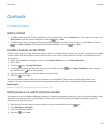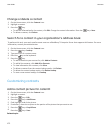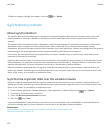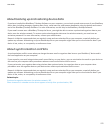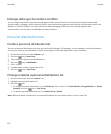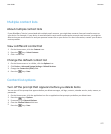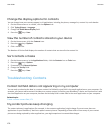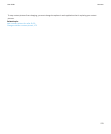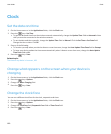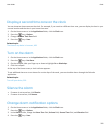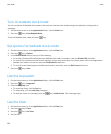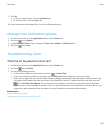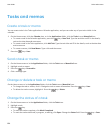Multiple contact lists
About multiple contact lists
If your BlackBerry® device is associated with multiple email accounts, you might have contacts from each email account on
your device. For example, if your device is associated with a work email account and a personal email account, you might be
able to view your work contact list and your personal contact list on your device. For more information, contact your wireless
service provider.
View a different contact list
1. On the Home screen, click the Contacts icon.
2.
Press the
key > Select Contacts.
3. Click a contact list.
Change the default contact list
1. On the Home screen or in a folder, click the Options icon.
2. Click Device > Advanced System Settings > Default Services.
3. Change the Contact List (SYNC) field.
4.
Press the key > Save.
Contact list options
Turn off the prompt that appears before you delete items
You can turn off the prompt that appears before you delete messages, call logs, contacts, calendar entries, tasks, memos, or
passwords.
1. On the Home screen, click the application icon for an application that prompts you before you delete items.
2.
Press the
key > Options.
3. If necessary, click General Options.
4. Clear the Confirm Delete check box.
5.
Press the
key > Save.
User Guide
Contacts
177