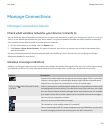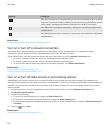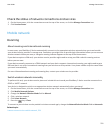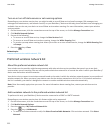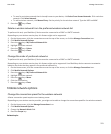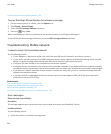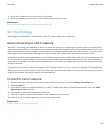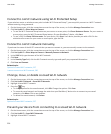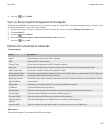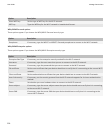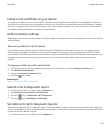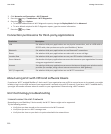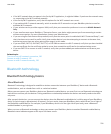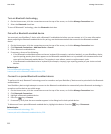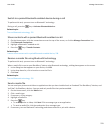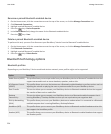4.
Press the key > Disable.
Turn on the prompt that appears for hotspots
By default, your BlackBerry® prompts you if you are within range of a saved Wi-Fi® network that appears to be a hotspot. If you
turn off these prompts, you can turn them on again.
1. On the Home screen, click the connections area at the top of the screen, or click the Manage Connections icon.
2. Click Set Up Wi-Fi.
3.
Press the
key > Options.
4. Select the Prompt me when a saved hotspot is found nearby check box.
5.
Press the
key > Save.
Options for saved Wi-Fi networks
Common options
Option Description
Name Type a display name for the Wi-Fi® network.
SSID Type the Wi-Fi network name.
Security Type Set the security type that the Wi-Fi network supports.
Band type Set the Wi-Fi network type. If you do not know the network type, do not change this field.
SSID broadcasted Set whether the Wi-Fi network broadcasts its SSID.
Automatically obtain
IP address and DNS
Set whether your BlackBerry® device receives a routable IP address, a subnet mask, DNS settings, and
a gateway address from the Wi-Fi network.
Allow inter-access
point handover
Set whether your device remains connected to the Wi-Fi network when you move between wireless
access points.
VPN profile If necessary, set a VPN profile to use with the saved Wi-Fi network.
IP Address Type the IP address for your device.
Subnet mask Type the subnet mask for the wireless access point that your device should connect to.
Primary DNS Type the primary DNS that your device should connect to.
Secondary DNS Type the secondary DNS that your device should connect to.
Default gateway
address
Type the default gateway IP address that your device should connect to.
Domain suffix Type the domain that your device uses to resolve host names into IP addresses.
WEP options
These options appear if you choose the WEP security type.
User Guide
Manage Connections
227