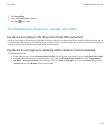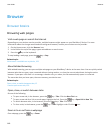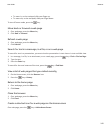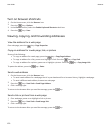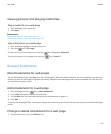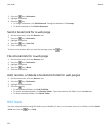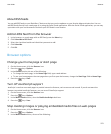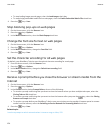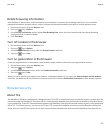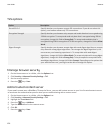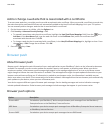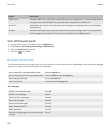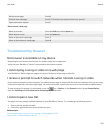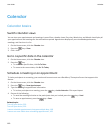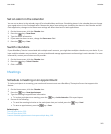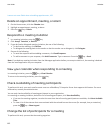Delete browsing information
Your BlackBerry® device saves some information in your browser to improve your browsing experience. You can delete
password information, browser history, cookies, content that has been pushed to your device, and the browser cache.
1. On the Home screen, click the Browser icon.
2.
Press the
key > Options.
3. In the Privacy and Security section, below Clear Browsing Data, select the check boxes beside the types of browsing
information that you want to delete.
4. Click Clear Now.
Turn off cookies in the browser
1. On the Home screen, click the Browser icon.
2.
Press the
key > Options.
3. In the Privacy & Security section, clear the Accept Cookies check box.
4.
Press the key > Save.
Turn on geolocation in the browser
If you turn on geolocation in the browser, some websites might be able to determine your approximate location.
1. On the Home screen, click the Browser icon.
2.
Press the
key > Options.
3. In the Privacy & Security section, select the Enable Geolocation check box.
4.
Press the key > Save.
When you visit a website that requests your location, a dialog box appears. If you select the Don't ask again for this website
check box, the website and the permissions that you set for it are saved in Geolocation Permissions in your browser options.
Browser security
About TLS
The BlackBerry® Browser configuration is designed to use TLS or SSL to encrypt data that your device sends or receives over the
Internet through the BlackBerry® Enterprise Server. Communication between your device and the BlackBerry Enterprise Server
is encrypted using Triple DES. Communication between the BlackBerry Enterprise Server and content servers is encrypted using
SSL or TLS. To increase security, you can set up TLS for HTTP connections between your device and the BlackBerry Enterprise
Server and use Triple DES encryption for all other communication between your device and the BlackBerry Enterprise Server.
User Guide
Browser
155