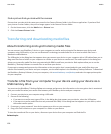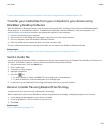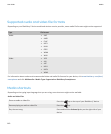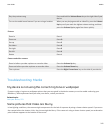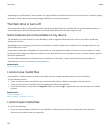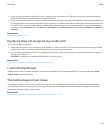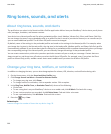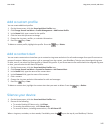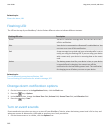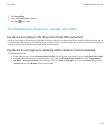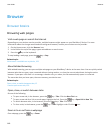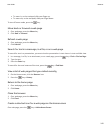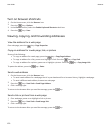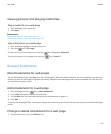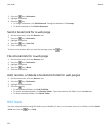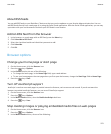Related topics
Silence the alarm, 181
Flashing LED
The LED on the top of your BlackBerry® device flashes different colors to indicate different statuses.
Flashing LED color Description
Green You are in a wireless coverage area. You can turn on or turn
off this notification.
Blue Your device is connected to a Bluetooth® enabled device. You
can turn on or turn off this notification.
Red A new message has arrived and your selected profile is set to
notify you using the flashing LED. If you are using your device
with a smart card, your device is accessing data on the smart
card.
Amber The battery power level for your device is low, or your device
is turned off and is charging. You cannot turn off the
notification for the low battery power level. The notification
for charging turns off when you turn on your device.
Related topics
Turn off Bluetooth connection notification, 236
Turn on flashing LED notification for wireless coverage, 202
Change alarm notification options
1. On the Home screen or in the Applications folder, click the Clock icon.
2.
Press the
key > Options.
3. In the Alarm section, change the Alarm Tone field, Volume field, Snooze Time field, and Vibration field.
4.
Press the key > Save.
Turn on event sounds
Event sounds alert you when you turn on or turn off your BlackBerry® device, when the battery power level is full or low, and
when you connect or disconnect a USB cable or accessory to or from your device.
1. On the Home screen or in a folder, click the Options icon.
User Guide
Ring tones, sounds, and alerts
146