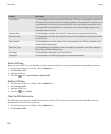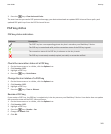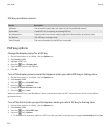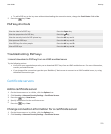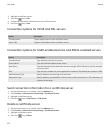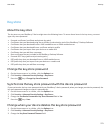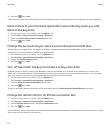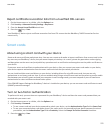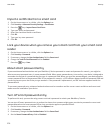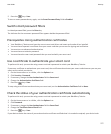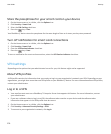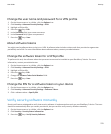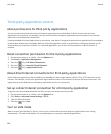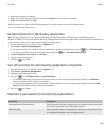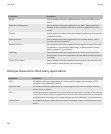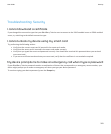Import a certificate from a smart card
1. On the Home screen or in a folder, click the Options icon.
2. Click Security > Advanced Security Settings > Certificates.
3.
Press the
key > Import Smart Card Certs.
4. Type your smart card password.
5. Select the check box beside a certificate.
6. Click OK.
7. Type your key store password.
8. Click OK.
Lock your device when you remove your smart card from your smart card
reader
1. On the Home screen or in a folder, click the Options icon.
2. Click Security > Password.
3. If necessary, change the User Authenticator field to Smart card.
4. Change the Lock On Card Removal field to Enabled.
5.
Press the
key > Save.
About smart password entry
If you use advanced authentication and your BlackBerry® device password or smart card password is numeric, you might be
able to use smart password entry in some password fields. When smart password entry is turned on, your device is designed to
remember the format of a password that you type in a password field. When you type the password again, your device applies
a smart password filter to the password field. If the password is numeric, a 123 indicator appears beside the password field and
you do not have to press the Alt key to type numbers. If the password is alphanumeric, an ABC indicator appears beside the
password field.
To use smart password entry, advanced authentication must be turned on and the correct smart card driver and smart card
reader must be installed on your device.
Turn off smart password entry
To perform this task, you must be using a smart card and a password to unlock your BlackBerry® device.
You can turn off smart password entry to reduce the chance that someone might guess your device password or smart card
password based on the smart password filter that your device applies to password fields.
1. On the Home screen or in a folder, click the Options icon.
2. Click Security > Password.
3. If necessary, change the User Authenticator field to Smart Card.
4. Set the Smart Password Entry field to Disabled.
User Guide
Security
276