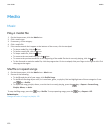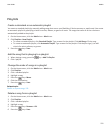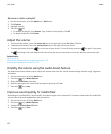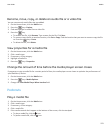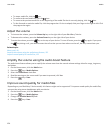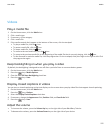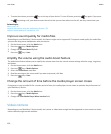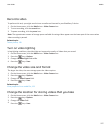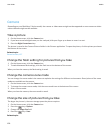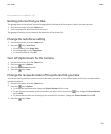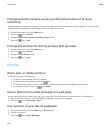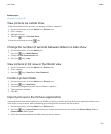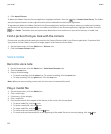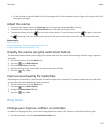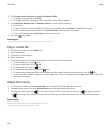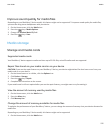Camera
Depending on your BlackBerry® device model, the camera or video camera might not be supported or some camera or video
camera features might not be available.
Take a picture
1. On the Home screen, click the Camera icon.
2. If you have turned on digital zoom, on the trackpad, slide your finger up or down to zoom in or out.
3. Press the Right Convenience key.
The picture is saved to the Camera Pictures folder in the Pictures application. To open the picture, click the picture preview at
the bottom of the screen.
Related topics
Record a video, 127
Change the flash setting for pictures that you take
1. On the Home screen, click the Camera icon.
2. To switch between flash settings, click the flash icon at the bottom of the screen.
When you close the camera, the flash setting is saved.
Change the camera scene mode
You can change the scene mode in the camera to optimize the settings for different environments. Descriptions of the scene
modes are available on the camera.
1. On the Home screen, click the Camera icon.
2. To change the camera scene mode, click the scene mode icon at the bottom of the screen.
3. Select a scene mode.
When you close the camera, the scene mode is saved.
Change the size of pictures that you take
The larger the picture is, the more storage space the picture requires.
1. On the Home screen, click the Camera icon.
2.
Press the key > Options.
3. Change the Image Size field.
4.
Press the key > Save.
Related topics
User Guide
Media
128