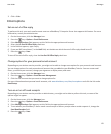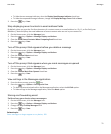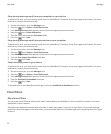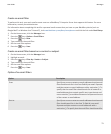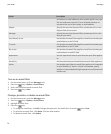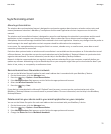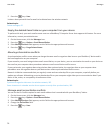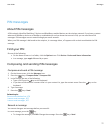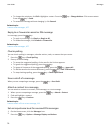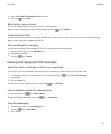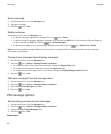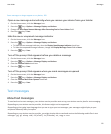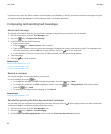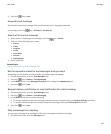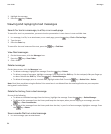PIN messages
About PIN messages
A PIN uniquely identifies BlackBerry® devices and BlackBerry enabled devices on the wireless network. If you have a contact
who uses a BlackBerry device or a BlackBerry enabled device and you know that contact's PIN, you can send them PIN
messages. PIN messages are not routed through your email account.
When your PIN message is delivered to the recipient, in a message inbox, a D appears with a check mark beside the PIN
message.
Find your PIN
Do one of the following:
• On the Home screen or in a folder, click the Options icon. Click Device > Device and Status Information.
• In a message, type mypin followed by a space.
Composing and sending PIN messages
Compose and send a PIN message
1. On the Home screen, click the Messages icon.
2.
Press the
key > Compose Other > Compose PIN.
3. In the To field, do one of the following:
• Type a PIN. Press the key on the keyboard.
• If you have a PIN saved for a contact that is in your contact list, type the contact name. Press the
key on the
keyboard.
4. Type a message.
5.
Press the
key > Send.
Related topics
Personal distribution lists, 176
I cannot send messages, 107
I cannot send messages, 107
Resend a message
You cannot change a text message before you resend it.
In a sent message, press the
key.
•
To change the message, click Edit. Change the message. Press the key > Send.
User Guide
Messages
77