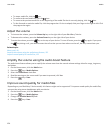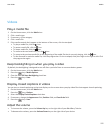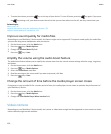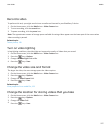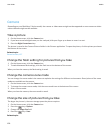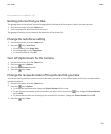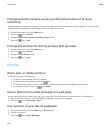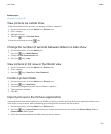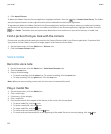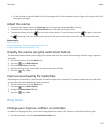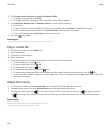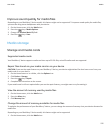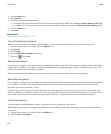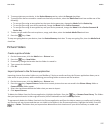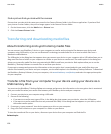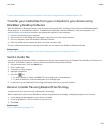4. Click Import Pictures.
To delete the folders from the Pictures application, highlight the folder. Press the key > Remove From Library. The folders
that you imported remain in their original location, but are deleted from the Pictures application.
To permanently delete the folders from both the Pictures application and from the device memory or media card, including
any files that are not pictures and that are not visible in the folders in the Pictures application, highlight the folder. Press the
key > Delete. The folders that you imported are deleted from their locations on your device memory or media card.
Find a picture that you took with the camera
Pictures that you take with the camera are saved to the Camera Pictures folder in the Pictures application. If you have filed
your pictures in other folders, they will no longer appear in the Camera Pictures folder.
1. On the Home screen, click the Media icon > Pictures icon.
2. Click the Camera Pictures folder.
Voice notes
Record a voice note
1. On the Home screen, click the Media icon > Voice Notes Recorder icon.
2. Click the record icon.
3. Do any of the following:
• To pause recording, click the pause icon. To resume recording, click the record icon.
• To stop recording, click the pause icon. Click the stop icon.
Note: When you stop recording a voice note, the voice note is automatically saved.
Play a media file
1. On the Home screen, click the Media icon.
2. Click a media type.
3. If necessary, click a category.
4. Click a media file.
5. If the media controls don't appear at the bottom of the screen, click the trackpad.
• To play a media file, click the
icon.
• To pause a media file, click the icon.
• To stop a media file, click the icon.
• To move to the next media file, click the icon.
• To move to the previous media file or the beginning of the media file that is currently playing, click the icon.
User Guide
Media
132