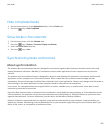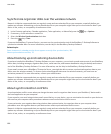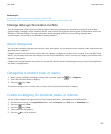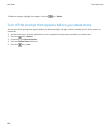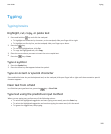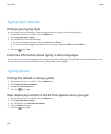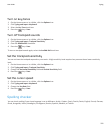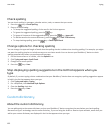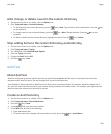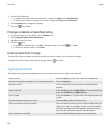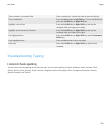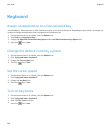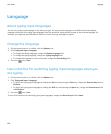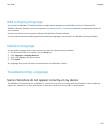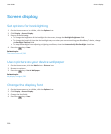Add, change, or delete a word in the custom dictionary
1. On the Home screen or in a folder, click the Options icon.
2. Click Typing and Input > Custom Dictionary.
•
To add a word to the custom dictionary, press the
key > New. Type a word or letter combination. Press the key
on the keyboard.
•
To change a word in the custom dictionary, press the
key > New. Change the word. Press the key on the
keyboard.
•
To delete a word from the custom dictionary, highlight the word. Press the key > Delete.
Stop adding items to the custom dictionary automatically
1. On the Home screen or in a folder, click the Options icon.
2. Click Typing and Input > Typing.
3. For a keyboard, click Advanced Style Options.
4. Clear the Typing check box.
5. Change the Email field to Off.
6.
Press the key > Save.
AutoText
About AutoText
AutoText is designed to replace specific text that you type with preloaded AutoText entries. If you type text that can be
replaced with an AutoText entry, the text changes after you press the Space key.
Your BlackBerry® device has built-in AutoText entries that correct common mistakes. For example, AutoText changes hte to
the. You can create AutoText entries for your common typing mistakes or for abbreviations. For example, you might create an
AutoText entry that replaces ttyl with talk to you later.
Create an AutoText entry
1. On the Home screen or in a folder, click the Options icon.
2. Click Typing and Input > Word Substitution.
3.
Press the key > New.
4. In the Replace field, type the text to replace.
5. In the With field, do one of the following:
• Type replacement text.
•
To insert a macro (for example, the current date or time), press the key > Insert Macro.
User Guide
Typing
193