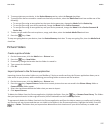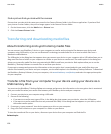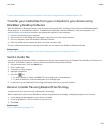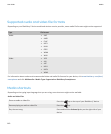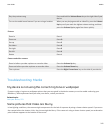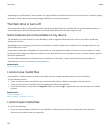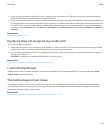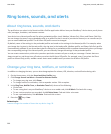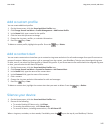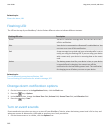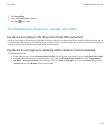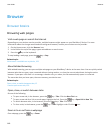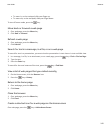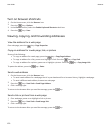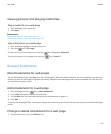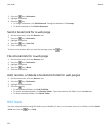Add a custom profile
You can create additional profiles.
1. On the Home screen, click the Sound and Alert Profiles icon.
2. Click Change Sounds and Alerts > Profile Management > Add Custom Profile.
3. In the Name field, type a name for the profile.
4. Click the item that you want to change.
5. Change the ring tone, notifier, or reminder information.
6.
Press the
key > Save.
To delete a custom profile, highlight the profile. Press the
key > Delete.
Add a contact alert
You can create contact alerts that allow you to customize ring tones and alerts for calls and messages from specific contacts or
groups of contacts. When you receive a call or message from the contact, your BlackBerry® device uses the assigned ring tone
or alert, even if you select the Silent profile or Vibrate Only profile. If you do not want to be notified with the assigned ring tone
or alert, you can select the All Alerts Off profile.
1. On the Home screen, click the Sound and Alert Profiles icon.
2. Click Change Sounds and Alerts > Sounds for Contacts > Add Contact Alert.
3. In the Name field, type the name of the contact alert.
4. In the Contacts field, type the name of the contact.
5. Click a contact.
6. Change the ring tone and alert information for calls and messages.
7.
Press the key > Save.
To delete a contact alert, highlight the contact alert that you want to delete. Press the
key > Delete.
Silence your device
1. On the Home screen, click the Sound and Alert Profiles icon.
2. Do one of the following:
• To receive flashing LED alerts only, click Silent.
• To receive vibrate alerts only, click Vibrate Only.
• To turn off all alerts, including contact alerts, click All Alerts Off.
When a ring tone, reminder, or alert sounds, if available, press the
key on the top of your BlackBerry® device.
User Guide
Ring tones, sounds, and alerts
145