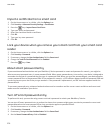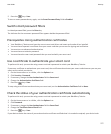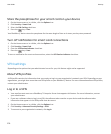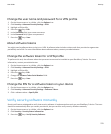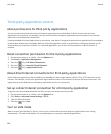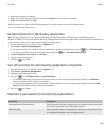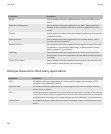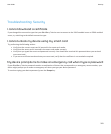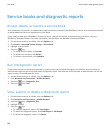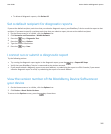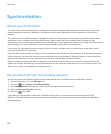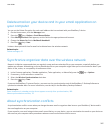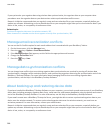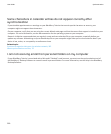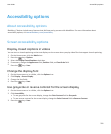Service books and diagnostic reports
Accept, delete, or restore a service book
Your wireless service provider or administrator might send a service book to your BlackBerry® device over the wireless network
to add an additional service or application to your device.
If your email account uses a BlackBerry® Enterprise Server, you can also receive service books on your device using the
BlackBerry® Desktop Software. For more information, see the Help in the BlackBerry Desktop Software.
1. On the Home screen or in a folder, click the Options icon.
2. Click Device > Advanced System Settings > Service Book.
3. Highlight a service book.
4.
Press the
key.
• To accept a service book, click Accept.
• To delete a service book, click Delete.
• To restore a service book, click Undelete.
Run a diagnostic report
If you cannot connect to the wireless network or access services such as email messaging, your wireless service provider or
administrator might ask you to run and submit a diagnostic report. Your wireless service provider or administrator can use the
report to help you troubleshoot the issue.
1. On the Home screen or in a folder, click the Options icon.
2. Click Networks and Connections > Mobile Network.
3.
Press the
key > Diagnostics Test.
4.
Press the
key > Run.
View, submit, or delete a diagnostic report
1. On the Home screen or in a folder, click the Options icon.
2. Click Networks and Connections > Mobile Network.
3.
Press the key > Diagnostics Test.
4. Highlight a report.
5.
Press the key.
• To view the diagnostic report, click View Report.
• To submit the diagnostic report, click Email Report or PIN Report.
• To delete the diagnostic report, click Delete.
User Guide
Service books and diagnostic reports
284