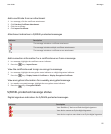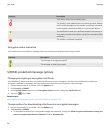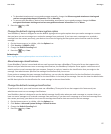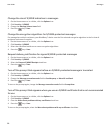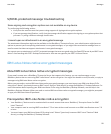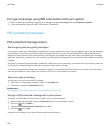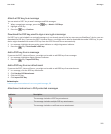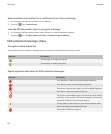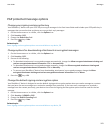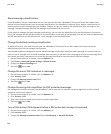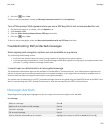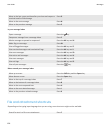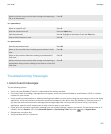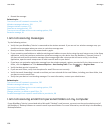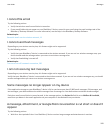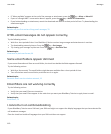PGP protected message options
Change your signing and encryption key
Your BlackBerry® device uses your PGP® key to encrypt messages in the Sent Items folder and includes your PGP public key in
messages that you send so that recipients can encrypt their reply messages.
1. On the Home screen or in a folder, click the Options icon.
2. Click Security > PGP.
3. Change the Default Key field.
4.
Press the
key > Save.
Related topics
Some signing and encryption options are not available on my device, 99
Change options for downloading attachments in encrypted messages
1. On the Home screen or in a folder, click the Options icon.
2. Click Security > PGP.
3. Do one of the following:
• To download attachments in encrypted messages automatically, change the Allow encrypted attachment viewing and
retrieve encrypted attachment information field to Automatically.
• To download attachments in encrypted messages manually, change the Allow encrypted attachment viewing and
retrieve encrypted attachment information field to Manually.
• To prevent your BlackBerry® device from downloading attachments in encrypted messages, change the Allow
encrypted attachment viewing and retrieve encrypted attachment information field to Never.
4.
Press the key > OK.
Change the default signing and encryption option
Your BlackBerry® device is designed to use the default signing and encryption option when you send a message to a contact
that you have not sent a message to or received a message from previously. If you have sent a message to or received a
message from the contact previously, your device tries to use the signing and encryption option that was used for the last
message.
1. On the Home screen or in a folder, click the Options icon.
2. Click Security > S/MIME or PGP.
3. Change the Default Encoding field.
4.
Press the
key > Save.
Related topics
Some signing and encryption options are not available on my device, 99
User Guide
Messages
103