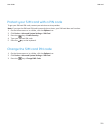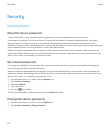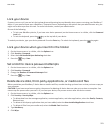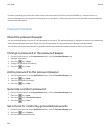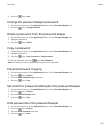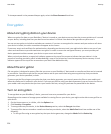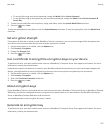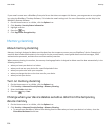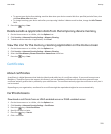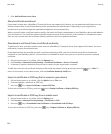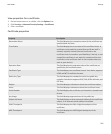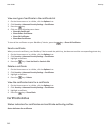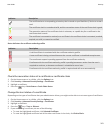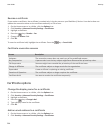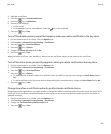If your email account uses a BlackBerry Enterprise Server that does not support this feature, you can generate an encryption
key using the BlackBerry® Desktop Software, if it includes the email settings tool. For more information, see the Help in the
BlackBerry Desktop Software.
1. On the Home screen or in a folder, click the Options icon.
2. Click Security > Security Status Information.
3. Highlight a service.
4.
Press the
key.
5. Click Regenerate Encryption Key.
Memory cleaning
About memory cleaning
Memory cleaning is designed to delete sensitive data from the temporary memory on your BlackBerry® device. Examples of
sensitive data include sensitive data in the cache for the key store browser, unencrypted data from email messages, LDAP
authentication passwords, and data from certificate and key searches.
When memory cleaning is turned on, the memory cleaning application is designed to delete sensitive data automatically in the
following situations:
• when you insert your device in a holster
• when you do not use your device for a specified period of time
• when you synchronize with your computer
• when you change the time or the time zone for your device
• when you lock your device
Turn on memory cleaning
1. On the Home screen or in a folder, click the Options icon.
2. Click Security > Advanced Security Settings > Memory Cleaning.
3. Select the Enable check box.
4.
Press the
key > Save.
Change when your device deletes sensitive data from the temporary
device memory
1. On the Home screen or in a folder, click the Options icon.
2. Click Security > Advanced Security Settings > Memory Cleaning.
• To prevent your BlackBerry® device from deleting sensitive data when you insert your device in a holster, clear the
Clean When Holstered check box.
User Guide
Security
258