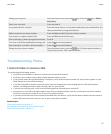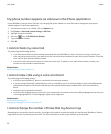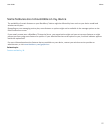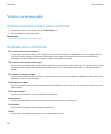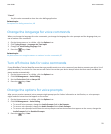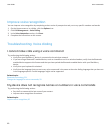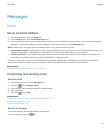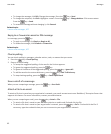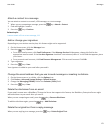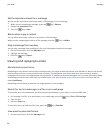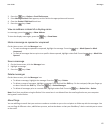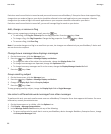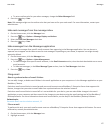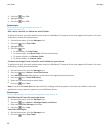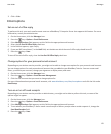Attach a contact to a message
You can attach a contact to an email, a PIN message, or a text message.
1.
When you are composing a message, press the key > Attach > Contact.
2. Find and highlight a contact.
3.
Press the key > Continue.
Related topics
I cannot attach a file to a text message, 111
Add or change your signature
Depending on your wireless service plan, this feature might not be supported.
1. On the Home screen, click the Messages icon.
2.
Press the
key > Options.
• For a work email account, click Email Preferences. If the Message Services field appears, change this field to the
appropriate email account. If the Use Auto Signature check box is not selected, select it. In the field that appears, place
your cursor.
• For a personal email account, click Email Account Management. Click an email account. Click Edit.
3. Type a signature.
4.
Press the key > Save.
Your signature is added to your email after you send it.
Change the email address that you use to send messages or meeting invitations
1. On the Home screen or in a folder, click the Options icon.
2. Click Device > Advanced System Settings > Default Services.
3. Change the Messaging (CMIME) field or the Calendar (CICAL) field.
4.
Press the
key > Save.
Delete the disclaimer from an email
If your email account uses a BlackBerry® Enterprise Server that supports this feature, the BlackBerry Enterprise Server might
add a disclaimer to your email after you send it.
When you are composing an email, press the
key > Remove Disclaimer.
To add the disclaimer again, press the key > Add Disclaimer.
Delete the original text from a reply message
When you are replying to a message, press the
key > Delete Original Text.
User Guide
Messages
63